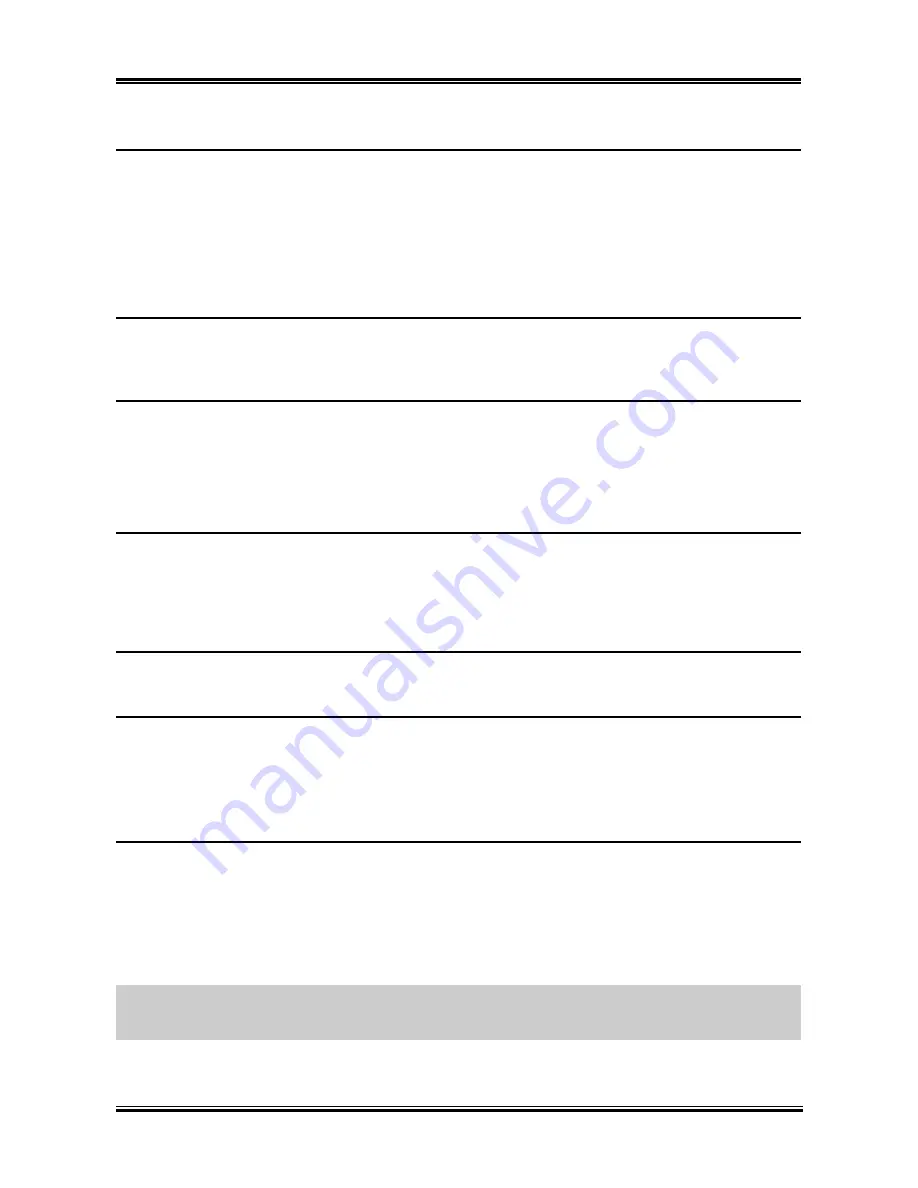
BIOS Setup
3-13
Back to Advanced BIOS Features Setup Menu:
Hyper-Threading Technology
This item is used to enable the functionality of the processor with Hyper-Threading Technology and will
appear only when using such processor.
The Hyper-Threading Technology helps your PC work more efficiently by maximizing processor
resources and enabling a single processor to run two separate threads of software simultaneously,
bringing forth greater performance and system responsiveness when running multiple applications at
once.
Quick Power On Self Test:
When set to [Enabled], this item speeds up the Power On Self Test (POST) after powering on the system.
The BIOS shorten or skip some check during the POST.
Hard Disk Boot Priority:
This item selects the hard disks booting priority. By pressing <Enter> key, you can enter its submenu
where the hard disks detected can be selected for the booting sequence to boot up system.
This item functions only when there is the option of [Hard Disk] in any one of the First/Second/Third
Boot Device items.
First Boot Device / Second Boot Device / Third Boot Device / Boot Other Device:
Select the drive to boot first, second and third in the [First Boot Device], [Second Boot Device], and
[Third Boot Device] items respectively. The BIOS will boot the operating system according to the
sequence of the drive selected. Set [Boot Other Device] to [Enabled] if you wish to boot from another
device other than these three items.
Boot Up Floppy Seek:
When set to [Enabled], the BIOS will check whether the floppy disk drive is installed or not.
Boot Up NumLock Status:
This item determines the default state of the numeric keypad at system booting up.
[On]:
The numeric keypad functions as number keys.
[Off]:
The numeric keypad functions as arrow keys.
Security Option:
This item determines when the system will prompt for password - every time the system boots or only
when enters the BIOS setup.
[Setup]:
The password is required only when accessing the BIOS Setup.
[System]:
The password is required each time the computer boots up.
NOTE:
Don’t forget your password. If you forget the password, you will have to open the computer case
and clear all information in the CMOS before you can start up the system. But by doing this, you will
have to reset all previously set options.
User’s Manual
Summary of Contents for Fatal1ty AA8XE
Page 9: ...Introduction 1 5 1 3 Layout Diagram User s Manual ...
Page 10: ...1 6 Chapter 1 For more information www abit com tw Fatal1ty AA8XE ...
Page 36: ...2 26 Chapter 2 For more information www abit com tw Fatal1ty AA8XE ...
Page 64: ...A 2 Appendix A For more information www abit com tw Fatal1ty AA8XE ...
Page 68: ...C 2 Appendix C For more information www abit com tw Fatal1ty AA8XE ...
Page 70: ...D 2 Appendix D For more information www abit com tw Fatal1ty AA8XE ...
Page 72: ...E 2 Appendix E For more information www abit com tw Fatal1ty AA8XE ...
Page 74: ...F 2 Appendix F For more information www abit com tw Fatal1ty AA8XE ...
Page 80: ...G 6 Appendix G For more information www abit com tw Fatal1ty AA8XE ...















































