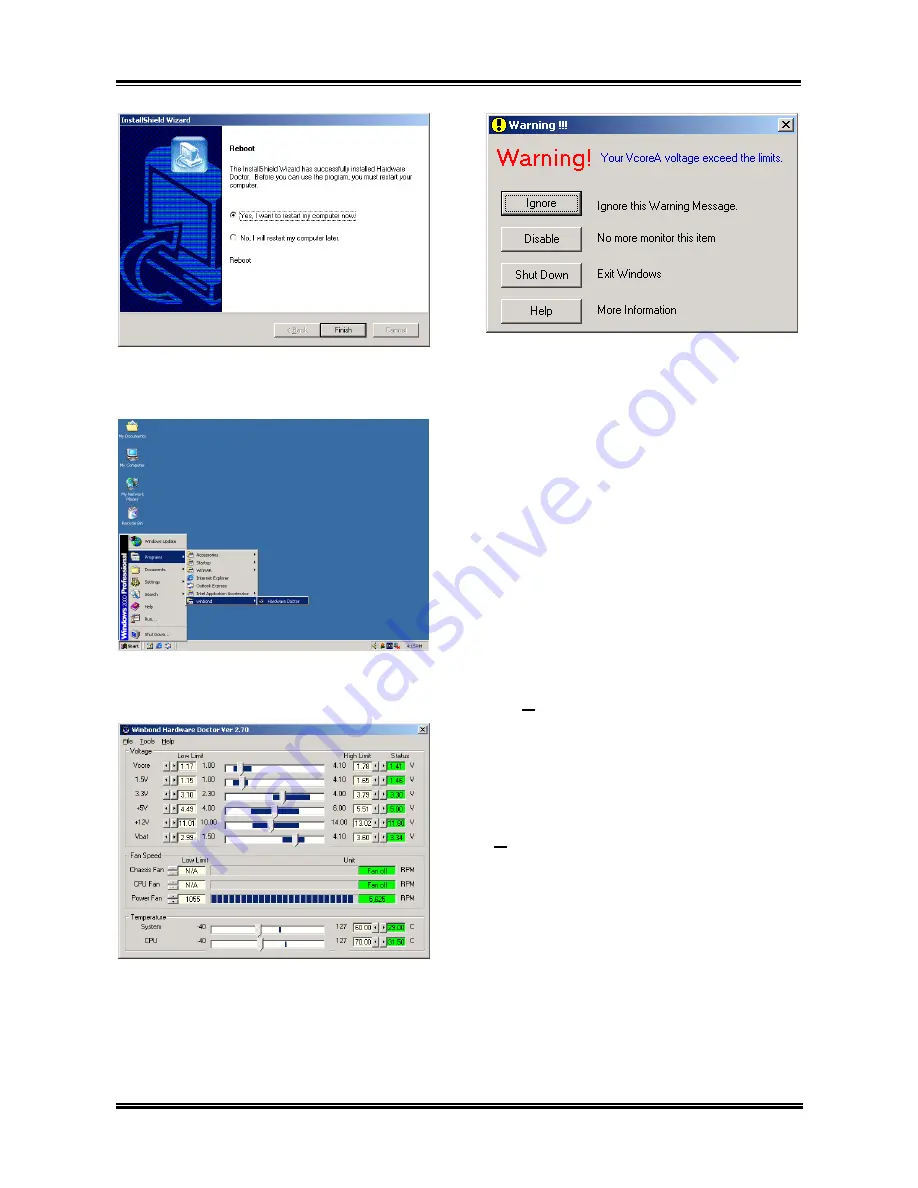
H-2 Appendix
H
This is the warning message window:
9.
6.
Choose “
Yes, I want to restart my
computer now
”, and then click “
Finish
” to end
the installation.
Ignore:
You can ignore the warning
message of the item, but it will pop up
again when an error of the same item
reoccurs.
Disable:
The chosen item will be no
longer monitored thereafter, unless you
activate it in the “
Configuration
” page.
Shutdown:
Choosing this button will
shutdown the computer.
Help:
You can read more information and
self-diagnose simple problems.
If the warning message pops up due to the
wrong warning limit, you can adjust it in
the “
Configuration
” option. For example,
if you set the temperature high limit to
40
°
C, you will easily exceed the “proper”
temperature.
7.
Execute the Hardware Doctor by entering
the Windows Menu “
Start
”
$
“
Programs
”
$
“
Winbond
”
$
“
Hardware Doctor
”.
Pay attention to two things when you want
to make any change to the
“
Configuration
” option. Firstly, you have
to make sure your new setting is in the
proper range. Secondly, after you finished
the configuration, you have to save it.
Otherwise, the program will start with the
default value next time.
If you encounter any problem or have any
question about the software settings and
adjustments, please use the Winbond
hardware doctor on-line help. It should
give you enough information to answer
your questions.
8.
This screen appears. Hardware Doctor
shows you the status of Voltage, Fan Speed, and
Temperature readings as well. If any reading is
critical or over its limitation, the reading turns
red. Also, a pop-up window appears warning
you the system has a problem!
BG-71
Summary of Contents for BG-71
Page 2: ......
Page 32: ...2 4 Chapter 2 2 3 Layout Diagram BG 71 ...
Page 74: ...C 2 Appendix C BG 71 ...
Page 78: ...E 2 Appendix E BG 71 ...
Page 80: ...F 2 Appendix F BG 71 ...

























