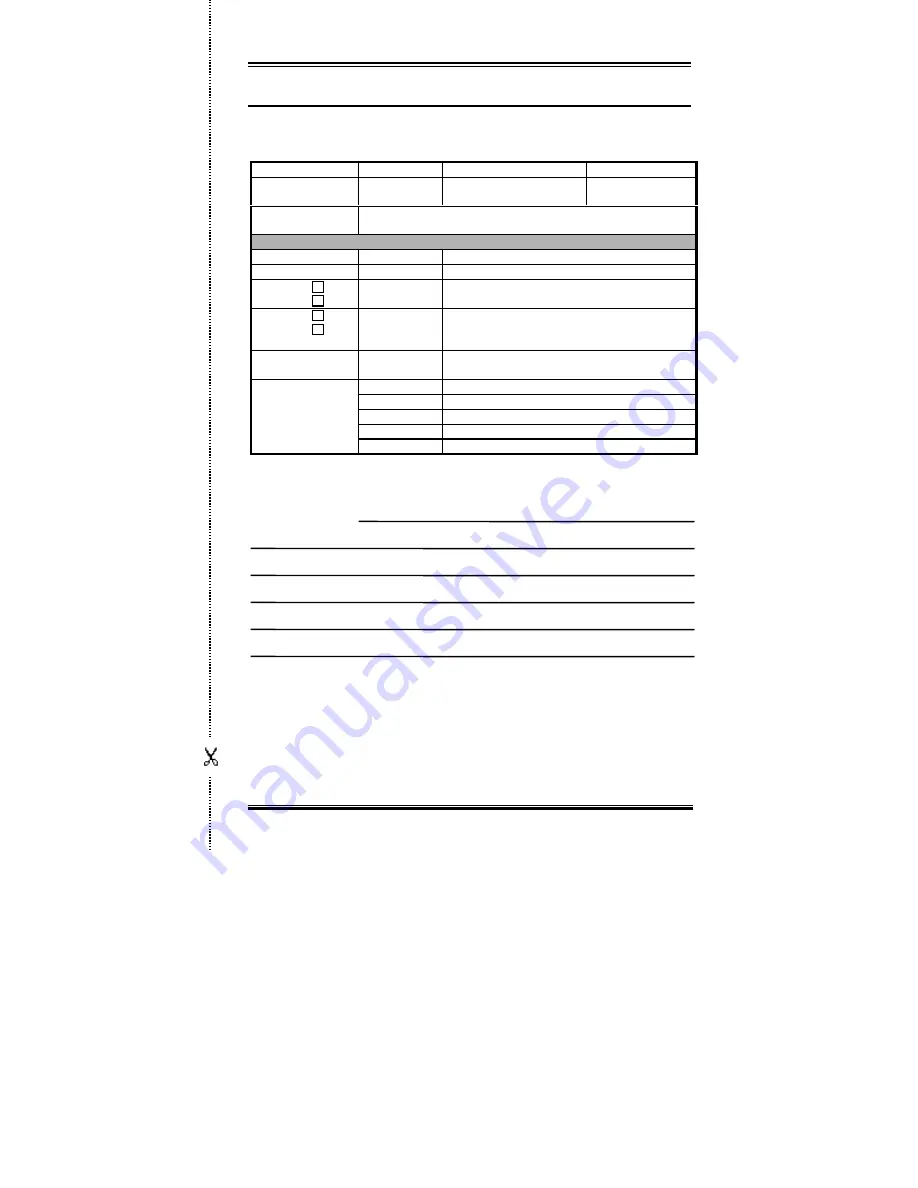
Troubleshooting (Need Assistance?)
H-5
User’s Manual
)
)
)
)
Technical Support Form
Company name:
*
Phone #:
$
Contact:
+
Fax #:
Model
*
BIOS ID #
*
Motherboard
Model No.
DRIVER REV
OS/Application
*
Hardware name
Brand
Specifications
CPU
*
HDD
IDE1
IDE2
CD-
ROM
Drive
IDE1
IDE2
System Memory
(DRAM)
ADD-ON CARD
,
Problem Description:
Summary of Contents for BE6-II
Page 2: ......
Page 86: ...B 6 Appendix B BE6 II ...
Page 90: ...C 4 Appendix C BE6 II ...
Page 104: ...D 14 Appendix D BE6 II ...
Page 106: ...E 2 Appendix E BE6 II ...
Page 122: ...H 6 Appendix H BE6 II ...


































