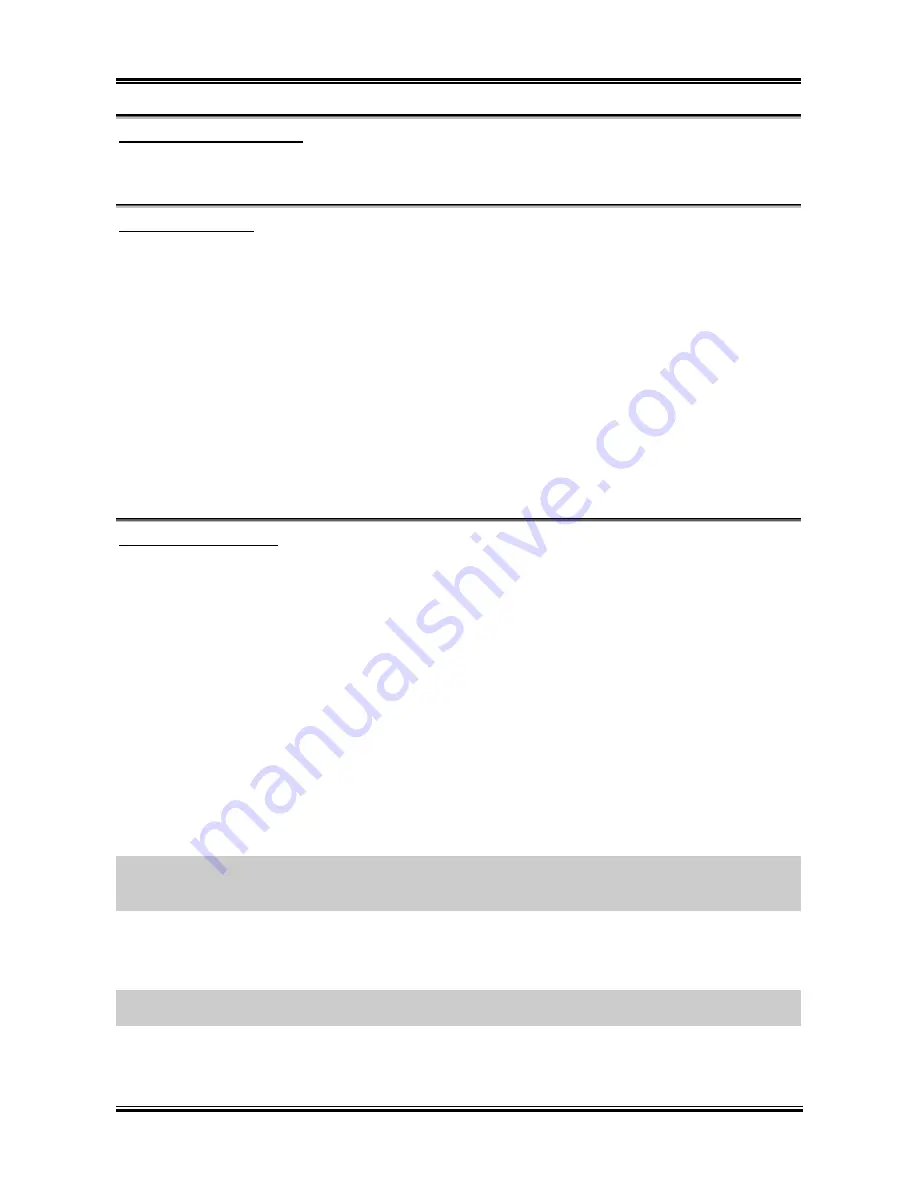
3-14
Chapter 3
WakeUp by Onboard Lan:
When set to [Enabled], you can remotely wake up a PC in Soft-Off condition via a LAN card that support
the wake up function.
WakeUp by Alarm:
When set to [
Enabled
], you can set the date and time you would like the Soft-Off PC to power-on in the
“
Date (of Month) Alarm
” and “
Time (hh:mm:ss) Alarm
” items. However, if the system is being
accessed by incoming calls or the network (Resume On Ring/LAN) prior to the date and time set in these
items, the system will give priority to the incoming calls or network instead.
Date (of Month) Alarm
[0]:
This option power-on the system everyday according to the time set in the “Time (hh:mm:ss) Alarm”
item.
[1-31]:
This option selects a date you would like the system to power-on. The system will power-on on
the date set, and the time set in the “Time (hh:mm:ss) Alarm” item.
Time (hh:mm:ss) Alarm
This item sets the time you would like the system to power-on.
POWER ON Function:
This item selects the way you want your system to power on.
[Password]:
Use a password to power on the system, select this option then press <Enter>. Enter your
password. You can enter up to 5 characters. Type in exactly the same password to confirm, and then press
<Enter>.
[Hot KEY]:
Use any of the function keys between <F1> to <F12> to power on the system.
[Mouse Left]:
Double click the mouse left button to power on the system.
[Mouse Right]:
Double click the mouse right button to power on the system.
[Any KEY]:
Use any keyboard keys to power on the system.
[Button Only]:
Use only the power button to power on the system.
[Keyboard 98]:
Use the power-on button on the “Keyboard 98” compatible keyboard to power on the
system.
NOTE:
The mouse wake up function can only be used with the PS/2 mouse, not with the COM port or
USB type. Some PS/2 mice cannot wake up the system because of compatible problems. If the specs of
your keyboard are too old, it may fail to power on.
KB Power ON Password:
This item sets the password required in order to power on your computer.
NOTE:
Do not forget your password, or you will have to clear the CMOS and reset all parameters in
order to utilize this function again.
BD7III
Summary of Contents for BD7III
Page 1: ...BD7III Socket 478 System Board User s Manual 4200 0393 01 Rev 1 00 ...
Page 18: ...1 2 Chapter 1 1 2 Layout Diagram BD7III ...
Page 54: ...A 2 Appendix A A 2 Appendix A BD7III BD7III ...
Page 56: ...B 2 Appendix B B 2 Appendix B BD7III BD7III ...
Page 58: ...C 2 Appendix C C 2 Appendix C BD7III BD7III ...
Page 60: ...D 2 Appendix D D 2 Appendix D BD7III BD7III ...















































