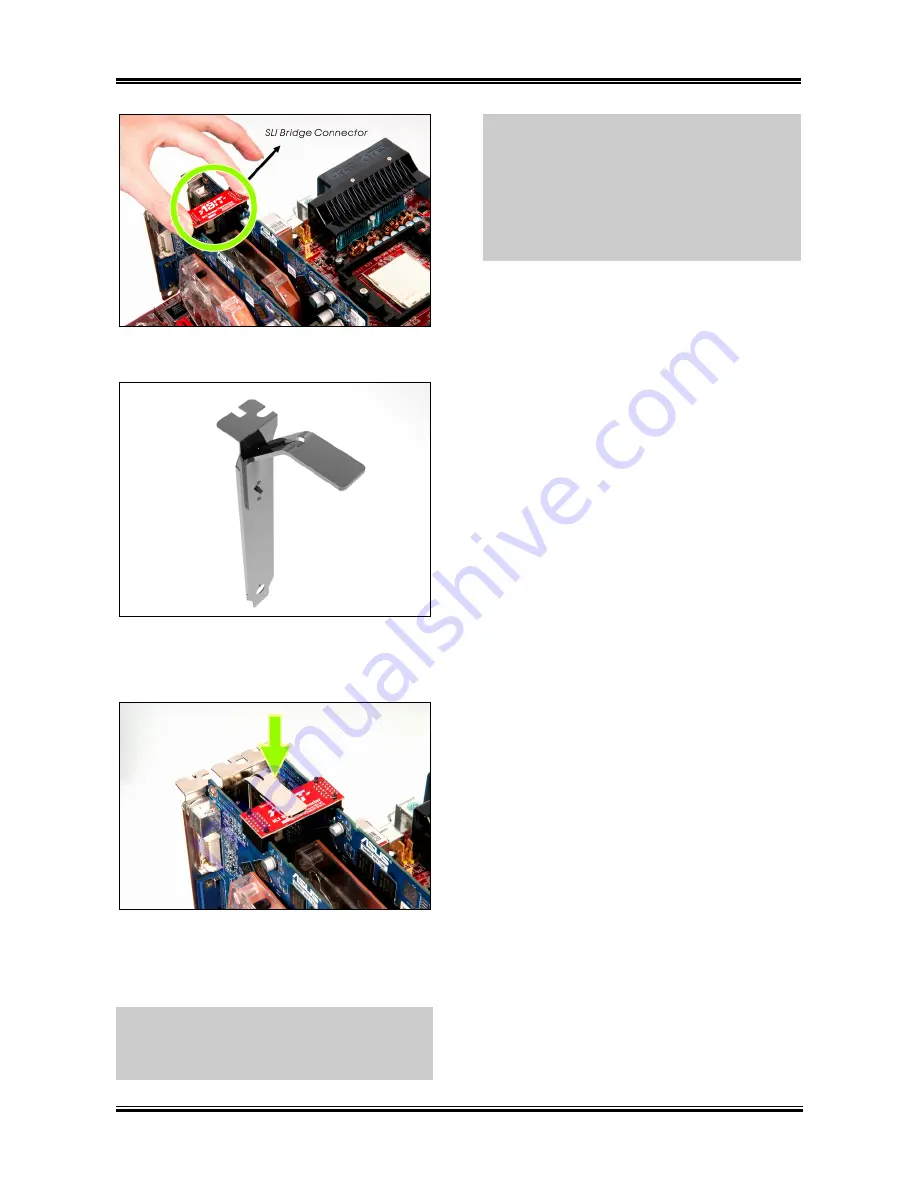
Hardware Setup
2-9
6.
Insert the SLI Bridge Connector into the
SLI goldfingers on each graphics card.
7.
The SLI bracket included in the package is
used for supporting the SLI bridge connector
and the two SLI graphics cards.
8.
Insert the SLI bracket into the bracket slot
between the graphics cards. Secure the SLI
bracket and the graphics cards to the chassis
with screws.
NOTE:
The OTES SLIpstream that packed in
the package is optional. Please refer to the
Quick Installation Guide of the OTES
SLIpstream if you wish to install it.
IMPORTANT:
Please disable the following
items in BIOS setup while running under SLI
mode: All the
“FanEQ controls”
(CPU, NB,
SYS, OTES1, OTES2 and AUX FanEQ Control)
and
“Cool ’n’ Quiet Technology”.
The system
may be unstable without doing so. Detail
information about these items will be described
in
“Chapter 3. BIOS Setup”
.
User’s Manual
Summary of Contents for AN8-3rd Eye
Page 7: ...Introduction 1 3 1 2 Layout Diagram AN8 SLI User s Manual...
Page 8: ...1 4 Chapter 1 1 3 Layout Diagram AN8 Ultra AN8 Series...
Page 9: ...Introduction 1 5 1 4 Layout Diagram AN8 3rd Eye AN8 User s Manual...
Page 10: ...1 6 Chapter 1 1 5 Layout Diagram AN8 V2 0 AN8 Series...
Page 11: ...Introduction 1 7 1 6 Layout Diagram AN8 V User s Manual...
Page 12: ...1 8 Chapter 1 1 8 Chapter 1 AN8 Series AN8 Series...
Page 78: ...3 28 Chapter 3 AN8 Series...
Page 82: ...B 2 Appendix B AN8 Series...
Page 84: ...C 2 Appendix C AN8 Series...
Page 88: ...E 2 Appendix E AN8 Series...
Page 90: ...F 2 Appendix F AN8 Series...
Page 96: ...G 6 Appendix G AN8 Series...















































