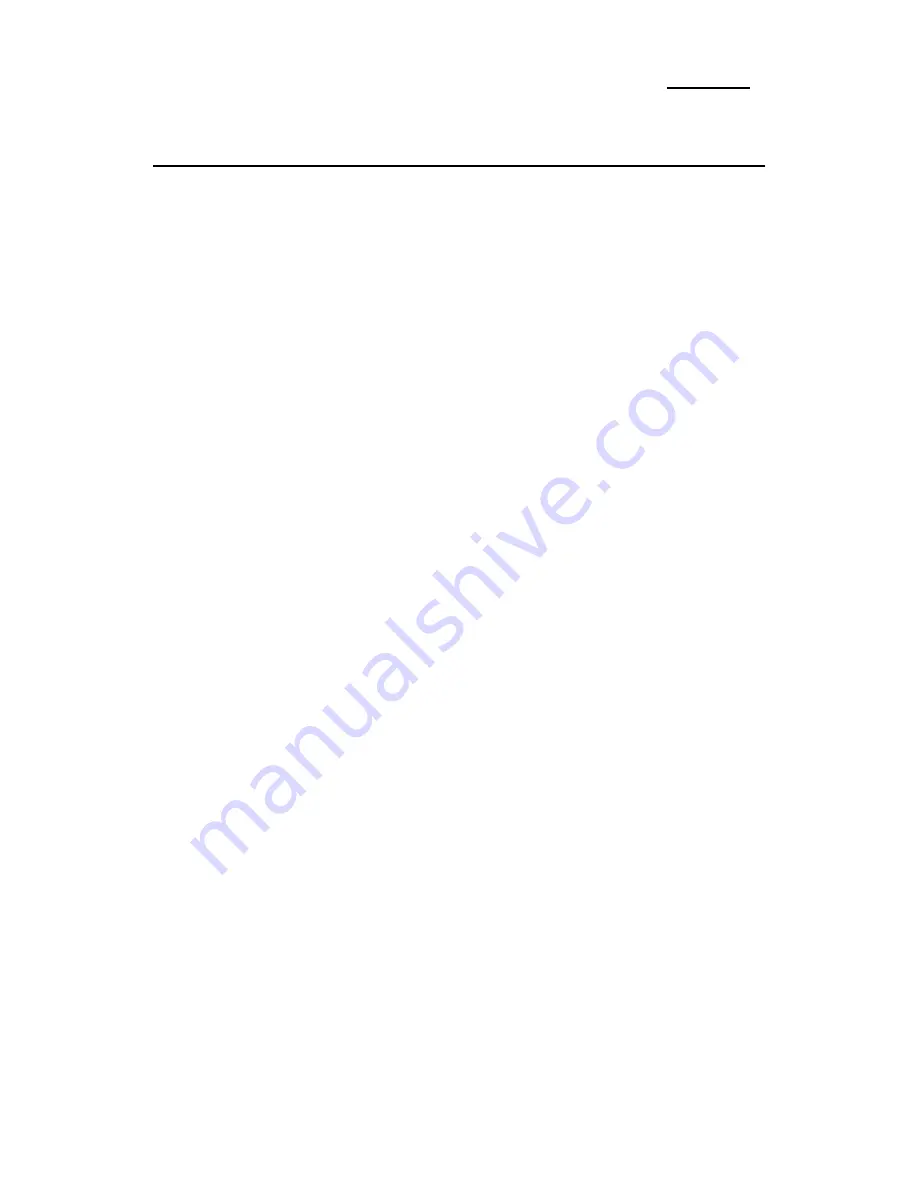
2-10
Chapter 2
-
Jumpers and Switches
CCMOS : Delete the contents of the CMOS
This jumper is set on pins 1 and 2 at the factory, in order for the
computer to function normally, so please do not change this setting.
The main feature of this jumper is to solve situations where the
computer crashes due to improper usage. For instance:
l
You have forgotten the password you set.
l
You have changed inappropriately the settings in the BIOS
menu.
l
You want to change the version of flash BIOS.
All these errors are very serious, you must avoid them. But if you
have made one of these errors, this jumper can save your life. First
turn off the power supply and open the computer case, than place
the jumper on pins 2 and 3 in order to save your computer. But if
you use your computer normally, you should not need to use this
feature.
After you have deleted the CMOS information, the computer is saved, but
you still have to go back to the BIOS Setup menu, and reset one by one all
the specifications: CPU, date, hour, FDD and HDD parameters. etc., before
your computer will get back into normal operation.
JC1
:
Installing the cache memory in the cache memory extension
slot (COAST)
On delivery, the IT5 mainboard comes with a 256K or 512K cache
memory. If you already have 512K, your mainboard will not need a
cache extension, and you will not be able to see the extension slot.
But if you have only 256K, we have reserved an extension slot which
permits you to extend the cache to 512K. This is set up at the factory
with no jumper, which is what we call OFF status. You will need to
put the jumper in place only when you extend the cache. For more
details, refer to the section which deals with cache memory.
Summary of Contents for AB-IT5H
Page 6: ...1 4 Chapter 1 l Layout diagram Fig 1 1 Layout diagram ...
Page 10: ...1 8 Chapter 1 l Layout diagram Fig 1 3 Layout diagram ...
Page 12: ...1 10 Chapter 1 Fig 1 4 System block diagram ...
Page 13: ...Introduction of IT5 Series Features 1 11 ...
Page 14: ......
Page 26: ...2 12 Chapter 2 multiplier factors ...
Page 37: ...Installing the Mainboard 2 23 ...
Page 38: ......
Page 53: ...Introduction of BIOS 3 15 as drive B and drive B can be set as drive A ...
Page 59: ...Introduction of BIOS 3 21 options ...
Page 61: ...Introduction of BIOS 3 23 describe all the features of this menu ...
Page 63: ...Introduction of BIOS 3 25 F7 Load Setup Defaults Fig 3 5 Power Management Setup Menu ...
Page 76: ......
Page 79: ...Quick Installation A 3 computer case ...
Page 84: ......
Page 92: ...Appendix B B 8 ...
Page 94: ...Appendix C C 2 ...
Page 96: ...Appendix D D 2 ...
















































