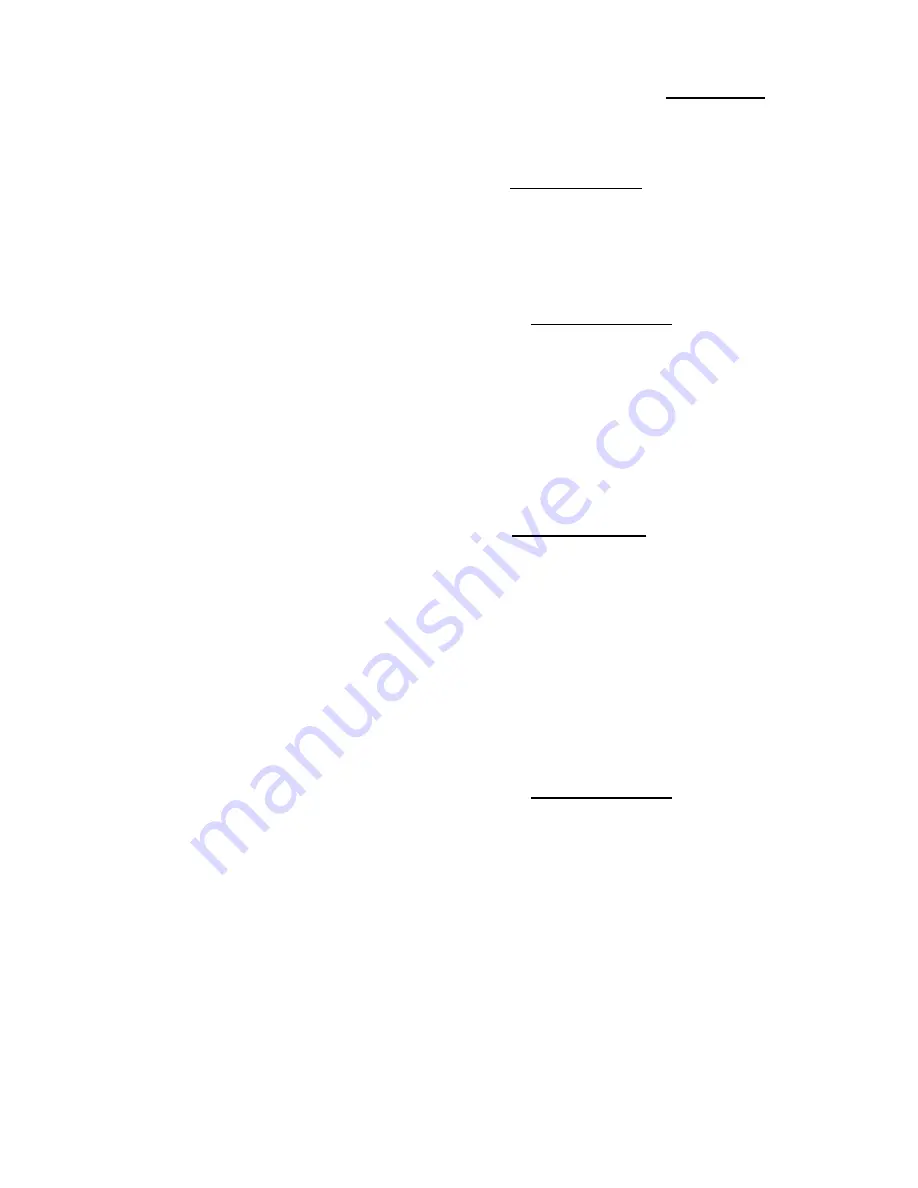
Appendix E
E-4
Installing two HDDs:
The red line on the connection cable must be lined up with pin 1 on the connector.
Method 1: Set the hard disk drive used for boot up at Master, and
the other drive at Slave. Connect one of the connectors of
the 40-pin cable to the first drive, another connector to
the second drive, and the other end of the cable to
connector IDE1 on the mainboard.
Method 2: Set the hard disk drive used for boot up at Master,
connect one end of the 40-pin cable to the drive, and the
other end to connector IDE1 on the mainboard.
Set the other hard disk drive at Master, connect one end
of the 40-pin cable to the drive, and the other end to
connector IDE2 on the mainboard.
Installing two HDDs + one CD-ROM drive:
The red line on the connection cable must be
lined up with pin 1 on the connector.
Method 1: Set the hard disk drive used for boot up as Master, set
the other HDD at Slave, connect one connector of the
40-pin cable to the first drive, another connector to the
second drive, and the other end of the cable to connector
IDE1 on the mainboard.
You can ignore the setting of the CD-ROM drive.
Connect one end of the 40-pin cable to the drive, and the
other end to connector IDE2 on the mainboard.
We recommend you use this method, which has no
influence on HDD speed.
Method 2: Set the hard disk drive used for boot up at Master,
connect one end of the 40-pin cable to the drive, and the
other end to connector IDE1 on the mainboard.
Set the other hard disk drive at Master, and be sure that
the CD-ROM drive is set at Slave. Most of CD-ROM
drives are set at Slave as a default, so you will normally
not have to set the CD-ROM drive. After you have
verified the settings, connect one connector of the 40-pin
cable to the HDD, another connector to the CD-ROM
drive, and the other end of the cable to connector IDE2
on the mainboard.
Summary of Contents for AB-IT5H
Page 6: ...1 4 Chapter 1 l Layout diagram Fig 1 1 Layout diagram ...
Page 10: ...1 8 Chapter 1 l Layout diagram Fig 1 3 Layout diagram ...
Page 12: ...1 10 Chapter 1 Fig 1 4 System block diagram ...
Page 13: ...Introduction of IT5 Series Features 1 11 ...
Page 14: ......
Page 26: ...2 12 Chapter 2 multiplier factors ...
Page 37: ...Installing the Mainboard 2 23 ...
Page 38: ......
Page 53: ...Introduction of BIOS 3 15 as drive B and drive B can be set as drive A ...
Page 59: ...Introduction of BIOS 3 21 options ...
Page 61: ...Introduction of BIOS 3 23 describe all the features of this menu ...
Page 63: ...Introduction of BIOS 3 25 F7 Load Setup Defaults Fig 3 5 Power Management Setup Menu ...
Page 76: ......
Page 79: ...Quick Installation A 3 computer case ...
Page 84: ......
Page 92: ...Appendix B B 8 ...
Page 94: ...Appendix C C 2 ...
Page 96: ...Appendix D D 2 ...











































