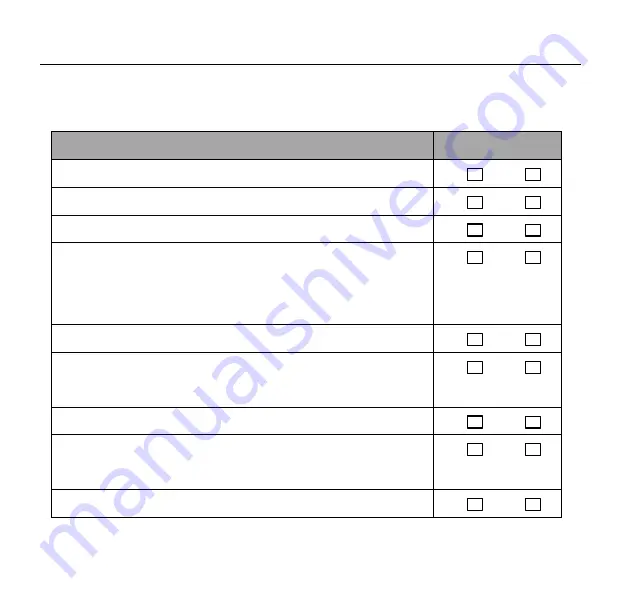
AI IP Camera Quick Start Guide
4. Check Item
Please confirm the following to ensure that the equipment is installed correctly.
Check Item
Result
All screw fully tightened
YES
NO
The camera is securely installed to the mount or wall
YES
NO
The ambient temperature meets the device specifications.
YES
NO
Insulation and waterproofing measures have been taken to protect
cables installed in humid environments, and the drip loops are in
correct positions.
YES
NO
The camera can power on normally.
YES
NO
You can access the camera web portal using the IP address you
configured.
YES
NO
On the camera web portal, you can view live video from camera.
YES
NO
You can view the surveillance from camera web pages and the image
is clear, as shown in the following figure.
YES
NO
In night vision mode, the surveillance is can be viewed clearly.
YES
NO



































