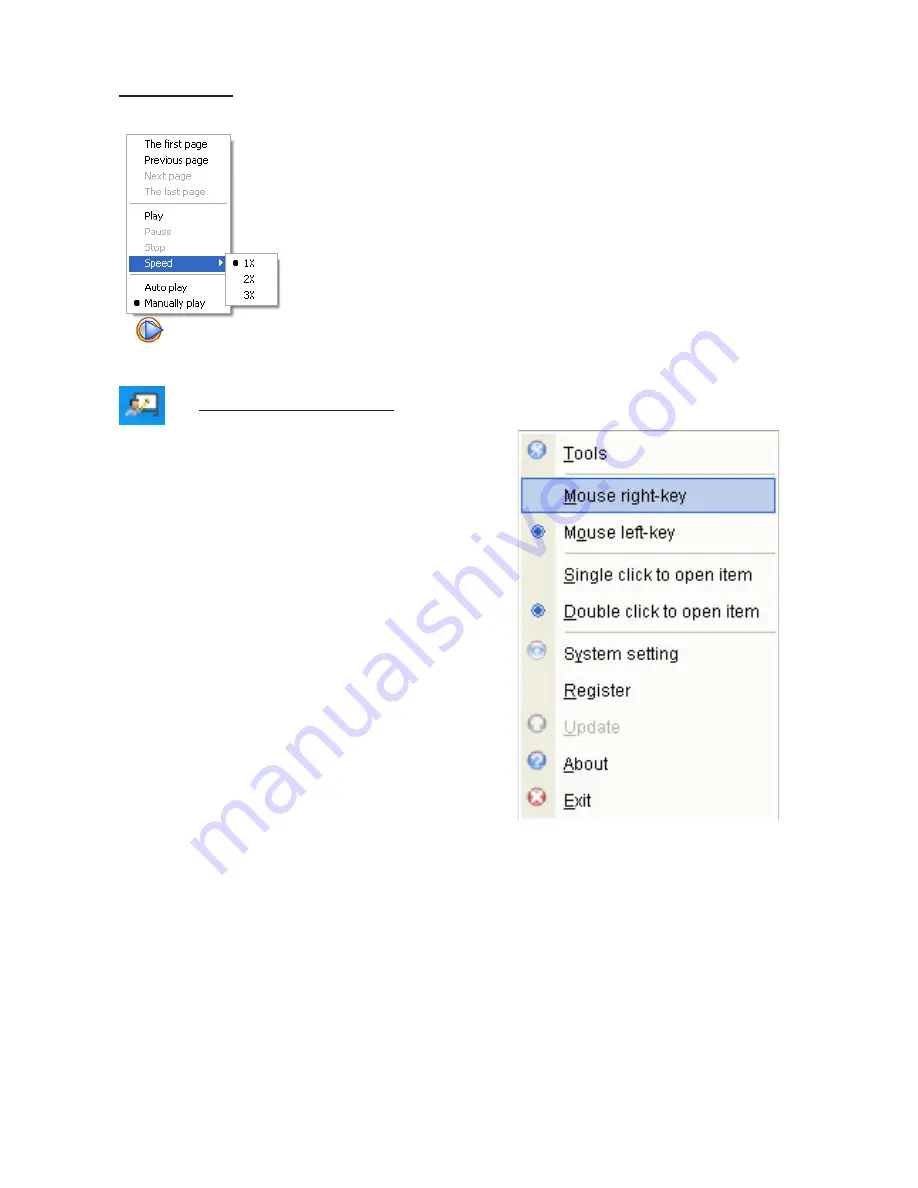
- 22 -
7. Play/Pause:
When the software is in “Board” mode, the icon with the blue
play button (see pic to left) will be displayed at the lower left
side of the screen. This button enables you to replay/pause the
building of any page in any whiteboard file.
This is a great teaching tool. You can prepare a page , for
example the set up of a chemistry experiment showing the
equipment required, and then replay the setting up process.
The play of the set up can be paused as required, to allow the
students to follow the instructions and set up the equipment
correctly.
8. Software Taskbar Icon
- located in taskbar area at bottom right of your PC:
Most functions are reasonably straight forward
Tools: Displays the Control Panel.
Mouse Right Key: Sets the mouse default as
right key function.
Mouse Left Key: Sets the mouse default as
left key function.
Single Click to Open item: Sets the mouse default as
a single click to open an item.
Double Click to Open item: Sets the mouse default as
a doube click to open an item.
System Setting: Opens a dialog box in which the
system default parameters can be set.
Register: Opens the dialog box for registration of the whiteboard software.
Update: Currently inactive; for later system update function.
About: Displays the software version information.
Exit: Closes the software from the Taskbar Menu.
























