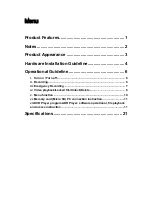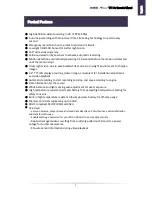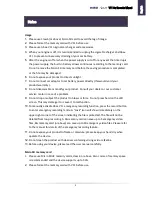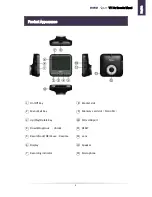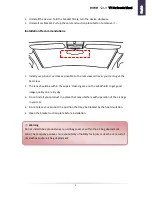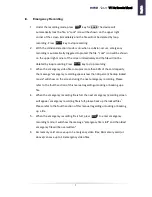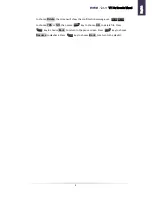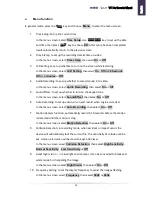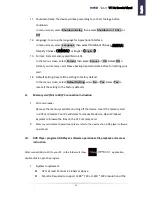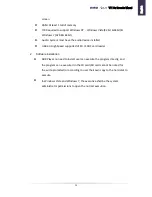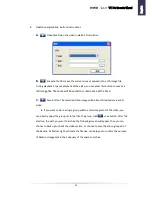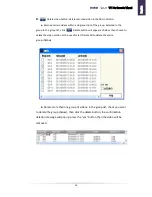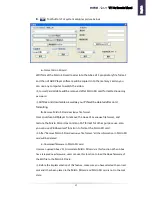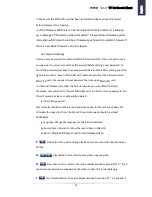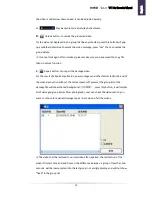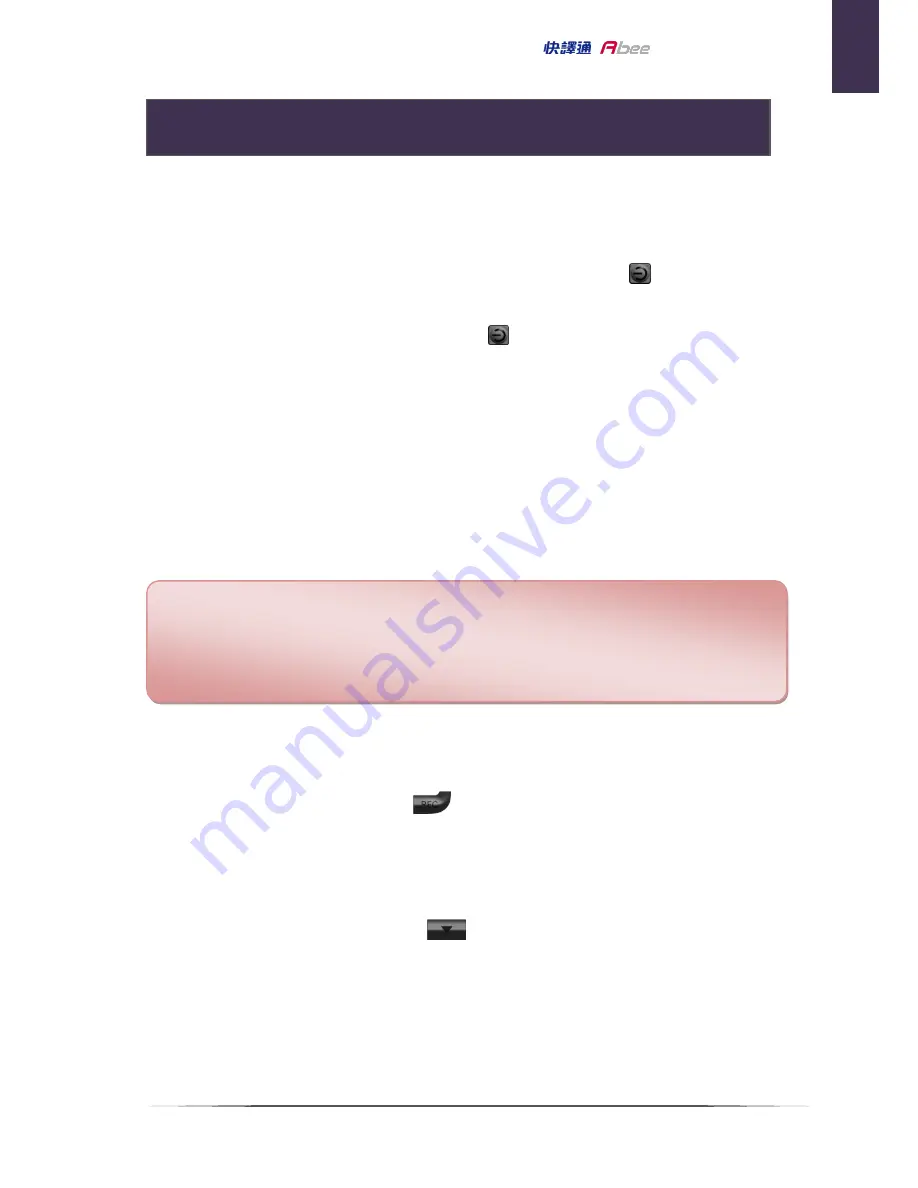
6
V11 Car Recorder Manual
使用說明
i.
Turn on / Turn off
1.
Turn on
:
When the device is not connected to external power, press
ON/OFF key
and hold for 2 seconds to turn on the device.
2.
Turn off
:
When the device is powered on, press
ON/OFF key and hold for 2 seconds
to turn off the device.
3.
Auto turn on and off
:
※
When the car charger is powered by the cigarette lighter socket, your device
will automatically turns on when the engine starts.
※
When the car charger is powered by the cigarette lighter socket, your device
will automatically turns off when the engine shuts down.
※
If your device is powered by the cigarette lighter socket, it will automatically
turn off if the external power is removed (by unplugging the USB cable).
※
In cases where the device is still powered by car cigarette charger when the
engine is off, the auto power-off function is not supported
.
ii.
Recording
1.
General recording
:
Under general mode, press
key, to start recording mode
,
on the upper
left corner of the screen will show red dot
●
and time.
2.
Auto Recording
:
In the auto recording mode, the device will turns on and enters the recording
mode automatically when the power is connected.
3.
Stop Recording
:
Under recording mode, press
key to stop recording
.
4.
Stop recording after power off
:
Under the recording mod, when turn off the power, the device will stops
recording, saves the file and automatically turns off
.
※
Trouble shooting
1.
Check the memory card (Micro SDHC) is inserted.
2.
Please backup files in the memory card and use the device to format your
memory card.
Operational Guideline
E
nglis
h
Summary of Contents for V11
Page 1: ......