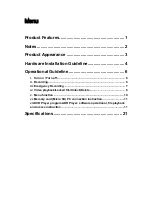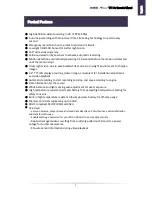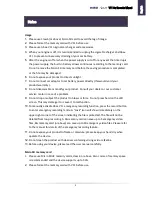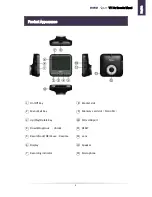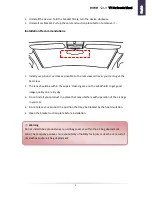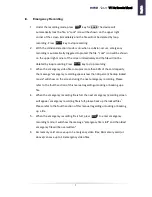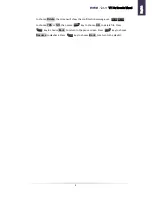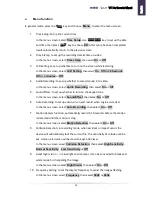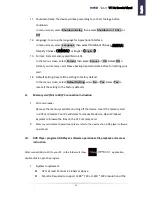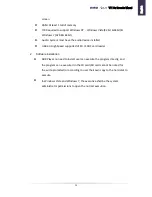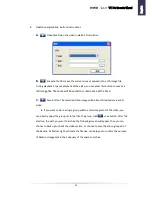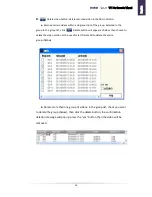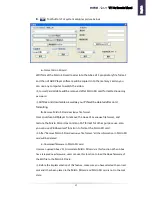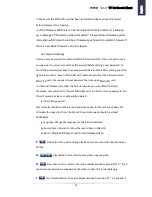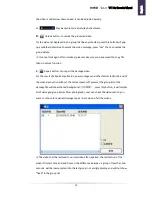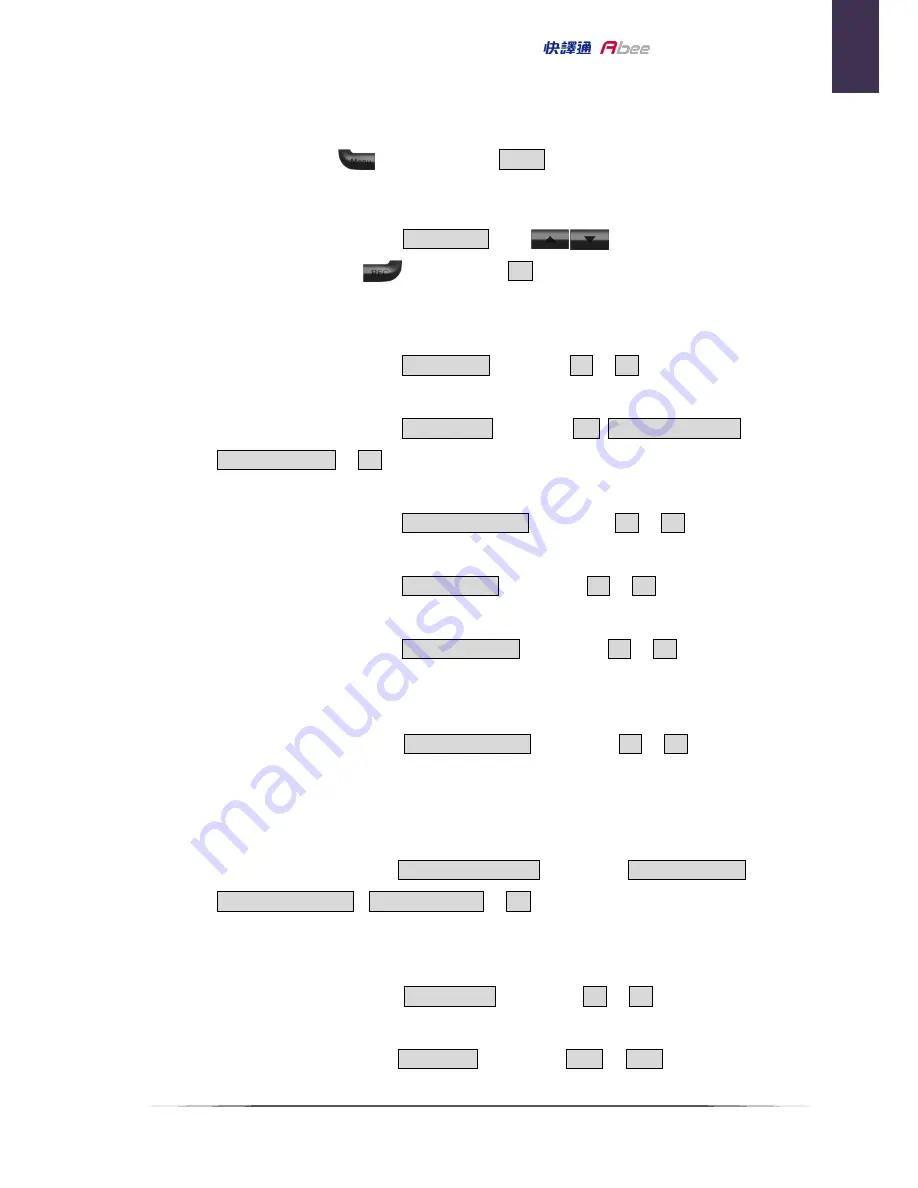
10
V11 Car Recorder Manual
v.
Menu function
In general mode, press the
key and choose
Menu
,
to enter the menu screen.
1.
Time Setup
:
Set up the current time
In the menu screen: Select
Time Setup
.
Use
key to set up the date
and time then press
key to choose
OK
. After setup has been completed
it will automatically return to the previous screen.
2.
Time Stamp
:
to set up the recording date & time on video
In the menu screen, select
Time stamp
, then select
On
or
Off
.
3.
LCD Setting
:
to set up whether to turn on the screen while recording
In the menu screen, select
LCD Setting
, then select
On
,
Off in 30 Seconds
,
Off in 3 minutes
or
Off
.
4.
Audio Recording: to set up whether to record sound in to video
In the menu screen, select
Audio Recording
,
then select
On
or
Off
.
5.
Sound Effect: to set up whether to turn on the keypad tone
In the menu screen, select
Sound Effect
, then select
On
or
Off
.
6.
Auto Recording: to set up auto turn-on and record when engine is started.
In the menu screen, select
Auto Recording
, then select
On
or
Off
.
7.
Motion detects function, automatically record 5-10 seconds before the motion
is detected until the motion is stop.
In the menu screen, select
Motion Detection
, then select
On
or
Off
.
8.
Collision Detection: in recording mode, when accident or impact occurs the
device will automatically lock the current file. The sensitivity of collision can be
set
, collision information will be shown through ADR Player.
In the menu screen
, select
Collision Detection
, then select
High Sensitivity
、
Normal Sensitivity
、
Low Sensitivity
or
Off
.
9.
Great night vision
:
In a low light environment, it can be converted to black and
white mode for sharpening the image
In the menu screen, select
Night Vision
, then select
On
or
Off
.
10.
Frequency Setting
:
to set the display frequency to avoid the images flashing
In the menu screen
, select
Frequency
, then select
50Hz
or
60Hz
.
E
nglis
h
Summary of Contents for V11
Page 1: ......