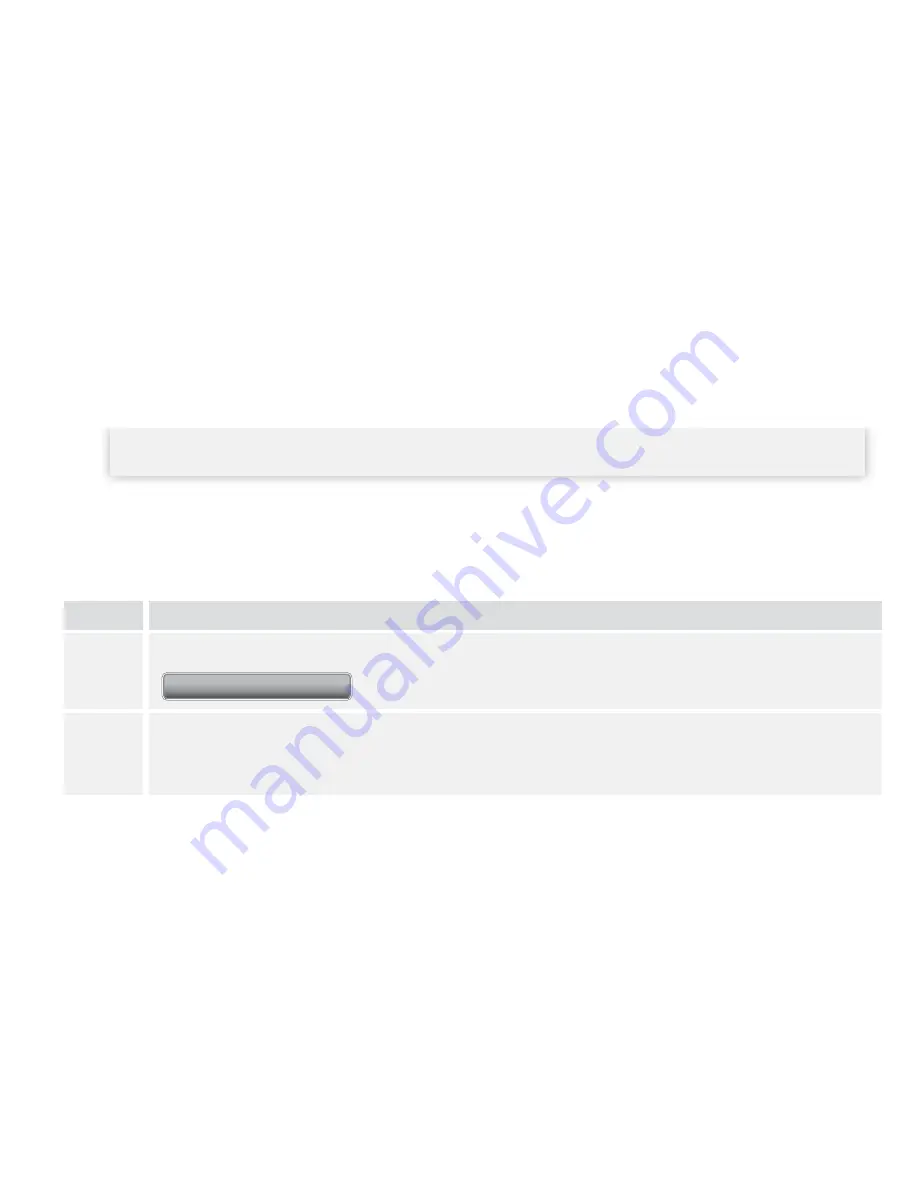
47
Set up or Change Report Preferences
The FreeStyle Auto-Assist software allows you to set the following report preferences:
•
Report set
•
Auto-save options
•
Time
frame
•
Print color
•
Glucose Targets
•
Quick print
(includes hypoglycemia threshold)
IMPORTANT:
Work with your health care professional to understand your report data .
Note: Your blood glucose targets and hypoglycemia threshold preferences will only be used in the
reports and will not change any meter settings .
Note to health care professionals: These preferences will be stored on your computer and will be
used when creating reports from any meter .
Step
Action
1
Go to the Reports tab . If this is the first time you are creating reports, click
Create Reports
to be guided through the report preferences setup .
2
If you wish to change your report preferences, click Report Preferences on the left
side of the screen . Use the submenus to change your report preferences .






















