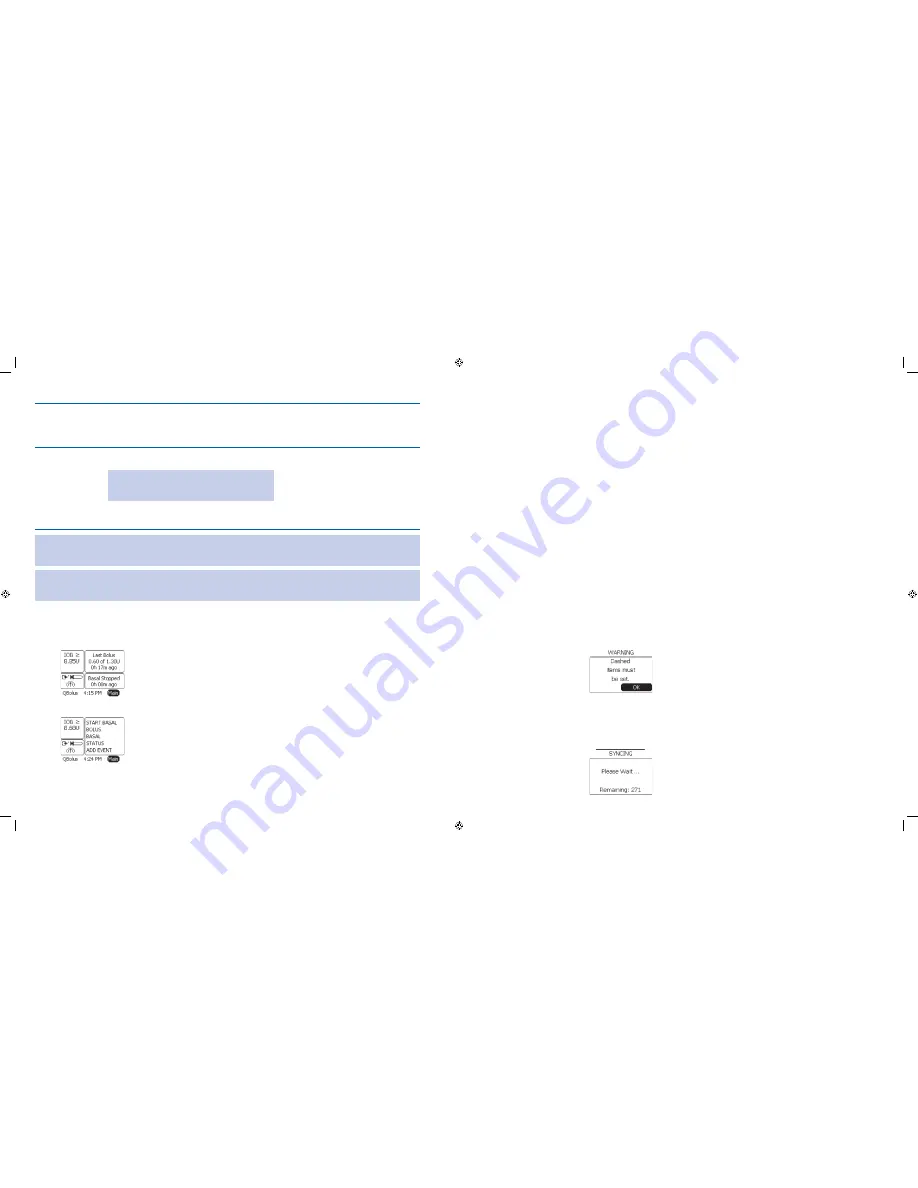
9
10
Jogwheel
/ Button /
Soft Keys
Use this to
Activate this by
Wake Up soft key
Wake up the companion from
•
low power
sleep state
.
Note:
The
Home
screen appears with
Main
highlighted whenever you wake up the
companion.
Access the
•
MAIN MENU from the
Home
screen
.
Pressing the bottom right soft key with
the Power icon for 2 seconds until
Main
is highlighted.
Note:
You can activate the
Sleep
mode to quiet an
alert
for as little as 15 minutes or as long as 12 hours. It is like hitting
a snooze button on an alarm clock. For example, if
Sleep
is highlighted and you want to change it to 1 hour, then press
Enter
, scroll to 1 hour, and press
Enter
again.
Note:
You may also want to set your timeout to longer than 15 or 30 seconds initially as you practice using your
companion and setting up all your basic options. Refer to
Section 6.1
and ask your healthcare professional for help as
needed.
The Home screen will appear after initial set-up is complete, and when you wake up your companion from low
power sleep state. There are two options for setting up the Home screen:
Information
•
based (displays
basal
and bolus insulin delivery status information)
Activity
•
based (displays a list of menu items such as Alarms, Status, Reports, Setup, etc.)
You will go to the Home screen when you need to:
View basal and bolus insulin delivery status information (Information-based
•
Home screen only).
View insulin reservoir level (The syringe icon in the
•
Levels panel
on the bottom left indicates the reservoir’s
insulin level.
View battery level (The battery icon in the Levels panel on the bottom left indicates the pump’s battery level.
•
View RF signal (Radio Frequency signal On/Off – indicates whether the companion and pump are connected or
•
not)
Access all other companion functions, menus, and screen options.
•
Other Tips
You may get
•
CONFIRMATION screens and messages that require your decision on specific actions. Always check
that you are selecting the correct actions to take as you perform tasks on your pump.
You may have to
•
Clear alerts/alarms or Skip certain options/actions. Make sure you select the correct actions to
take.
When you receive a
•
Pump Idle alert
, you can select Clear the alert to return to the Home screen. You will also
have the option to put your pump to sleep for 15 minutes (default), or program your pump to Sleep for longer
than 15 minutes to quiet an alert, until you are ready to
prime
your pump later.
You must highlight and select
•
Done and press Enter button for all setting changes to be saved to your system.
You can press
•
Enter on items that are set to dashes, e.g., time.
The
•
WARNING screen with “Dashed items must be set.” message displays if you try to press the Enter button
in a screen where Next, Done, or Accept is selected, when you have NOT completed all required information.
You will notice that OK is highlighted and you will need to press the Enter button. Complete all information as
required.
You may see dashes displayed for status information on the companion’s
•
Home screen until connection is estab-
lished and status information is obtained from the pump.
You will see a “
•
SYNCING” screen when you access pump menus (BASAL/BOLUS/SETUP) from your companion.
When accessing
•
PUMP DIARY or BOLUS HISTORY from your companion, you may see the “SYNCING” screen for
a longer period.
Section 1: Getting Acquainted
1.2 Identify Parts of the System
Section 1: Getting Acquainted
1.2 Identify Parts of the System
DOC15736_Rev-A-Man.indd 9-10
2/9/09 11:29:33 AM







































