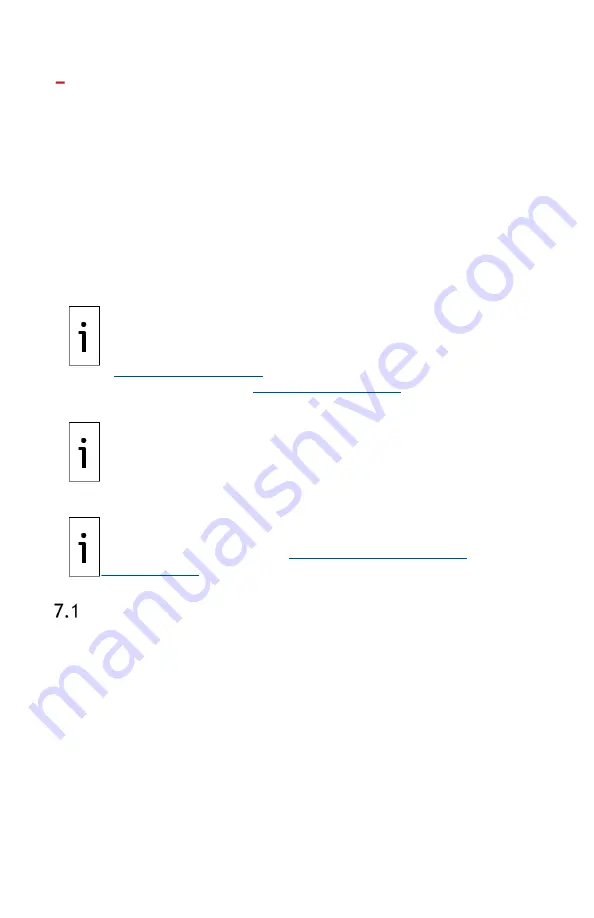
46
| XSERIES G5 START UP GUIDE | 2106001MNAA
7
Local communication with the device
Initial communication with the XFC or XRC can be established with a direct
connection to the RS-232 (MMI) or USB ports. Note that communication on
the USB port is faster.
Use the appropriate cable for each port. For details on cable
specifications, adapters or drivers, refer to the user manuals.
Use PCCU32 software version 7.61 or newer to connect and configure the
XSeries
G5
devices.
IMPORTANT NOTE:
PCCU32 version 7.61 software or newer is
required to communicate with the XFC or XRC for configuration.
Previous versions of PCCU32 are not compatible. It is assumed that
PCCU32 is already installed in the PC or laptop used to connect to
the XFC or XRC. To download the latest PCCU32 version, see
For PCCU32 installation instructions, see the
user manuals listed in
IMPORTANT NOTE:
PCCU32 has context-sensitive online help. Click
Help
on the screen of interest to view the topic applicable to the
screen.
IMPORTANT NOTE:
Local communication using Ethernet, Bluetooth or
Wi-Fi are all supported on the XFC and XRC, but these interfaces must
Set up PCCU for connection
Configure PCCU for the type of port used:
1.
Connect the laptop or PC running PCCU32 to the flow computer with
either an MMI cable (RS-232) or a USB cable.
2.
Start the PCCU32 software program by double-clicking the desktop
icon or selecting PCCU32 from the
Start
>
Program
menu.
3.
Define the local connection parameter:
a.
Click the Setup icon on the toolbar or click
Operate
>
Setup
>
System Setup
. The System Setup window displays.
b.
Under Communications, select
Serial port
.
c.
Under Connection Parameters, on the
PCCU Com. Port
drop
down list, select the port on the PC or laptop assigned to the
local connection.
Summary of Contents for X Series G5
Page 2: ......






























