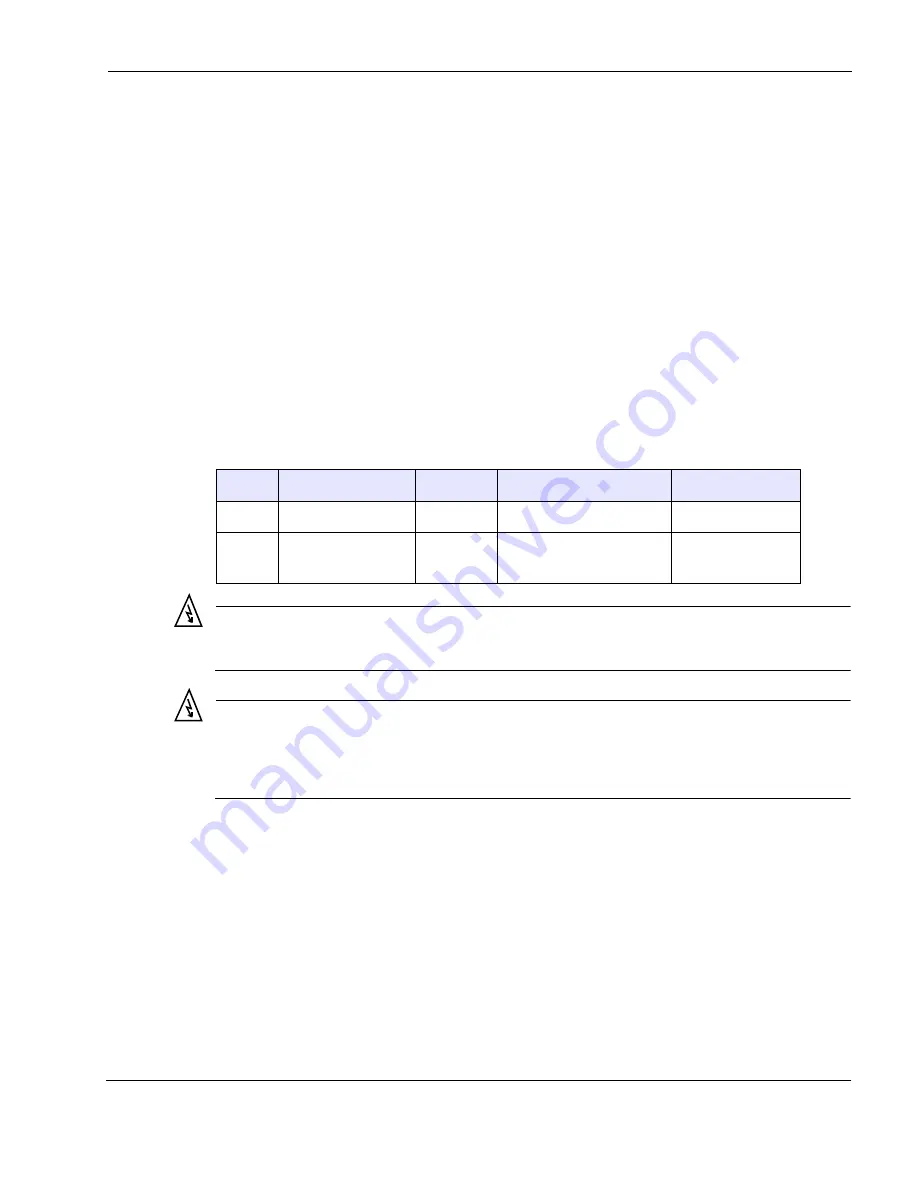
Chapter 2
Tropos Routers Installation Guide, Models 6410 and 6420
36
Safety and Servicing Information
This section contains safety and servicing information.
RF Exposure Information
The Federal Communications Commission (FCC) with its action in ET Docket 96-8 has adopted
a safety standard for human exposure to RF electromagnetic energy emitted by FCC certified
equipment. The Tropos 6410 and 6420 routers meet the uncontrolled environmental limits found
in OET-65 and ANSI C95.1, 1991. Proper operation of this device according to the instructions
found in this manual and the hardware and software guides on the router results in user exposure
that is substantially below the FCC recommended limits.
In order to meet the human RF exposure limits required by FCC and Industry Canada, the
installer shall insure separation between transmitter antennas. All persons should maintain a
minimum distance from the router as specified in
.
Warning
It is illegal to modify the construction of this product. Modifying the operating frequency or enhancing the transmit output
power through the use of external amplifiers or other equipment is specifically disallowed by the “Telecommunications Act.”
Warning
This device is for outdoor or indoor use with conditions that no harmful interference to authorized radio stations results from
the operation of this device. This device shall not influence aircraft security and/or interfere with legal communications as
defined in the “Telecommunications Act.” If this device is found to cause interference, the operator of this equipment shall
cease operating this device immediately until no interference is achieved.
Safety Guidelines
Follow these guidelines to ensure safe operation of the router:
Do not touch or move the antennas while the unit is transmitting or receiving.
Do not hold any component containing a radio such that the antenna is very close to or
touching any exposed parts of the body, especially the face or eyes, while transmitting.
Do not operate the radio or attempt to transmit data unless the antenna is connected;
otherwise, the radio may be damaged.
TABLE 6
RF Exposure Information
Model
Radios, RF Band
Antennas
Maximum EIRP
Minimum Distance
6410
Single 2.4 GHz
Internal
2.4 GHz EIRP, 34.5 dBm
20 cm (8 in)
6420
Dual 2.4 GHz/5.8
GHz
Internal
2.4 GHz EIRP, 34.5 dBm
5.8 GHz EIRP, 34 dBm
22 cm (9 in)
















































