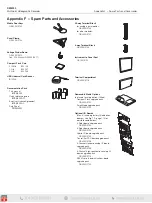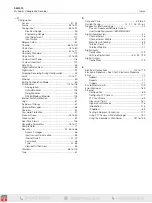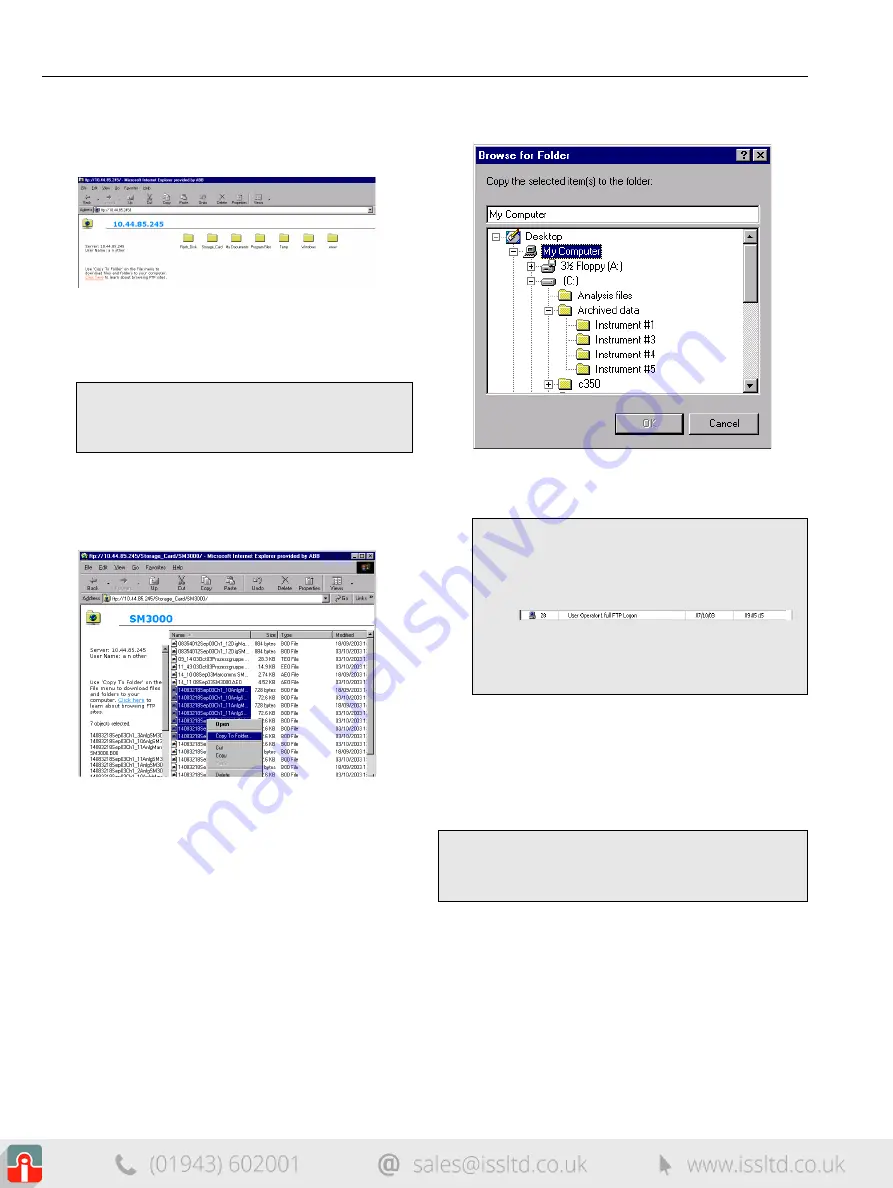
SM3000
Multipoint Videographic Recorder
Appendix E – Ethernet
180
IM/SM3000–EN Rev. L
3. Enter the 'User Name:' and 'Password:' for the recorder
(see Section 6.4.5, page 69), and click on 'Login'. The
contents of the recorder, that looks similar to the following,
is displayed:
4. Open the folder containing the file to be displayed. The
files within the folder can be displayed in any standard
format (small icon, large icon, list or details) by selecting
the appropriate option from the 'View' menu.
5. Select the file or files to be copied. The 'Shift' and 'Ctrl'
keys can be used to select more than one file.
6. Click the right mouse button to display the following
option menu:
7. Select the 'Copy To Folder' option. The 'Browse for
Folder' window is displayed:
8. Select the drive and folder to which the file is to be copied.
9. Click on OK. The file is copied into the selected folder.
E.3.3 Using FTP Access with DataManager
The Company's DataManager software can be used with FTP to
access data files that have been saved to the archive media
(SmartMedia or Compact Flash card) inserted in the recorder.
For full details of how to configure DataManager for use with
FTP access, refer to the DataManager User Guide,
IM/DATMGR.
Note.
The contents of the Storage_Card folder are
accessible only if archiving is set to 'On-line' in the
recorder's Setup menu – see Section 5.4, page 43.
Note.
n
An audit log entry is created for each FTP logon
giving details of the logon user name and type of
access (full or read-only) e.g:
n
When Internet Explorer is used as the FTP
client, two logons are performed at the start of
each session resulting in two log entries.
Note.
The content of the archive media is accessible only if
archiving is set to 'On-line' in the recorder's Setup menu –
see Section 5.4, page 43.