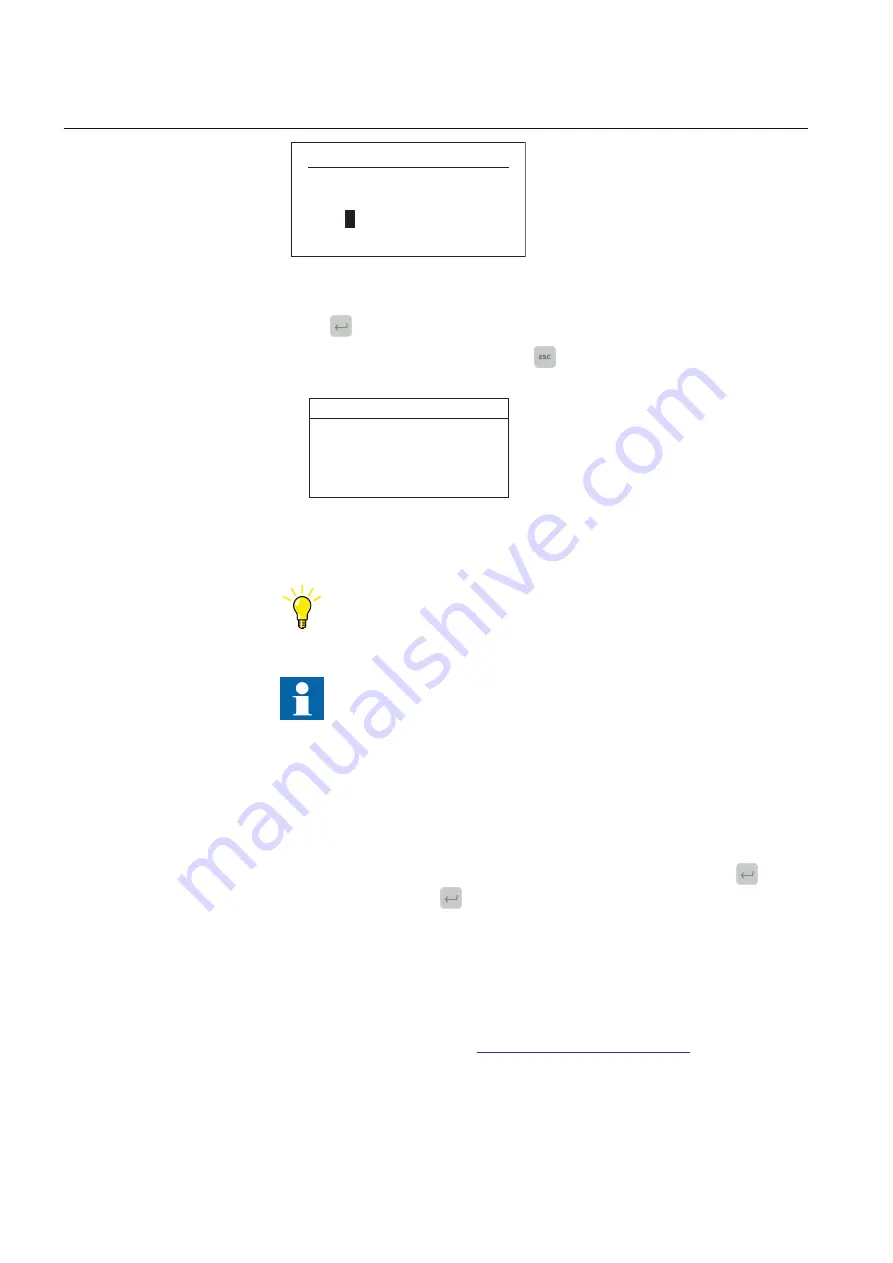
VIEWER
Enter password:
=
***
1
GUID-4E468F3E-CE05-487B-8B80-56DDEB1FB390 V1 EN-US
Figure 4:
Entering password
5.
Press
to confirm the login.
•
To cancel the procedure, press
.
Error
Wrong password
GUID-FC04114D-33C9-42CC-AB28-395C4890BA4B V1 EN-US
Figure 5:
Error message indicating wrong password
The current user level is shown on the display's upper right corner
in the icon area.
When local override is disabled, the Login page is shown in case of
any LHMI activity.
6.1.1
Logging in via USB port
The relay can be configured via the USB port.
1.
Select
Main menu/Configuration/System/Enable USB
and press
.
2.
Select
True
and press
to enable the relay to detect the USB connection.
3.
Connect a computer with PCM600 to the relay’s USB port.
4.
Enter the credentials, if prompted.
•
If the
Remote override
parameter is "False", the LHMI prompts for
username and password credentials before the relay is mounted as a
USB device in the connected computer. The rights granted to engineer
the relay via the USB port depend on the role of the user account used
to log in. See Chapter
•
If the
Remote override
parameter is "True", username and password
credentials are not prompted in the LHMI. In this case, the rights
Section 6
2NGA000818 A
Using local HMI
22
REX610
Cyber Security Deployment Guideline
Summary of Contents for Relion REX610
Page 1: ...RELION PROTECTION AND CONTROL REX610 Cyber Security Deployment Guideline...
Page 2: ......
Page 8: ...Section 8 Glossary 27 Table of contents 2 REX610 Cyber Security Deployment Guideline...
Page 12: ...6...
Page 14: ...8...
Page 20: ...14...
Page 30: ...24...
Page 34: ...28...
Page 35: ...29...









































