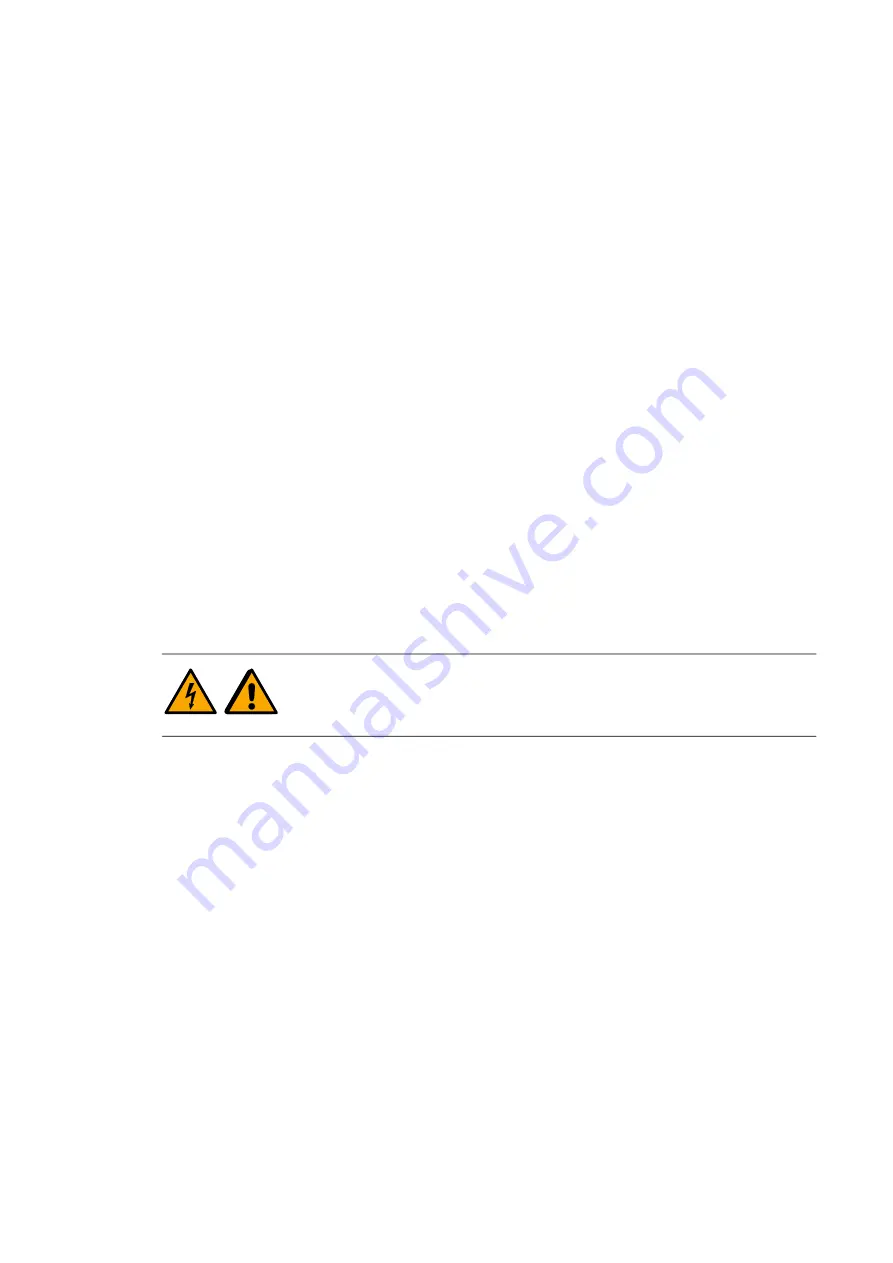
Electrical commissioning 25
Smoke detector (Q983)
If the inverter
is ordered with Q983, the inverter
will be equipped with a smoke
detector in the control section. For more information, refer to the
Firmware manual
.
Remove the protection cap from the smoke detector during the commissioning.
Cable cubicle checks
1. Verify that all the cable entries are properly sealed.
2. Check that the cables are connected to the input with full surface contact between the
cable lugs and the connection bars. Verify the tightening torque of the bolts with a
torque wrench (refer to the
Hardware manual
).
3. Check that no mechanical stress/tension is present in the DC cable once connected to
the connection bars.
4. Check that the AC cables are connected to the input together with full surface contact
between the cable lugs and the connection bars.
5. Check that no mechanical stress/tension is present in the AC cable once connected to
the connection bars.
Installing fieldbus adapter modules (K458,
+K475)
If the inverter is ordered with fieldbus options, the fieldbus modules are installed at the
factory. Use these steps, if you change a fieldbus adapter.
WARNING!
Obey the safety instructions on page
. If you ignore the
instructions, physical injury or death, or damage to the equipment can
occur.
1. Disconnect the inverter
from the supply, lock out the disconnecting device, and
measure to make sure that there is no voltage present. Refer to
on page
.
2. Switch off any potentially dangerous control voltages coming to the inverter. Ensure by
measuring that the I/O terminals of the control unit (especially the relay output
terminals) are safe.
3. Install the module into slot 3 of the control unit (see details on the
Hardware manual
page
130
).
4. Push the retaining clip on top of the module to lock it.
5. Tighten the mounting screw of the module.
6. Connect the necessary wiring to the module and obey the instructions in the
documentation of the module.
7. Configure the module. Refer to the instructions in the documentation of the module as
well as the appropriate firmware manual.
Summary of Contents for PVS980-58
Page 1: ...Central inverter PVS980 58 From 1818 to 2091 kVA Commissioning and maintenance manual...
Page 4: ...2...
Page 14: ...12 Safety instructions...
Page 18: ...16 Introduction to the manual...
Page 28: ...26 Electrical commissioning...
Page 60: ...58 Maintenance...
















































