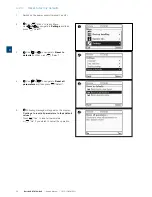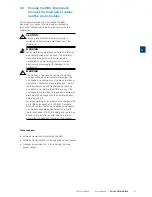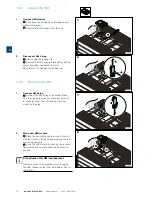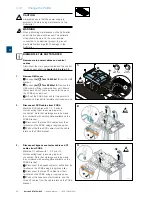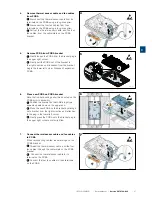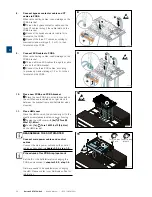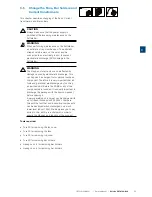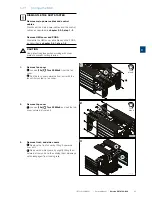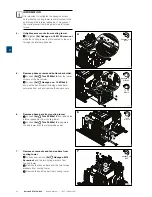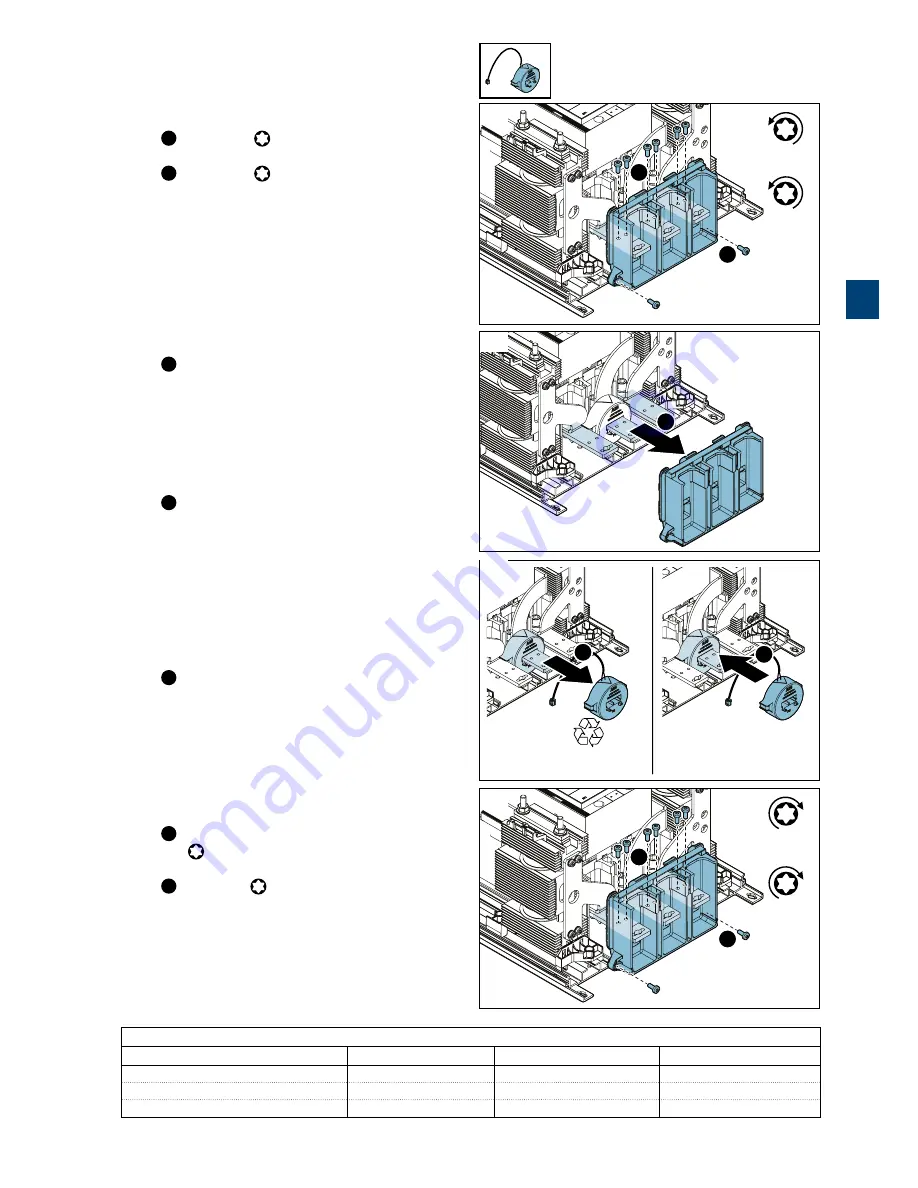
1SFC13105M0201 | Service Manual |
Service PSTX720...840
33
3.5.3
Change the Current transformers
1.
Remove screws from bottom bar holder
1
Loosen
(2x)
Torx 30 M6x16
from the lower
corners of the bar holder.
2
Loosen
(6x)
Torx 30 M6x16
to disengage
the bar holder from the phase bars.
2.
Remove bottom bar holder
1
Pull the bar holder outwards until separated
from phase bars.
3.
Replace bottom side current transformer
1
Slide the current transformer outwards from
phase bar until unattached. Dispose of expended
current transformer.
Make sure that the ratio value of the new current
transformer correspond to previously installed
current transformer. Verify the ratio according to
Table 7
below.
Make sure cable of new current transformer gets
connected in accordance to previously made
markings.
2
Position the new current transformer with the
cable facing upwards and the current direction
arrow facing towards the bar holder. Slide the
current transformer onto the middle phase bar.
4.
Place bottom bar holder
1
Place the bar holder onto phase bars and fasten
(2x)
Torx 30 M6x16 (8Nm)
to the bar holders
lower corners.
2
Fasten
(6x)
Torx 30 M6x16
(8Nm)
to attach
the bar holder to the phase bars.
Table 7
Softstarter size
Ratio
Order code
Type
PSTX470…570
570/0,2
1SFA899302R1570
PSCT-570
PSTX720…840
840/0,2
1SFA899302R1840
PSCT-840
PSTX1050…1250
1250/0,2
1SFA899302R2250
PSCT-1250
Tx 30
M6 x 16
Tx 30
M6 x 16
1
3.5.3_1
1
2
2
3.5.3_2
1
2
3
3.5.3_3
1
Tx 30
M6 x 16
(8Nm)
Tx 30
M6 x 16
(8Nm)
4
3.5.3_4
1
2
3
Summary of Contents for PSTX 1050
Page 1: ...Softstarter type PSTX720 840 Service manual Service manual en rev B 1SFC132115M0201 ...
Page 4: ......
Page 6: ......
Page 16: ...16 Description Service Manual 1SFC13105M0201 2 ...
Page 54: ...54 Service PSTX720 840 Service Manual 1SFC13105M0201 3 ...
Page 57: ...1SFC13105M0201 Service Manual Circuit Diagrams 57 4 ...
Page 59: ...1SFC13105M0201 Service Manual Revisions 59 5 ...