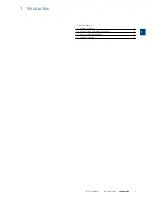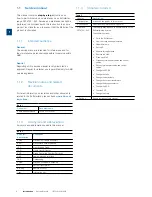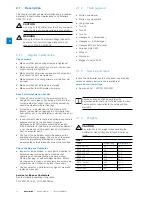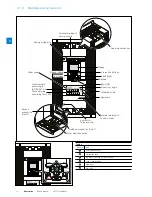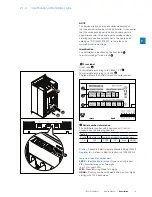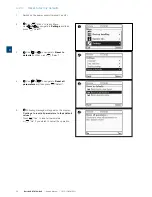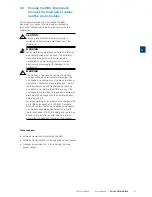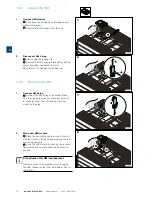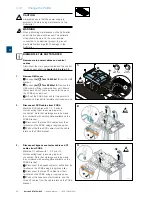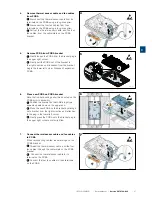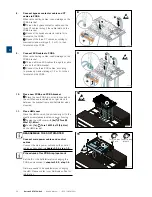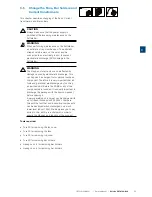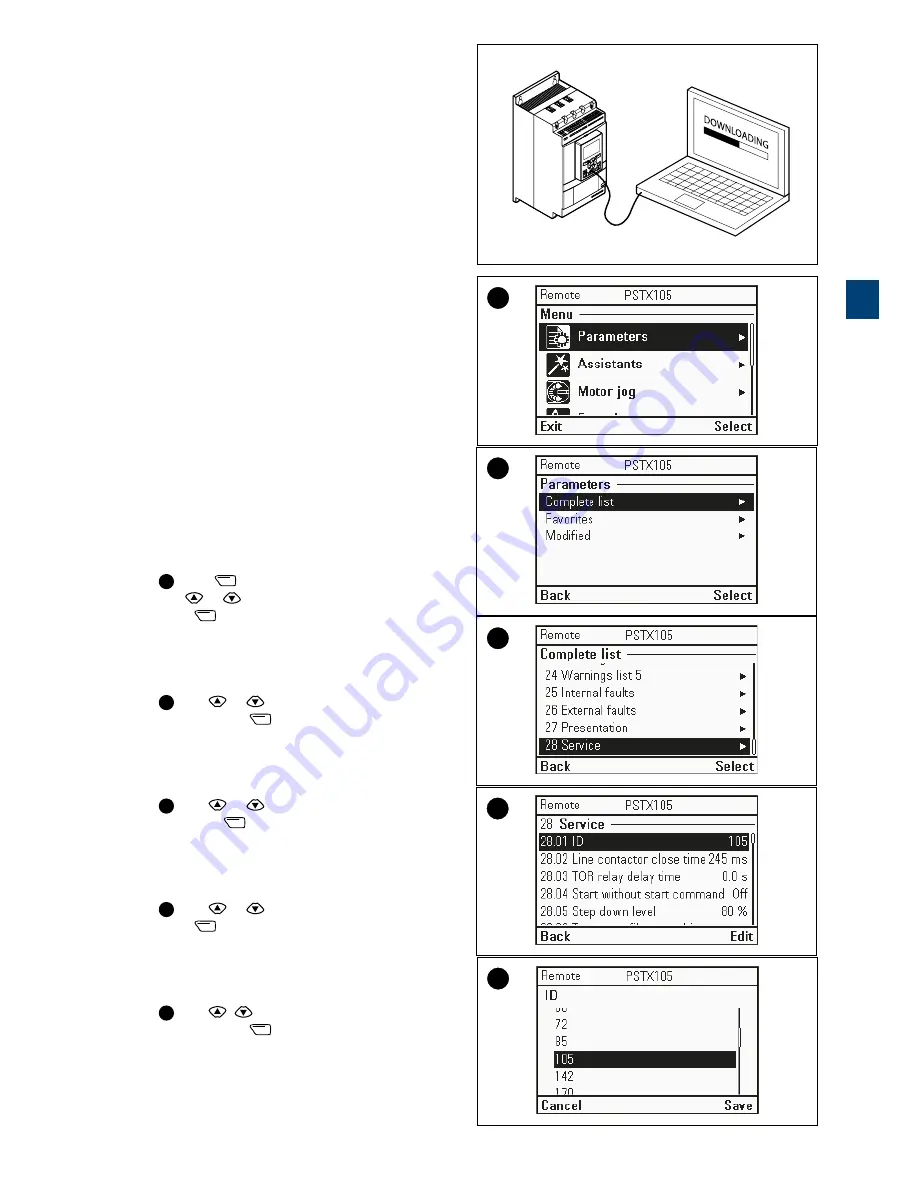
1SFC13105M0201 | Service Manual |
Service PSTX720...840
19
3.2
Configuring the HMI
This chapter describes how update firmware, set the ID
and how to reset the Softstarter to default.
3.2.1
Update Firmware
Firmware needs to be updated when changing the HMI.
Please contact your ABB sales office for information.
See Figure 1.
3.2.2
Set the ID
The ID of the Softstarter has to be changed when the
PCBA has been changed and after updating firmware.
Choose between 720…840 due to type of Softstarter.
1.
Switch on the power supply (terminal 1 and 2).
2.
1
Press
”Menu” to reach Menu.
Use
or
to navigate to
Parameters
and then
press
”Select”.
3.
2
Use
or
to navigate to
Complete list
and then press
”Select”.
4.
3
Use
or
to navigate to
28
Service
and
then press
”Select”.
5.
4
Use
or
to navigate to
28.01
ID
and then
press
”Edit”.
6.
5
Use
,
to set
28.01
ID
to
105
and then press
”Save”.
1
3.2.1_1
1
2
3
4
5
3
Summary of Contents for PSTX 1050
Page 1: ...Softstarter type PSTX720 840 Service manual Service manual en rev B 1SFC132115M0201 ...
Page 4: ......
Page 6: ......
Page 16: ...16 Description Service Manual 1SFC13105M0201 2 ...
Page 54: ...54 Service PSTX720 840 Service Manual 1SFC13105M0201 3 ...
Page 57: ...1SFC13105M0201 Service Manual Circuit Diagrams 57 4 ...
Page 59: ...1SFC13105M0201 Service Manual Revisions 59 5 ...