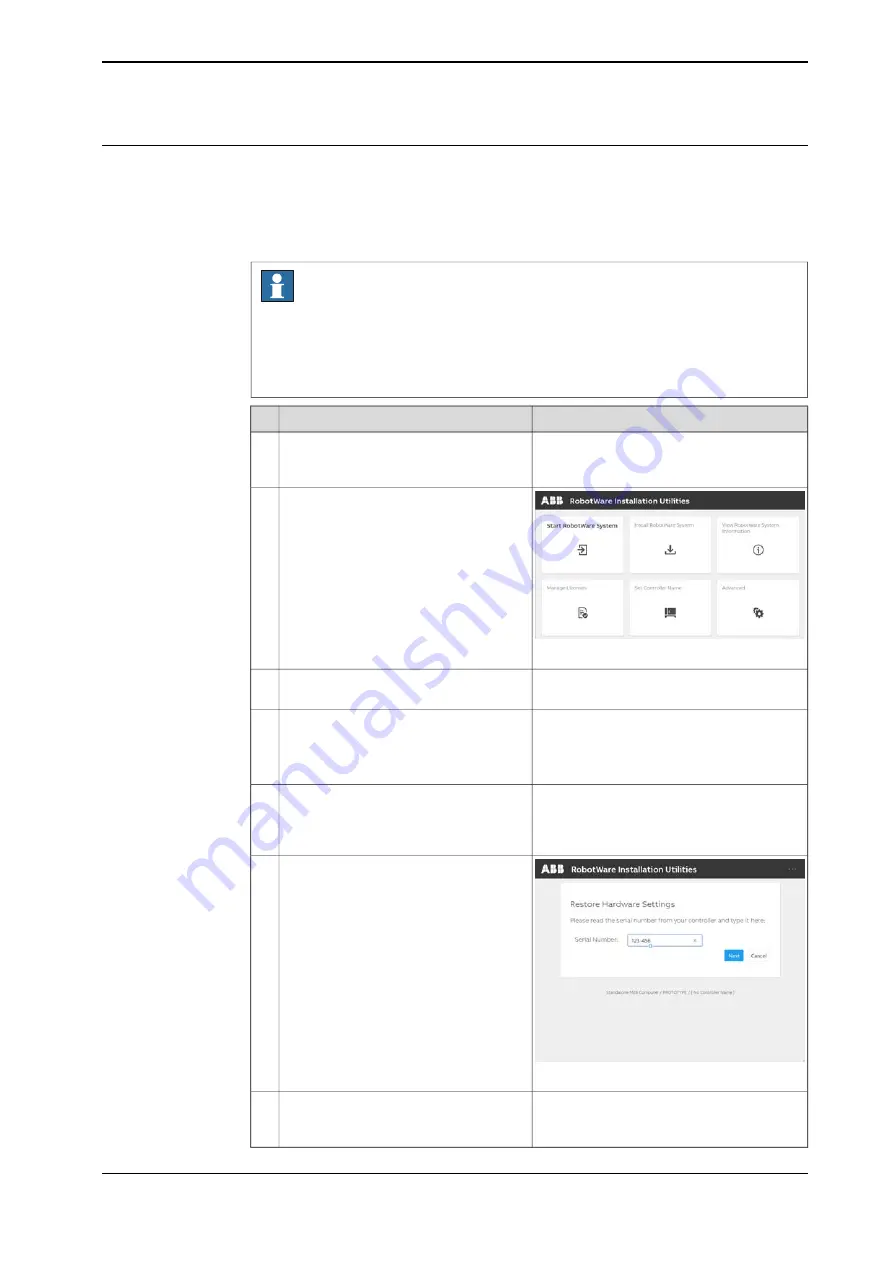
Restoring the hardware settings
The controller hardware settings include information such as controller type and
serial number. When the main computer has been replaced, the serial number
must be restored before any software can be installed, or any licences can be
imported.
Note
When replacing the main computer, both the serial number and licences are lost.
The serial number must be restored as described below. Licences however, can
either be restored automatically when the RobotWare system is installed, or
manually through
Manage Licences
in RobotWare Installation Utilities.
Note/Illustration
Action
Download the hardware information file
(hwsettings.rsf) from MyABB, or from a
previous system backup.
1
xx1900000110
Access the RobotWare Installation Utilit-
ies.
2
Tap
Advanced
, and then
Restore Hard-
ware Settings
.
3
The
Restore Hardware Settings
window
is displayed.
4
Follow the instructions and tap
Next
to
proceed.
Carefully read the information and then
check all boxes to confirm that you agree
with the ABB conditions. Tap
Next
to
proceed.
5
xx2000000007
Read the serial number on the front of
the controller and type it in field
Serial
Number
. Tap
Next
.
6
The system compares the downloaded file
and the manually entered serial number to
ensure that there is a match.
Tap
Browse
to open the hardware inform-
ation file from its location. The restoration
of the serial number is completed.
7
Product manual - OmniCore C90XT
241
3HAC073706-001 Revision: D
© Copyright 2020-2021 ABB. All rights reserved.
5 Repair
5.2.8 Replacing the main computer
Continued
Summary of Contents for OmniCore C90XT
Page 1: ...ROBOTICS Product manual OmniCore C90XT ...
Page 50: ...This page is intentionally left blank ...
Page 350: ...This page is intentionally left blank ...
Page 354: ...This page is intentionally left blank ...
Page 412: ...This page is intentionally left blank ...
Page 444: ...This page is intentionally left blank ...
Page 448: ......
Page 449: ......
















































