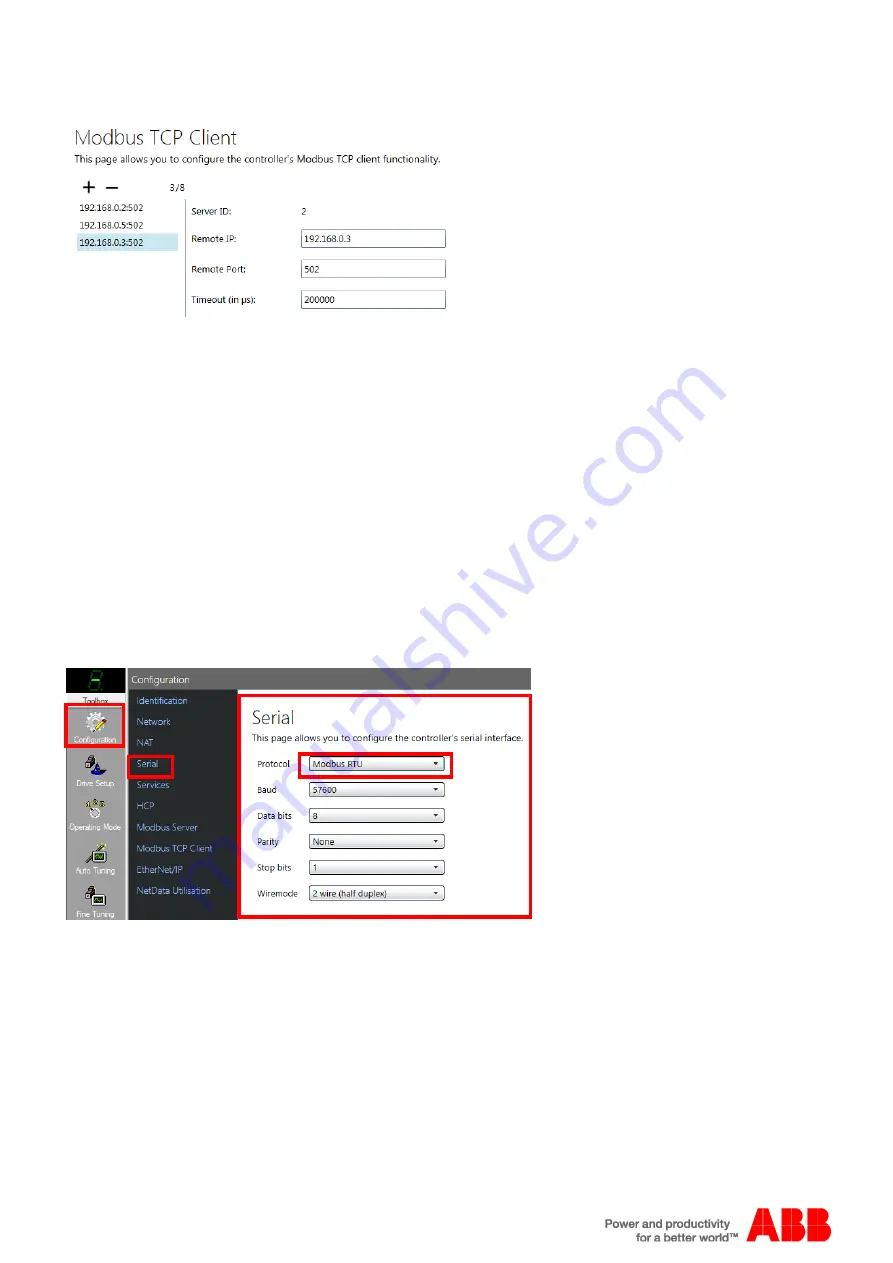
Application note
Integrated Modbus support
AN00198
ABB Motion control products
13
new.abb.com/motion
The list below the + and
– buttons is ordered in Server ID order (with 0 at the top) rather than IP address order...
Note that all devices on the TCP network must have unique IP addresses (so if one of the Server devices is 192.168.0.1 this
address cannot be used in the ‘Network’ settings for the Client drive).
By default the number of retries for Modbus Client transactions is set to 0 (no retries). This should be increased if automatically
retrying Modbus transactions is preferable to handling an error in a Mint ONERROR event (the larger the number of connected
devices the more likely that reties will be necessary).
Click on the ‘Apply’ button at the bottom of the screen to make any changes.
Configuration (Modbus RTU)
Also the Modbus RTU
configuration for the MicroFlex e190 drives is performed via the ‘Configuration’ screens within Mint
Workbench (these configuration settings can be saved as part of a controller archive to be transferred to another drive if
nece
ssary). Once online to the drive click on the ‘Configuration’ button in the Workbench Toolbox to display this work area. Note
that for this screen to operate correctly the e190 must have been ‘Discovered’ via the Mint HTTP Server (please refer to the
MicroFlex e190 Installation Manual for further details about the operation of the Mint HTTP Server
and the use of ‘Discovery’ to
automatically scan and detect these devices).
Click on ‘Serial’ to configure the drive’s RS422/485 serial port settings. (Modbus RTU must be activated by selecting “Modbus
RTU” as Protocol) Adjust all settings according to the Client settings.



















