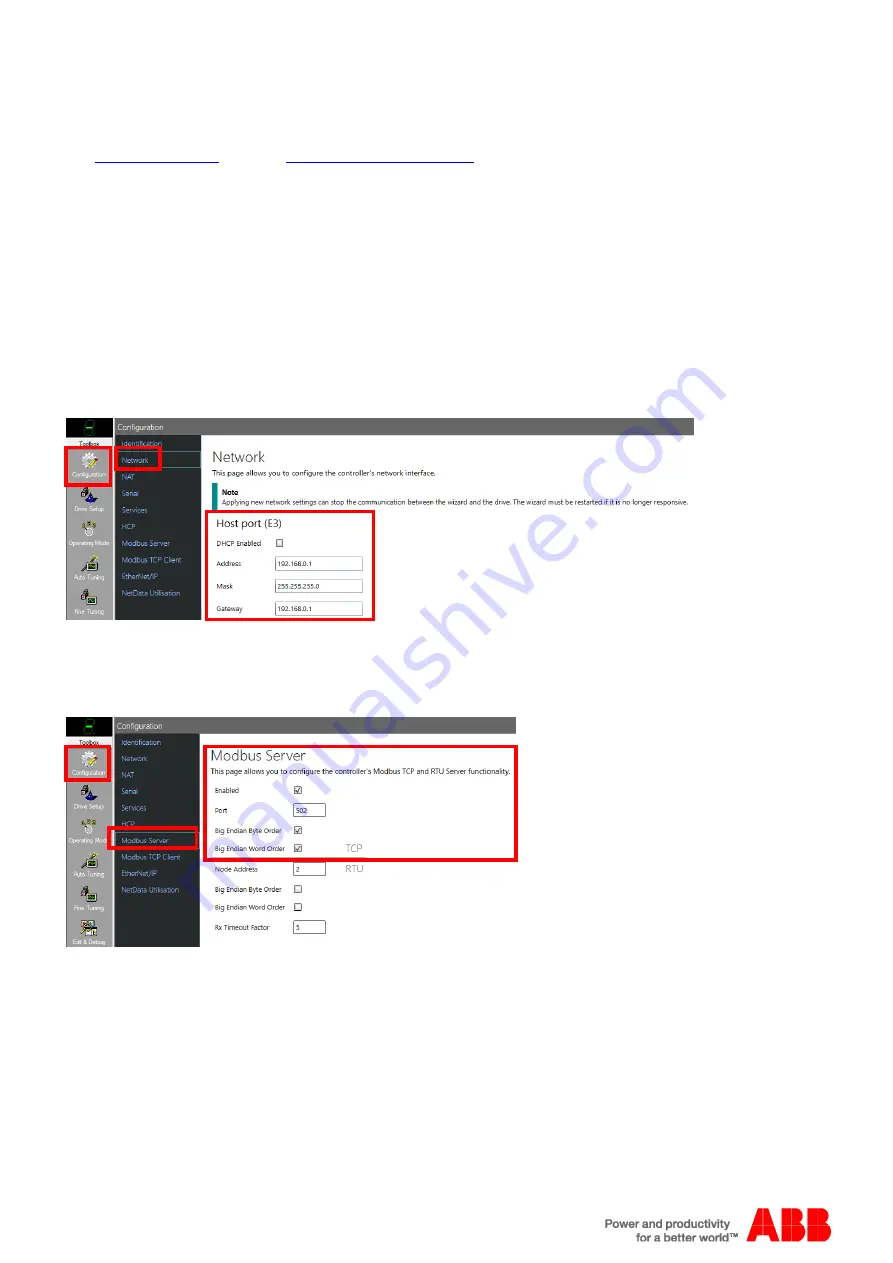
Application note
Integrated Modbus support
AN00198
ABB Motion control products
11
new.abb.com/motion
MicroFlex e190 and MotiFlex e180 Modbus configuration
MicroFlex e19
0 and MotiFlex e180 Modbus operation is configured via the ‘Configuration’ screens within Mint Workbench when
online to the drive. All other products use Mint keywords to enable and configure Modbus Server operation. Download firmware
to obtain the relevant Mint System File (.msx) to update a
drive / motion controller. Note that Modbus support is only offered on Revision B e100 products (e.g. NXE100B-1608D
B
W).
Configuration (Modbus TCP)
All Modbus
configuration for the MicroFlex e190 and MotiFlex e180 drives is performed via the ‘Configuration’ screens within
Mint Workbench (these configuration settings can be saved as part of a controller archive to be transferred to another drive if
necessary). Once online to the drive click on the ‘Configuration’ button in the Workbench Toolbox to display this work area. Note
that for this screen to operate correctly the e190/e180 must have been ‘Discovered’ via the Mint HTTP Server (please refer to
the MicroFlex e190 or MotiFlex e180 Installation Manual for further details about the operation of the Mint HTTP Server and the
u
se of ‘Discovery’ to automatically scan and detect these devices).
Click on ‘Network’ to configure the drive’s IP address (Modbus TCP uses the ‘Host port’ connection on the drive which is
numbered E3)…
The Gateway address must be on the same subnet as the drive (e.g. if the drive is 192.168.0.1 then the Gateway must be
192.168.0.x where x is often just set to an unused address).
Click on the ‘Apply’ button at the bottom of the screen to make any
changes.
Click on ‘Modbus TCP Server’ to configure Server operation…
Check boxes are provided to enable/disable Server operation (enabled by default) and to configure the byte and word order of
the Modbus data (set to Big Endian by default for compatibility with other ABB products supporting Modbus TCP operation). The
standard Modbus port number is 502, but this can be changed if required to suit third party products using a custom port
number.



















