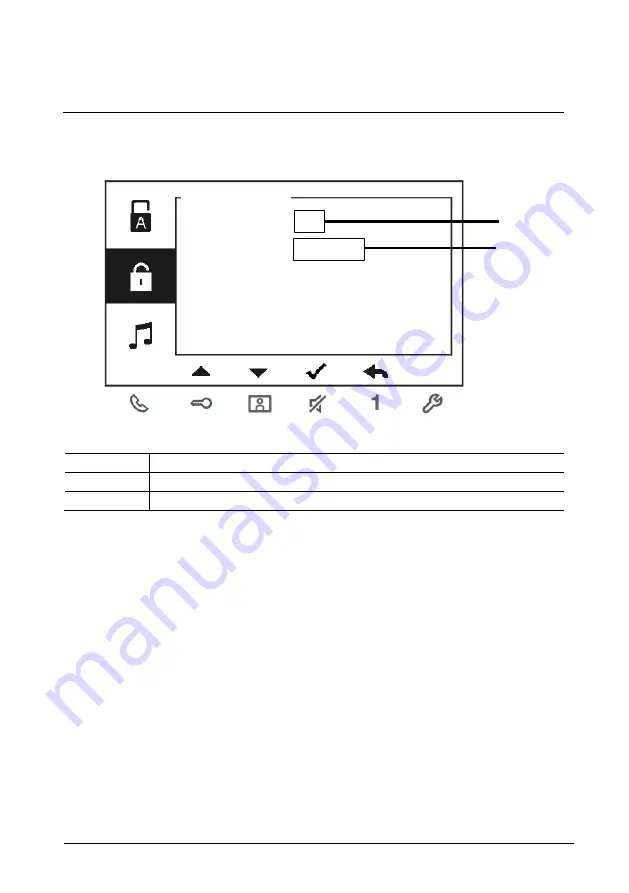
ABB-Welcome
|
— 20 —
4.3.7
Outdoor station password settings
Fig. 14: Outdoor station password settings
No.
Functions
1
Enable/disable the password functions
2
Enter a 3-8 digit password.
*only available with the keypad.
*The function can only be set in the master indoor station.
1
Enable Password
Enter Password
(3-8 digits)
SET OS PASSWORD
√
12345678
2
















































