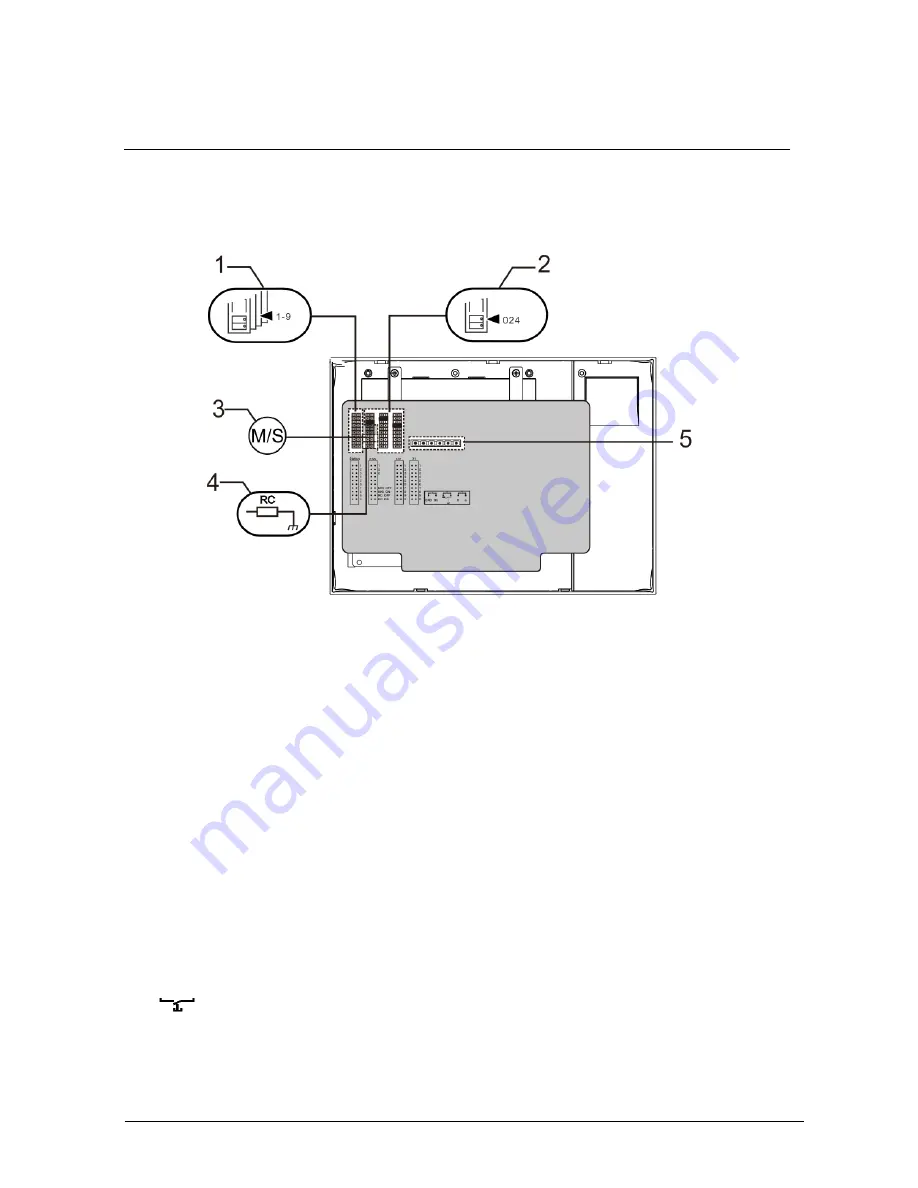
ABB-Welcome
|
— 34 —
Pos : 70 /DinA4 - Anl eitungen Onli ne/Ueberschrif ten/ 2. /G eraet eei nst ellungen @ 18\ mod_1302768847744_15.doc x @ 103548 @ 2 @ 1
4.5
Adjusting the device
Pos : 71 /DinA4 - Anl eitungen Onli ne/Ueberschrif ten/ 3. /Absc hlus s widerst and @ 19\ mod_1321958079906_15.doc x @ 110083 @ 3 @ 1
Pos : 72 /DinA4 - Anl eitungen Onli ne/I nhalt/ KN X/D oor Entr y/Bedienung/Absc hl uss widerst and setzen 83220-AP- xxx @ 19\ mod_1310723392369_15.doc x @ 107841 @ @ 1
Fig. 24:
Pos : 74 /DinA4 - Anl eitungen Onli ne/I nhalt/ KN X/D oor Entr y/Bedienung/Mast er/Sl ave Schalt er s etz en 83220-AP- xxx @ 19\ mod_1310723320966_15. doc x @ 107833 @ @
1.
Station
Jumper to set the address of default outdoor station.
2.
X100 X10 X1
Jumper to set the address of the indoor station.
EXAMPLE: setting address 024.
3.
Master/slave function
Only one indoor station in each apartment should be set as "master". (Jumper
should be set as
“M/S on.”) All additional indoor stations in the same apartment
must be set as "slave". (Jumper should be set as
“M/S off.”)
4.
Terminal resistor
In video installations or mixed audio and video installations, the Jumper must be
set as
“RC on” on the last device of the line.
5.
a b
= Bus connection
= Doorbell connection
DC GND
= Additional power supply
Pos : 75 /Busc h-J aeg er (Neustr ukt ur)/Modul- Struktur /O nline-Dokument ati on/Steuermodul e - Onli ne-D okument ation (--> F ür all e D okument e <--)/++++++++++++ Seitenumbruc h ++++++++++++ @ 9\ mod_1268898668093_0.doc x @ 52149 @ @ 1









































