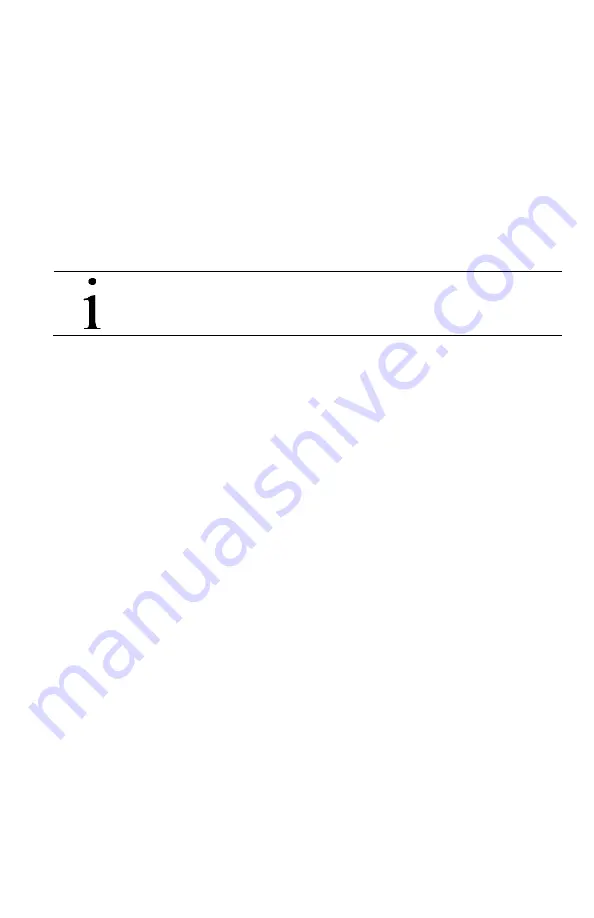
10 |
2105824-001 rev. AA
4.3 Obtain existing configuration file
With this procedure use the MasterLink software to view or obtain the configuration
of the unit if the configuration file was not previously saved. It is assumed that the
existing board removed in section 4.1 is in working condition. If the board is defective
or communication with it is no longer possible, proceed to section 4.4,
Insert the new
electronic board
.
4.3.1 Connect to the existing board
To connect use the following (see Table 2 in section 3.4,
Required tools and
materials
in page 6,
for details):
— The RS485 to RS232 converter (2100241 - 002) with the cable adapter
(2100250 – 001, the cable with a single terminal connector at one end)
— If using an USB port on the laptop, use the serial-to-USB adapter.
IMPORTANT NOTE:
Make sure to connect the positive terminal (red
wire) to the positive contact on the battery holder.
To obtain the configuration saved on the board:
1. Connect the laptop directly to the electronic board using the correct cable and
adapters for the board.
2. Start the MasterLink software.
3. Click the Comm. Port drop down list.
4. Select the laptop communication port used.
5. Leave Baud Rate at 9600. It assumed the board was at the default baud rate. If
not set at the default rate, select the other option (1200).
6. Click
Setup LevelMaster
.
7. Select
I have only one LevelMaster connected to communication port and I
want to set it up
.
8. Click
Setup
LevelMaster
.
9. Observe the messages displayed on the monitor screen. Verify that the
communication is successful. The screen should indicate the number of tries
and 100% success.
10. When prompted to add the LevelMaster to the list, click
No
.
11. If planning to use a generic (default) configuration file, proceed to view and take
note of the configuration in section 4.3.2,
View configuration
.
12. If planning to use the existing configuration for the new board, proceed to save
the configuration in section 4.3.3,
Save the configuration
.
4.3.2 View
configuration
If not downloading an existing configuration, the LevelMaster must be configured
manually to match the configuration in the existing board. Use this procedure to
obtain the basic configuration values for the unit.
To view the configuration:
1. Select
Add Advanced Setup tabs
.
2. Select
the
More Items
tab. The screen displays the Data from LevelMaster.
3. Under the Basic Items category locate the following parameters and take note of
the values:

























