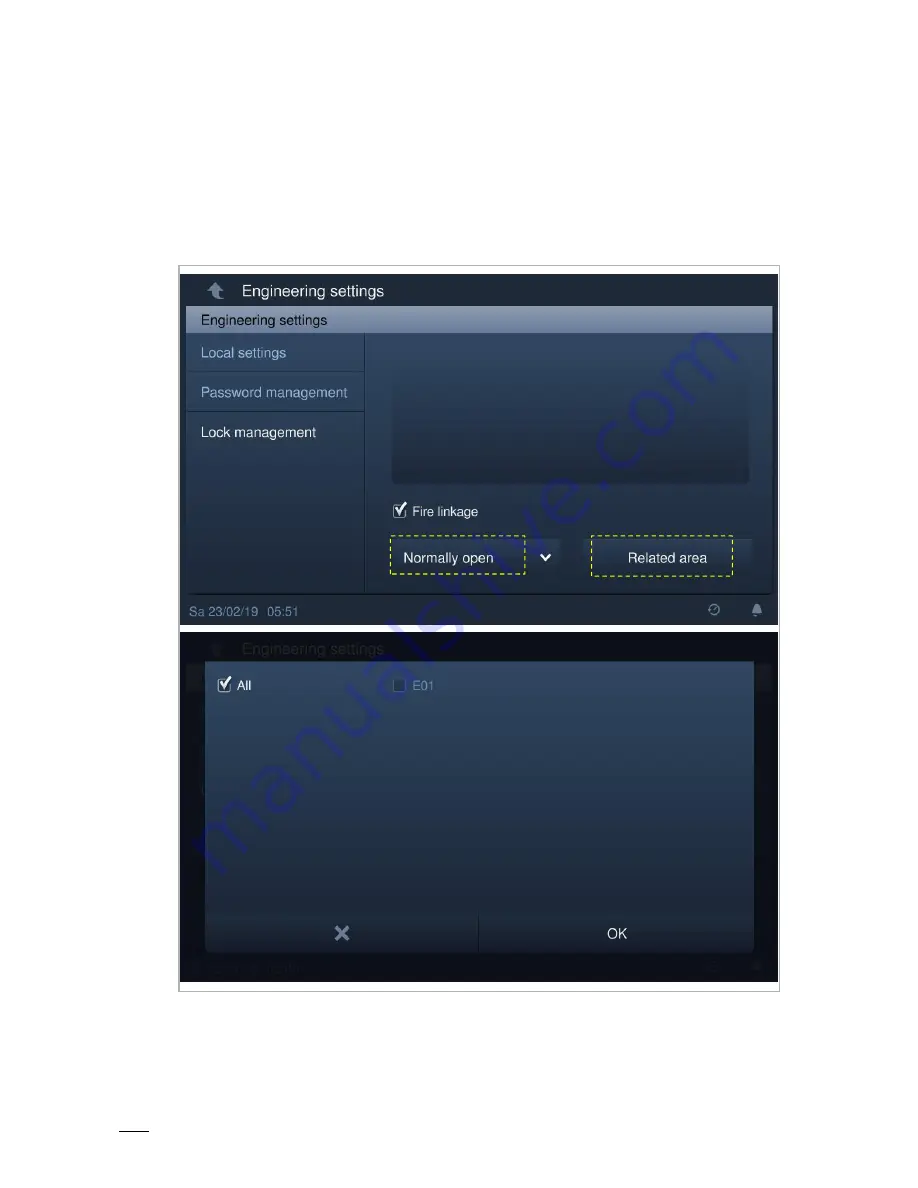
Commissioning
Product manual 2TMD041800D0018
│
25
Fire linkage
This function is only available on the guard unit which is set to "Security mode".
On the "Engineering settings" screen, click "Lock management", tick the "Fire linkage" checkbox
to enable the function (the system default is disabled).
Select lock open type (e.g. "Normally closed") and then click "Related area", select an
emergency unlock area and click "OK" to save.
Summary of Contents for H8303
Page 1: ...2TMD041800D0018 20 06 2019 Product manual ABB Welcome IP H8303 Guard unit H8303 02 Guard unit ...
Page 10: ...Mounting Installation Product manual 2TMD041800D0018 10 7 2 Mounting ...
Page 12: ...Commissioning Product manual 2TMD041800D0018 12 2 Accept licensing terms ...
Page 13: ...Commissioning Product manual 2TMD041800D0018 13 3 Set date and time ...
















































