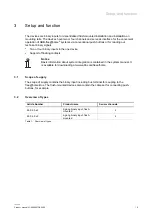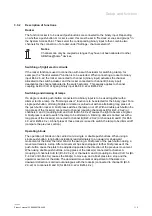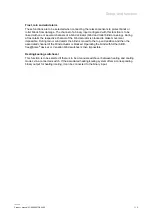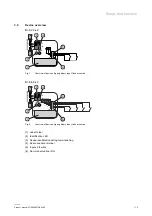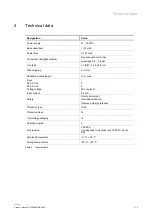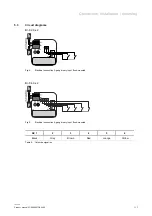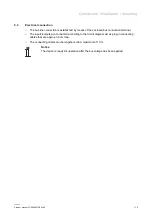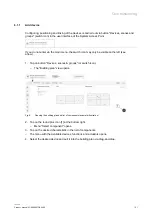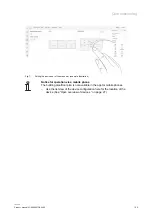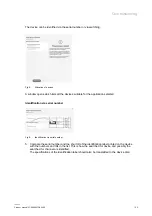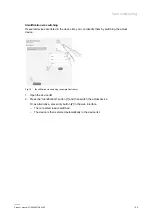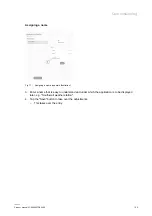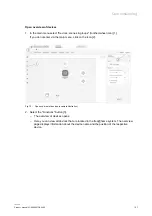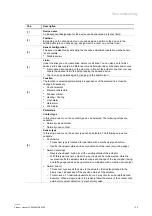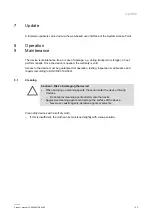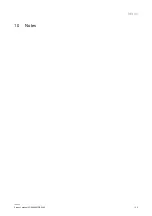Commissioning
Product manual
2CKA000073B5466
│
21
6.1.1 Add
device
Configuring, positioning and linking of the devices is carried out via button "Devices, scenes and
groups" (switch icon) in the user interface of the System Access Point.
If you do not enter via the main menu, the switch icon may only be visible on the left (see
arrow).
1. Tap on button "Devices, scenes & groups" (or switch icon).
–
The "Building plan" view opens.
Fig. 6:
Opening the building plan and list of components (example illustration)
2. Tap on the round plus icon [1] at the bottom right.
–
Menu "Select component" opens.
3. Tap on the desired characteristic in the list of components.
–
The menu with the available devices, functions and actuators opens.
4. Select the desired device and pull it into the building plan via drag-and-drop.