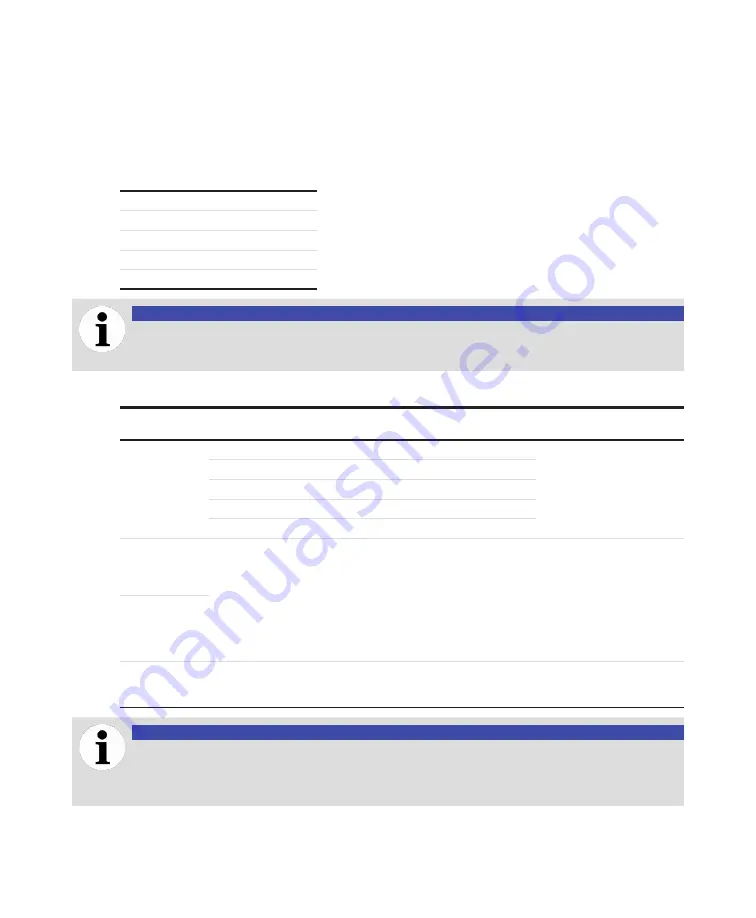
24
Installation Guide
Planning your communications
The digital protocols supported by the system are Modbus, DNP3, and IEC 61850. Modbus and DNP3
are available on the RS-485 serial interface, the Ethernet SCADA port or the optical Ethernet port.
IEC 61850 is available on the Ethernet SCADA port or the optical Ethernet port.
Table 3 below shows the RS-485 serial configuration. These values cannot be modified.
—
Table 3
Default RS-485 configuration
Baud rate
9600
Data bit
8
Stop bits
1
parity
None
Flow control
None
NOTICE
When using Modbus, the slave ID is 1.
When using DNP3, the outstation ID is 1.
—
Table 4
Summary of communication parameters
Port
Default communication
setup
Setting options from web
page
Protocol
rS-485
Baud rate
9600
n/a
Modbus (point to point
only):
default slave ID = 1
Default DNp3 outstation
ID = 1
Data bit
8
n/a
Stop bit
1
n/a
parity
None
n/a
Flow control
None
n/a
SCADA
(Ethernet)
• Static (Ip 10.127.127.127)
(if
no
network connected to
port at startup)
• DhCp client
if network connected to
port at startup
Static Ip; DhCp client
Administrator settings on
SCADA port can be enabled
or disabled using the web
interface.
When the fiber optic port is in
use, the Ethernet SCADA port
must not be used.
Web http port
80/tcp
Modbus TCP port
502/tcp
DNP3 port
20000/tcp
IEC61850 MMS port
102/tcp
OpTICAL
(Ethernet)
SErVICE
(Ethernet)
Default static Ip address for
CoreSense: 10.126.126.126
ABB remote access can be
enabled or disabled using the
web interface.
NOTICE
For best results it is recommended to configure the Modbus or DNP3 master with a
timeout of 10000 ms and 5 retries.
Minimum delay between polls shall be at least 100 ms.
Summary of Contents for CoreSense M10
Page 1: ... INSTALL ATION GUIDE CoreSense M10 Multi gas monitoring system ...
Page 18: ...Page intentionally left blank ...
Page 26: ...Page intentionally left blank ...
Page 34: ...Page intentionally left blank ...
Page 42: ...Page intentionally left blank ...
Page 62: ...Page intentionally left blank ...
Page 70: ...Page intentionally left blank ...
Page 82: ...Page intentionally left blank ...
Page 88: ...Page intentionally left blank ...
Page 93: ......
Page 94: ......
Page 95: ......
















































