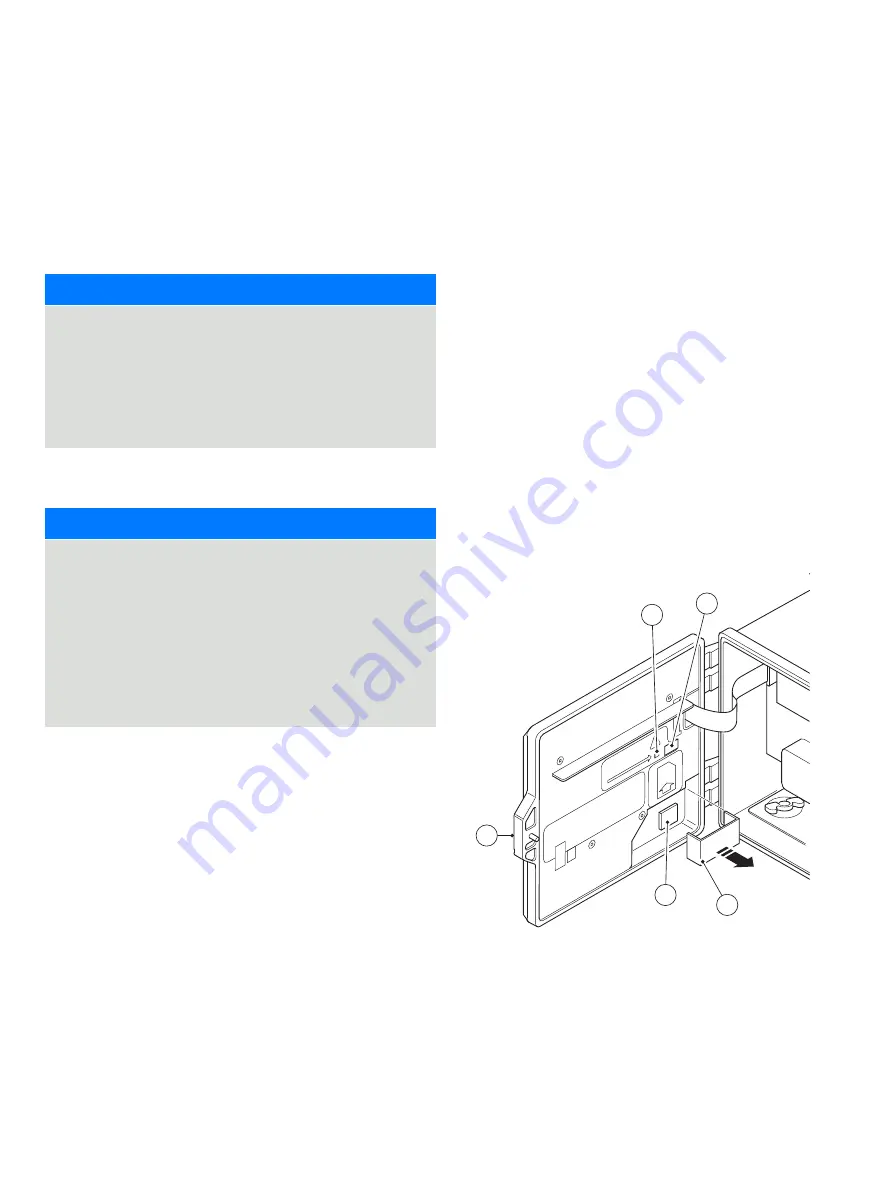
AW T4 20 |
U N I V ER S A L 4 - W I R E , D UA L- I N P U T T R A N SM I T T ER | C I/AW T4 2 0 - EN R E V. B
25
8 Data logging
Removable SD card
An SD card is kept in the transmitter
Data is archived to the removable media automatically at set
intervals. Archiving continues until the removable media is full,
archiving then stops. To ensure all required data is archived
successfully, swap the SD card periodically for an empty one.
NOTICE
•
Logging of data is possible only when an SD card is fitted
and online – in this state, Data and Events are lost.
•
ABB’s DataManager Pro software can be used to store and
view data archived from the transmitter.
•
A 2 GB SD card has sufficient external storage capacity
for >5 years data.
Removable media
NOTICE
• To avoid potential damage or corruption to data recorded
on removable media, take care when handling and
storing.
•
Do not expose to static electricity, electrical noise or
magnetic fields.
•
When handling an SD card, take care not to touch any
exposed metal contacts.
• Back-up critical data stored on removable media regularly.
SD card insertion and removal
Referring to Figure 28:
1
Using a suitable screwdriver, release door retaining
screw
A
.
2
Open the transmitter door and remove media cover
B
.
3
Insert removable media
C
by pushing up into slot, then
releasing to spring-lock in place. If required, press button
D
to place the media online. LED
E
is lit when the
removable media is online.
4
To remove the media, if LED
E
is lit, press button
D
to
take the media offline and ensure LED
E
is not lit.
5
Push removable media
C
up to release spring-lock, then
pull down and out of the socket.
(The media can then be inserted into an appropriate card
reader on a PC and the data downloaded.)
6
Refit media cover
B
.
7
Close the transmitter door and secure with door retaining
screw
A
.
Figure 28 SD card insertion and removal
A
C
D
B
E






























