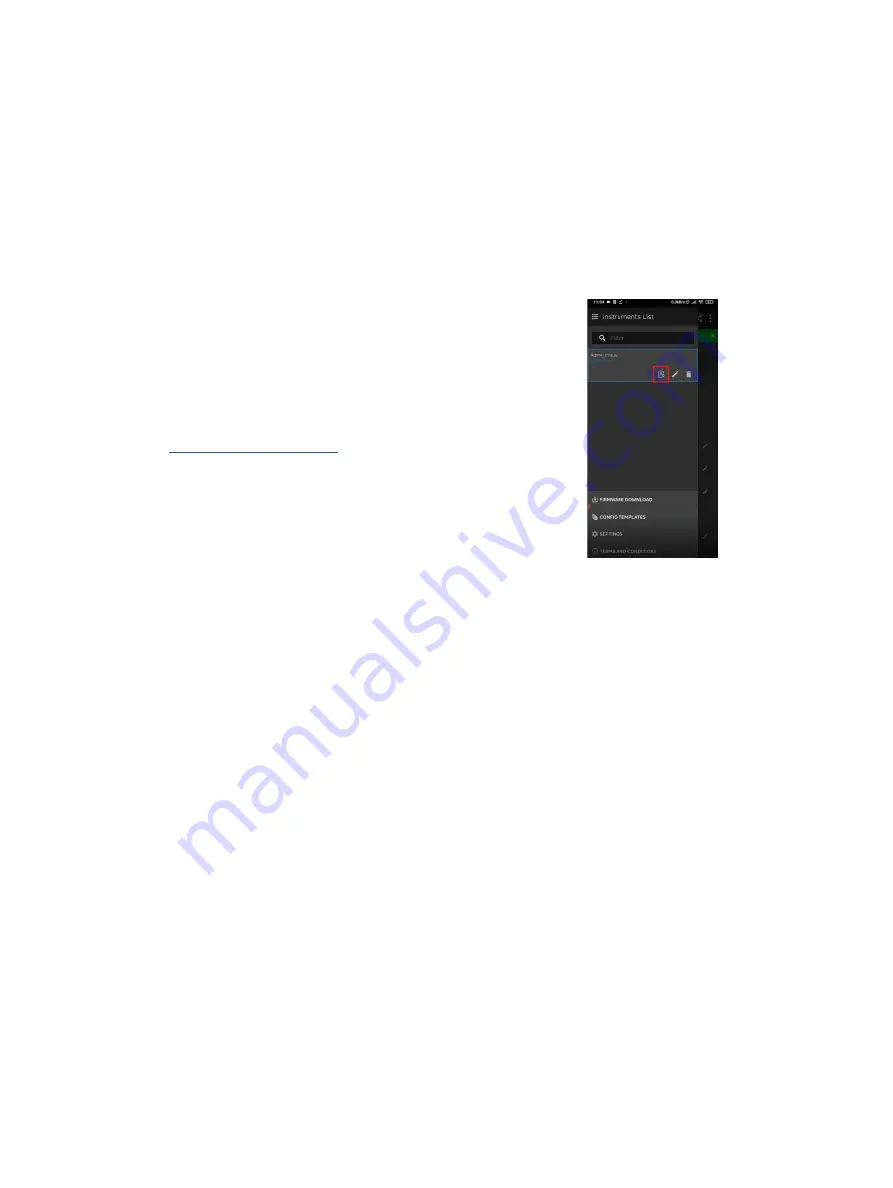
60
AQUA M A STE R4
| EL EC T R O M AG N E T I C FLO W M E T ER T R A N SM I T T ER | O I/FE T4 0 0 - EN R E V. D
11 Firmware upgrade via NFC
AquaMaster 4 transmitters can be upgraded to the latest
firmware through Near Field Communication (NFC) using Velox
interface app. This procedure describes how to update the
firmware for the transmitter through NFC.
Requirements
• AquaMaster 4 device
• USB to NFC coupler (FEX45X only), or
• Remote configuration/reading interface and NFC wall-mount
coupler
• Android phone/tablet with Velox interface app
• Suitable firmware update image for device (depending on the
device type).
The firmware update image is available from the
Download >
Software
tab of the
, or contact
your local ABB service person.
Verify the firmware package using corresponding
signature to make sure the firmware package to deploy is valid
using the SHA512 cryptographic hash function.
Upgrade the firmware
1
Copy the firmware image to your phone/tablet internal
storage.
2
Open the Velox interface app on your phone/tablet.
3
Tap the phone/tablet to the device to sync the parameters.
4
Move the phone/tablet away from the device and navigate to
the sidebar, then select
Firmware Download
.
5
Tap
Select Firmware
. The Velox interface app navigates into
the phone/tablet memory.
6
Browse through the memory and select the firmware update
that you copied in step 1.
7
Tap
Start
, then hover the phone/tablet to the device to start
the firmware download (the Velox interface app will transfer
the firmware update image to the device).
Once the firmware image is transferred completely to the
device, the Velox interface app will display
Download
finished
.
8
Tap
Close
to exit the firmware download page.
The device will reboot automatically to upgrade the new
firmware.
12 Communication Logger (FEX45X)
AquaMaster 4 450 transmitter can record all events of
communication the device has done with the remote server,
known as Communication Logger, which can be retrieved via
NFC using the Velox app.
1
Enable
Advanced Access Level Enable
in
User Access Right
Settings
.
2
Navigate to the sidebar, and select the certificate.
3
Select
Communication Logger
.
4
Tap
Start
and hover the phone/tablet to the transmitter, and
wait for the Velox app to fetch all records of the
communication log.
5
Select either
Share
or
Save
.



























