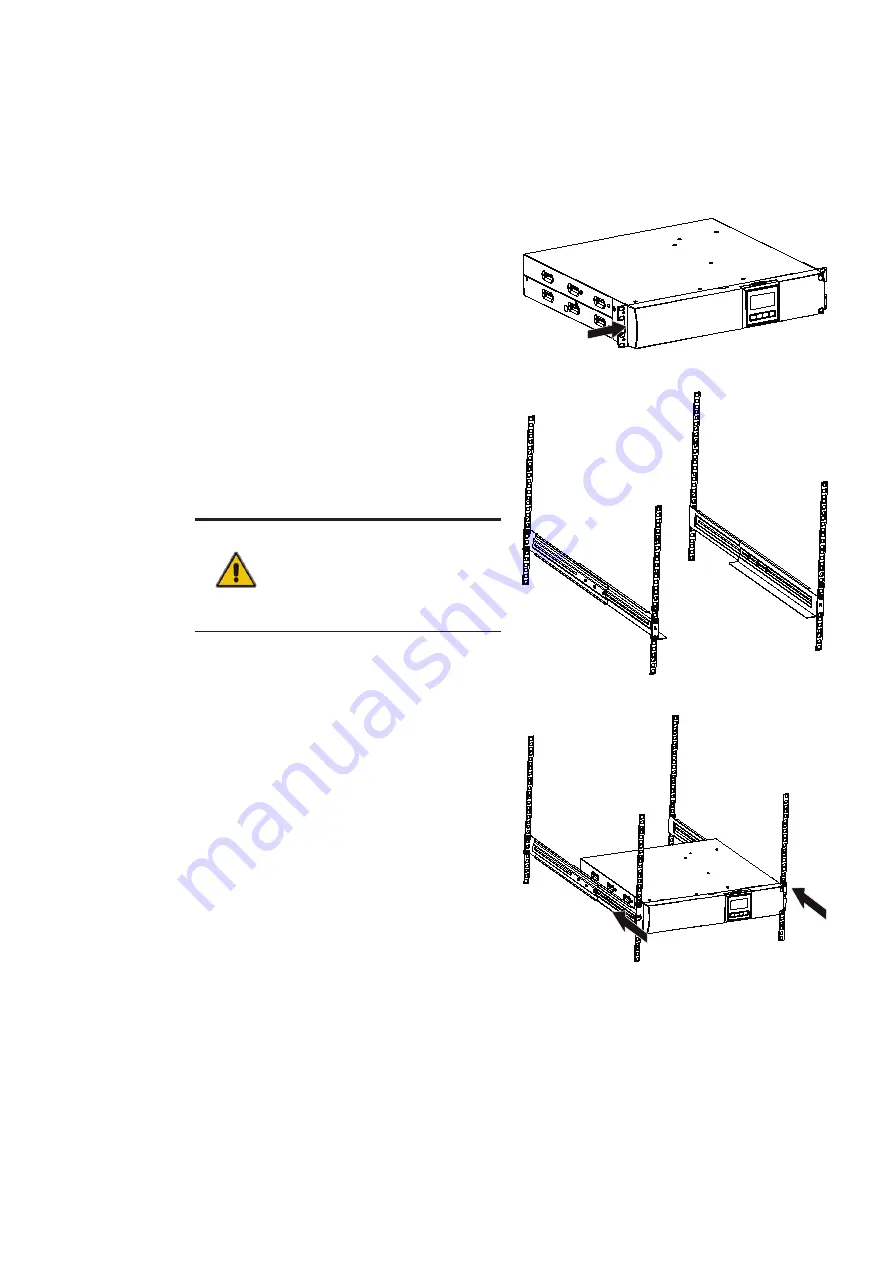
10
A B B U PS PRODUC TS A N D SOLUTI ON S
3 .2 .1 Planning before the installation
To ensure a long service life, install the unit
in a position where any danger to the UPS
is minimized:
• Install the UPS indoors.
• Leave 50 cm of space on each side of the
cabinet to allow cooling airflow and ensure
that the circulation of air to the ventilation
slits is not obstructed.
• Avoid excessively high temperatures and
excessive moisture.
• Make sure that the surface is solid and flat.
3 .2 .2 Positioning
PowerValue 11 RT G2 can be mounted in a rack
or installed in a standalone configuration.
WARNING
WATER CONDENSATION MAY OCCUR IF
THE UPS IS UNPACKED IN A VERY LOW
TEMPERATURE. TO AVOID HAZARDS AND
RISK OF ELECTRIC SHOCK, WAIT UNTIL
THE UPS IS FULLY DRY BOTH INSIDE AND
OUTSIDE BEFORE INSTALLING/USING
THE UPS.
3 .2 .3
Rack mount installation
3 .2 .3 .1 UPS
Note that you need a rack-mounting kit
(purchased separately) for this operation. This
procedure is suitable for 19-inch rack cabinet
installation with a minimum depth of 800 mm.
Identify the final position and keep 2U spacing
for this installation.
1. Install the ear bracket onto the unit using the
M4 flathead screws (figure 1).
2. Slide the unit into the rail kit and make sure to
tighten the rack-mounting screw (figure 3).
If installing additional UPS units, repeat the
steps above for each cabinet.
—
3 .2 Site planning and positioning
—
01
—
03
—
02
—
01 Ear bracket
—
02 Rack rails
—
03 Rack mount
installation











































