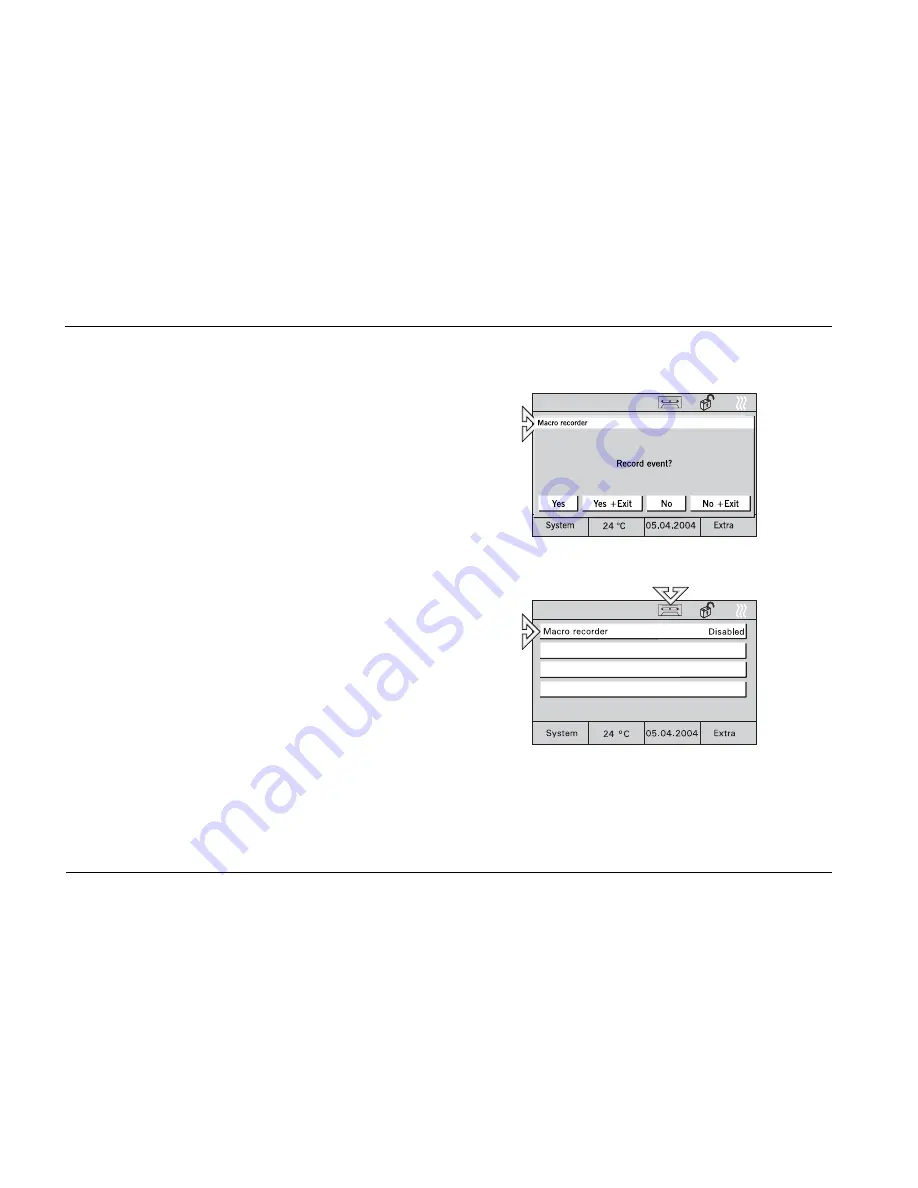
ENG
46
1. Activate the “Macro recorder” button by
pressing the button for more than 3
seconds (cassette icon on the display).
2. Perform the switching processes to be
recorded in the desired order.
3. Every switching process to be recorded
has to be confirmed with "Yes". Press the
button "Yes+Exit" to stop the recording.
4. If you press the button “No” or "No+Exit",
the switching process will not be recorded.
Fig. 72
Activation
1. Activate the “Macro recorder” button by
pressing the button briefly.
Delete
You can change macros by overwriting them.
1. Press selected key and record switching
processes as shown above. By pressing
the key "No+Exit" without recording any
processes the macro ist deletet completly.
Fig. 73















