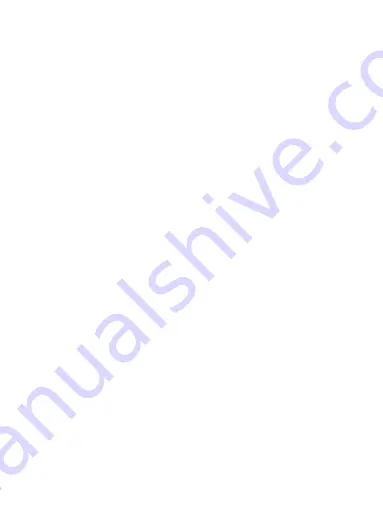
15
4). Press MENU to return to the system menu.
4.4.3 Format the Memory Card
Formatting the Micro SD card will delete all information on
the inserted Micro SD Card and prepare the card for use with
the dash cam.
1). Press the OK key to stop the recording and press the
MENU key to enter the system menu twice.
2). Press the RIGHT button to select the format option, and
press OK to enter the setting.
3). Press the RIGHT button to select OK, press OK to
confirm the formatting and return to the system menu.
Note:
1.Menus cannot be accessed while the camera is
recording.Please stop the recording before attempting to
access the menu.(The blinking red dot on the screen means
the camera is recording video).
2.Formatting your Micro SD Card will delete all files from the
card.Once these files have been deleted you will not be able
to recover them.
3. After setting the initial settings, Press MENU to return to
standby mode. Press the OK button and the camera starts
working.
4.5 View the Recorded Videos
4.5.1 Playing Back Video on dash cam
1) Press the [OK] button to stop recording (no red dot
flashing on the screen)
2) Press and hold the [MENU] button for 3 seconds to enter
photo mode, and press and hold the [MENU] button again for
3 seconds to enter video playback mode.
3) Select a video by pressing the LEFT and RIGHT keys.
Summary of Contents for J05Pro
Page 1: ...UHD 4K WiFi J05Pro Dash Cam User Manual ...
Page 14: ...8 3 2 Camera Overview ...
Page 41: ...35 3 2 Produktfunktionen ...
Page 71: ...65 3 2 Caractéristiques du produit ...
Page 101: ...95 3 2 Caratteristiche del prodotto ...






























