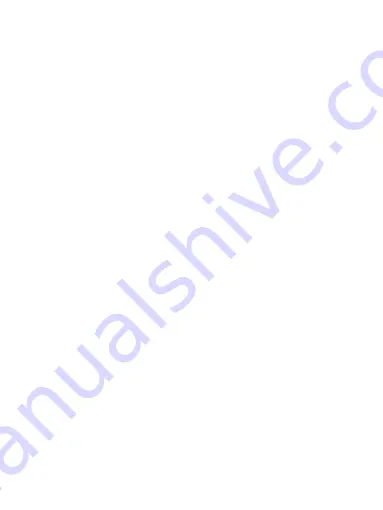
14
Make sure that recording has been stopped(no red dot
flashing on the screen). Press the power button of the dash
cam for 10 seconds to turn off the camera.
Reset the Device
If the dash cam does not function normally,try restarting the
dash cam. Please insert a flattened paper clip into the "R"
hole on the side of the dash cam for 5 seconds, then release
it. The dash cam will restart.
4.4 Initial Settings
Before using the dash cam we recommend Formatting the
Inserted Micro SD Card, setting the correct Language, Time
and Date. After setting the initial settings, Press MENU to
return to standby mode. Press the OK button to start the
camera operation.
4.4.1 Set the Language
1). Press the OK key to stop the recording and press the
MENU key to enter the system menu twice.
2). Press the RIGHT button to select the language option
and press the OK to enter the language setting.
3).Press the RIGHT or LEFT button to select your language,
press OK button to confirm and return to the system menu.
4.4.2 Set the Date and Time
Setting the Time and Date allows you to stamp your footage
with the time as a reference.
1). Press the OK key to stop the recording and press the
MENU key to enter the system menu twice.
2).Press the RIGHT key to select the date and time option,
and press OK to enter the setting.
3). Press to the RIGHT or LEFT to adjust the number, press
OK to confirm and go to the next item.
Summary of Contents for J05Pro
Page 1: ...UHD 4K WiFi J05Pro Dash Cam User Manual ...
Page 14: ...8 3 2 Camera Overview ...
Page 41: ...35 3 2 Produktfunktionen ...
Page 71: ...65 3 2 Caractéristiques du produit ...
Page 101: ...95 3 2 Caratteristiche del prodotto ...






























