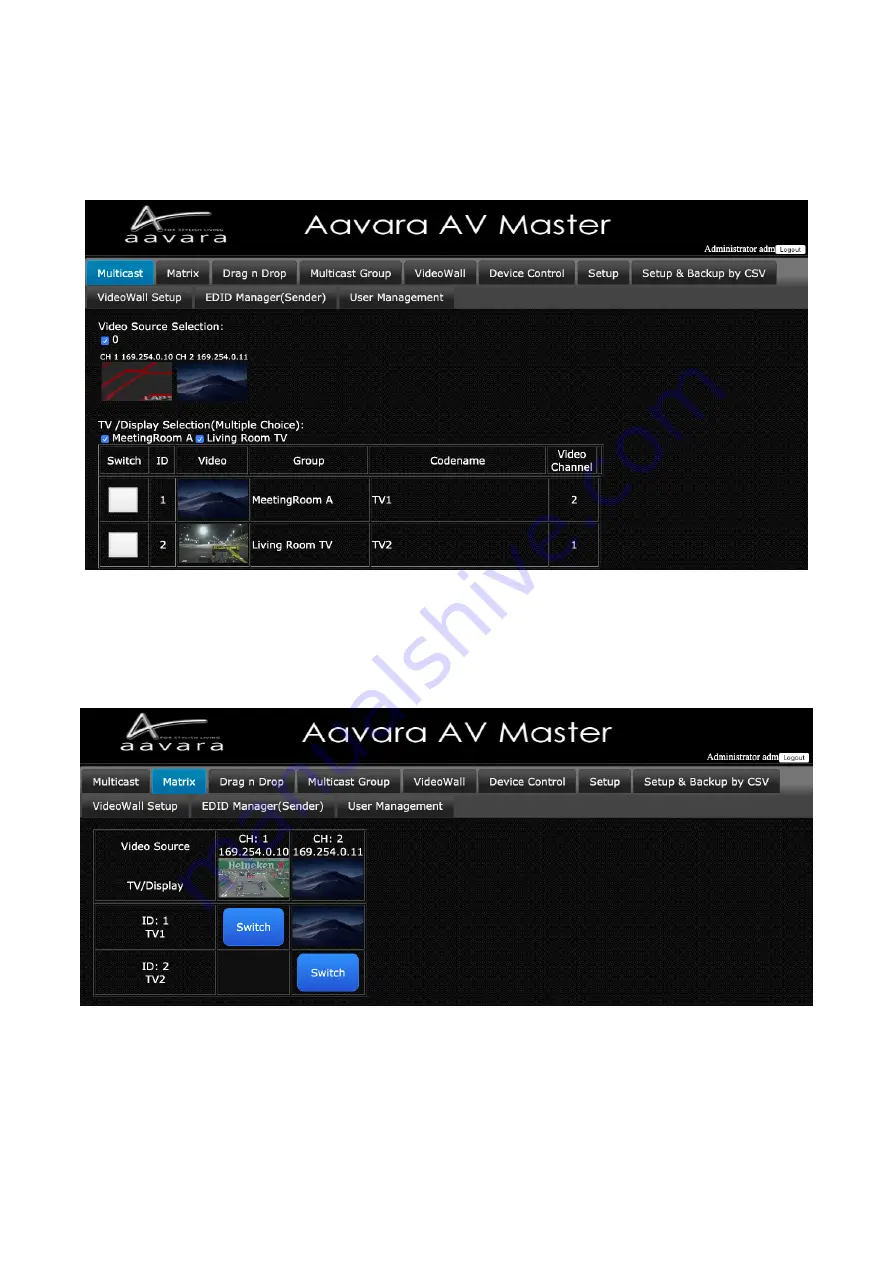
15
D.
Multicast
1.
Select a video source/sender.
2.
Select Display/Receiver which you would like to switch (Multiple choices).
3.
Click Apply Button
E.
Matrix
- Click Switch Button on the cell to match both of the row & column of target Receiver and Sender that you
want to switch.