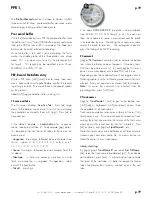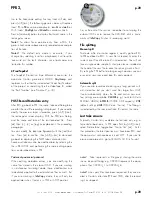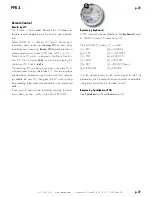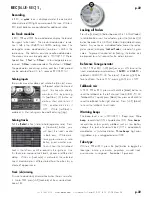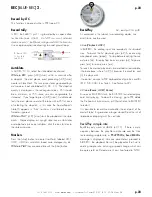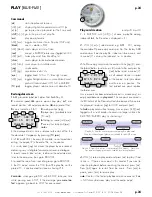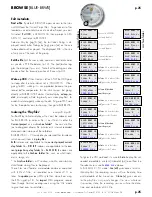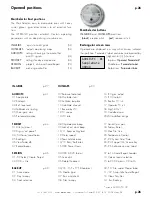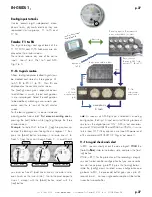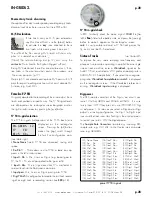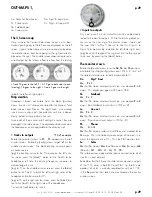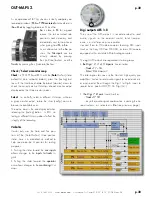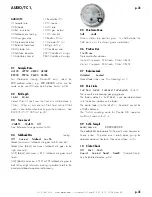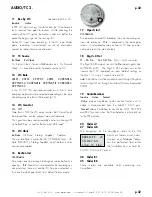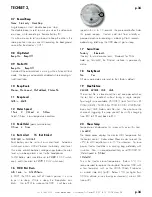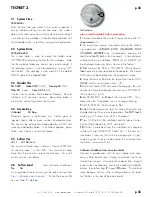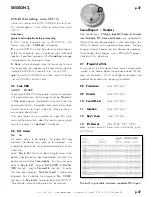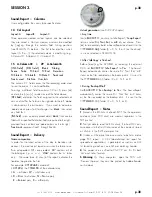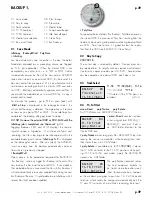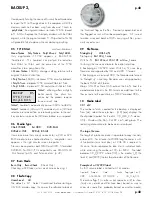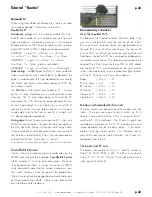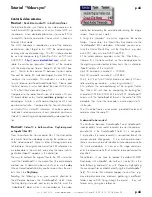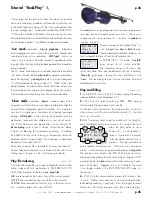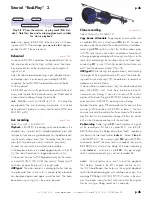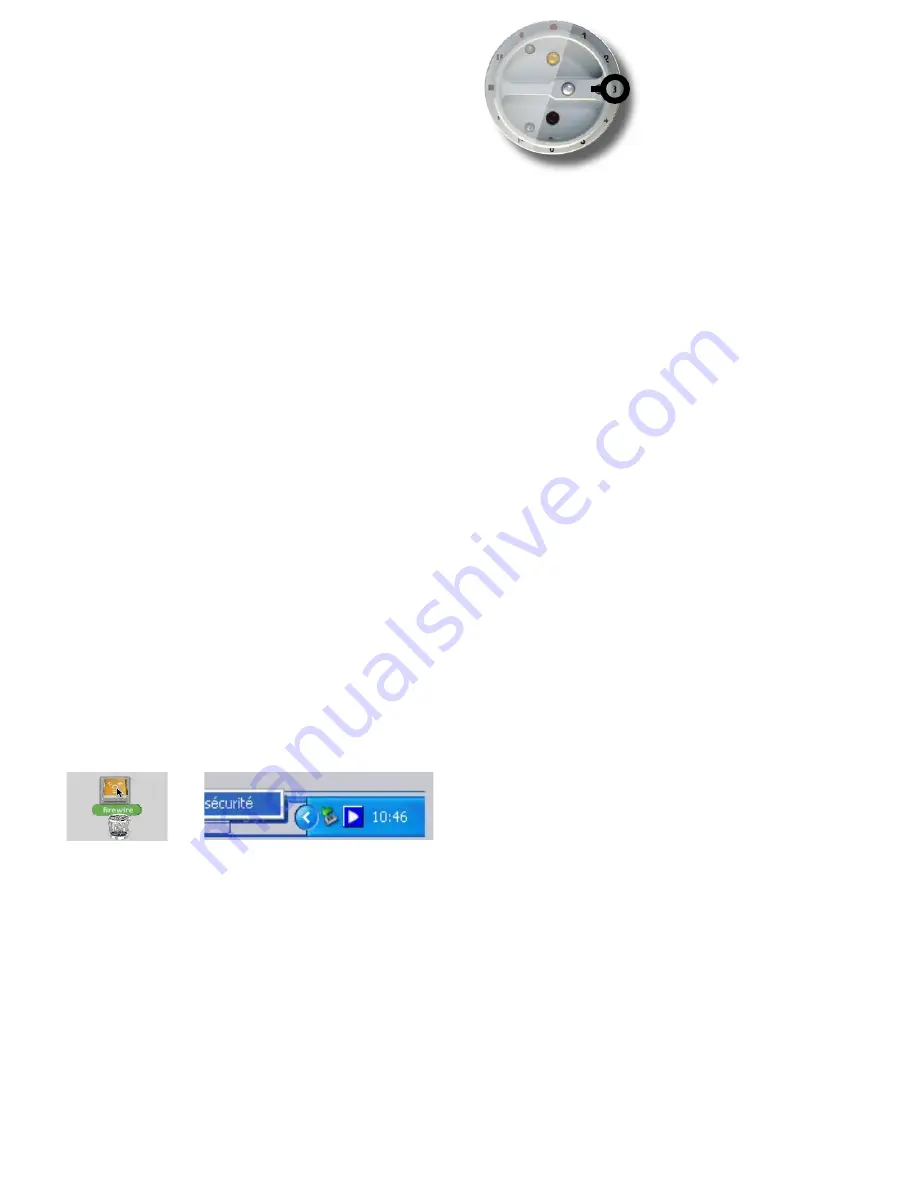
+33 4 7642 9550
www.aaton.com
User manual for Cantar-X1 & X2 v2.15 2008 March 28
p.33
p.33
01 Disk Status
Unmount Mount
Two CPUs can’t simultaneously control Cantar's drives.
Unmounting the internal HDD and DVD-RAM drives puts
them out of the control of Cantar’s CPU while keeping them
powered. A Firewire connected PC or Mac can then see
them as standard devices on which to edit the audio files
and transfer software updates.
Using a Mac laptop you must install 'WriteUDF' to be able
to modify the metadata on a DVD-RAM disk in the Cantar
burner (see Majax Q/A, p.51).
WARNING:
before disconnecting the Firewire cable,
FIRST, eliminate the ‘disc’ icon from the PC or Mac desktop,
THEN disconnect the cable. Ignoring this rule will trigger
a warning message, but it will be too late; the audio files
may already be corrupted.
02 Digi Power
Off On
Digi Loop (Sept. 2008)
‘Off’ saves 110mA. Routed but not powered, the Digi 1 to
Digi 6 icons of the circular screens blink as a reminder to turn
‘On' the Digi-in/out sample rate converters.
'Digi Loop' will trigger the powering of the AES converters
and disables the internal direct connection from the play-
back tracks to the Digi-inputs when using the 'AES Level &
Delay' accessory.
03 Save Setup
user's settings
No Yes
All of Cantar's physical settings (IN-GRIDS, OUT-MAPS,
TECHSET and AUDIO/TC parameters, mic filters, etc.) are
saved in XML files on the external HDD (or the internal HDD
if there is no external drive connected). To automatically
ensure the uniqueness of the Setup files, each one is named
by the filetag of the last recorded take, e.g. A.
xml. As many Setups as desired can be saved, keep them
for later use in the internal HDD. Copy them onto a laptop
before returning your Cantar to the rental house. Next time
you rent a Cantar, you can re-import those Setups and be
ready to go, a great timesaving operation !
And think about tthe time you spent setting the RR1 to RR8
re-recording in-grids
, save them for ever!
note1:
setups can be viewed (but not modified) on an
internet browser; provided you keep the .xml suffix, you
can replace the ‘filetag-made’ name with a more descrip-
tive one.
note2:
if you encounter an operational problem, imme-
diately perform a 'Save Setup' and send it to cantar-
[email protected] as an attachement to your mail
explaining the problem; this will help maintenance engi-
neers provide you with a solution.
04 Load Setup
No Yes
Open the ‘
Load Setup
’ screen, [ok]. Cantar first looks for
XML files in the external HDD. Select the file you want to
load, [ok]. Press [shift] to reboot.
05 Backlight
0%
to
100%
In bright sunlight, save power by turning off the backlight.
To insure visibility whatever the startup lighting environment,
the rectangular screen doesn't go down to 0%, this offset is
maintained throughout the adjustment range.
06 Display dB
On
Off
While adjusting a fader, its dBFS value is displayed with the
other faders found in the same Mic, Line-in or Mixer bank.
TECHSET 1,
MAC-OS
Ejecting the Cantar Disk
WINDOWS
01 Disk (un)mount
02 Digi in/out power
03/04 Save / Load Setup
05 Backlight
06 View Fader dB
07 Record beeps
08 Clip detection beep
09 Lack of ext. clock beep
10/11 Beep routing/level
12 Meter ballistics
13 Peak hold duration
14/15 Bat L / Bat R alert
16 HDD Power Down
17 Serial Com. port
18 Factory Reset
19 Max File Size
20 Temperature Control
21/22 System Time/Date
23 Equipement IDs
24 License key
25 Software version info
26 Software install