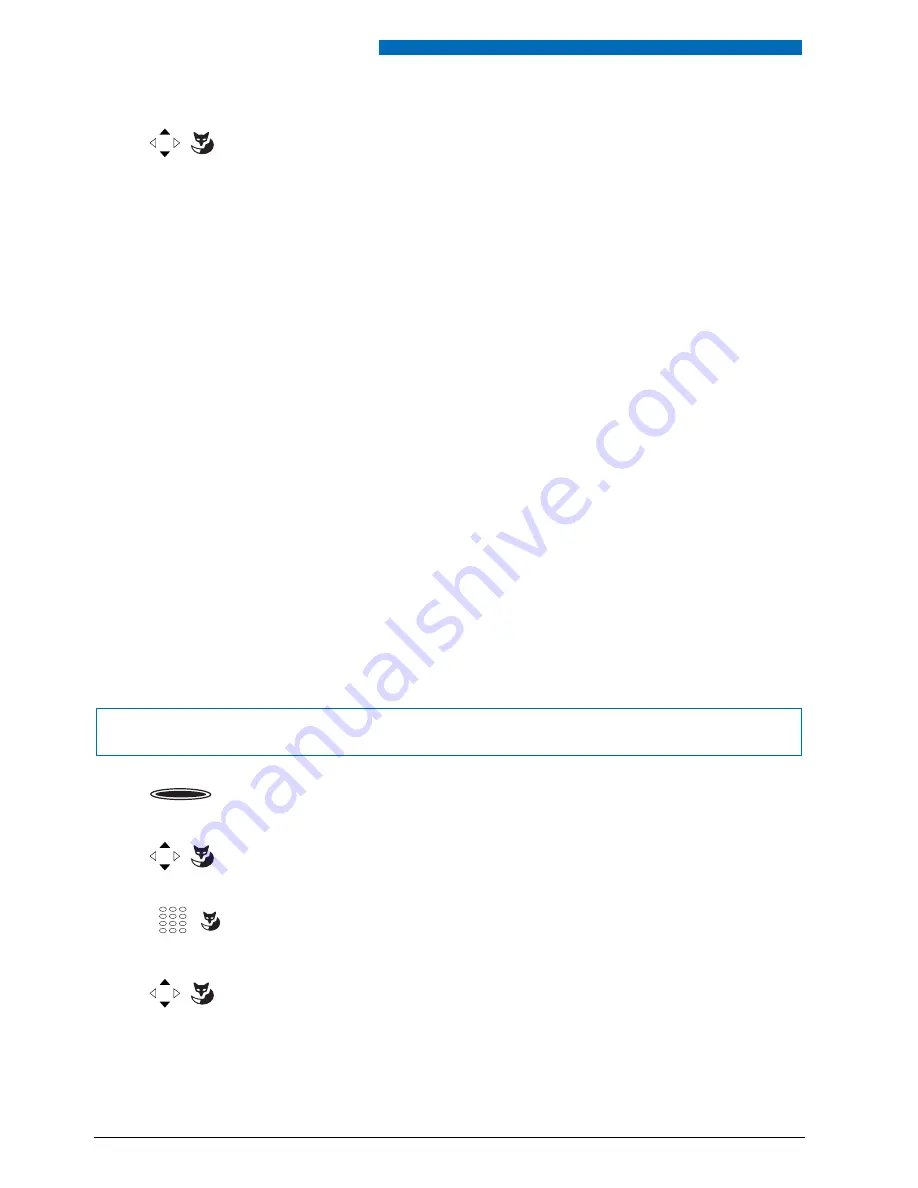
Personalizing Your Phone
66
■
Storing a Team Partner under a Key – Team Key
Together with other members you wish to organise yourself into a team so that on the one
hand you can always be reached as a team and, on the other, to ensure mutual substitution. You
can configure a configurable key as a Team key and then assign it to a team partner. One team
key is configured for each team member, allowing you:
•
to call one another with a single keystroke;
•
to answer an incoming call for another team member with a single keystroke;
•
and to select whether the flashing team key should be complemented by a ringing tone
whenever a team partner is called. You can configure a ringing delay for the ringing tone;
•
to choose between answering directly using automatic hands-free operation, picking up the
handset, and pressing the Team key.
The following audio settings are possible: ringing, ringing melody, ringing signal speed,
answering mode.
To find out how to use a Team key, refer to the Chapter
"Using the Team Key", 39
.
<Function>
Select the function you want and press the
Select
Foxkey.
➞
The further prompting depends on the function (see Chapter
"Supplemen-
tary features", 20
). Once you have made all the settings, the function is
stored under the key.
Note:
Besides the predefined functions you can also define your own function. For
more information please refer to the Chapter
"Function Commands", 69
.
Note:
A team key can only be allocated to a configurable key.
<long>
Press the configurable key and hold it down for a moment.
➞
Display shows choice of key types
.
Team key
Scroll to
Team key
and press the
Select
Foxkey.
➞
The display shows the current phone number.
<Phone number>
Enter or modify the phone number and confirm with the
Ok
Foxkey.
➞
The display shows the properties with which you can configure the team
key.
<Audio setting>
Scroll to the required audio settings and press the
Modify
Foxkey.
☛






























