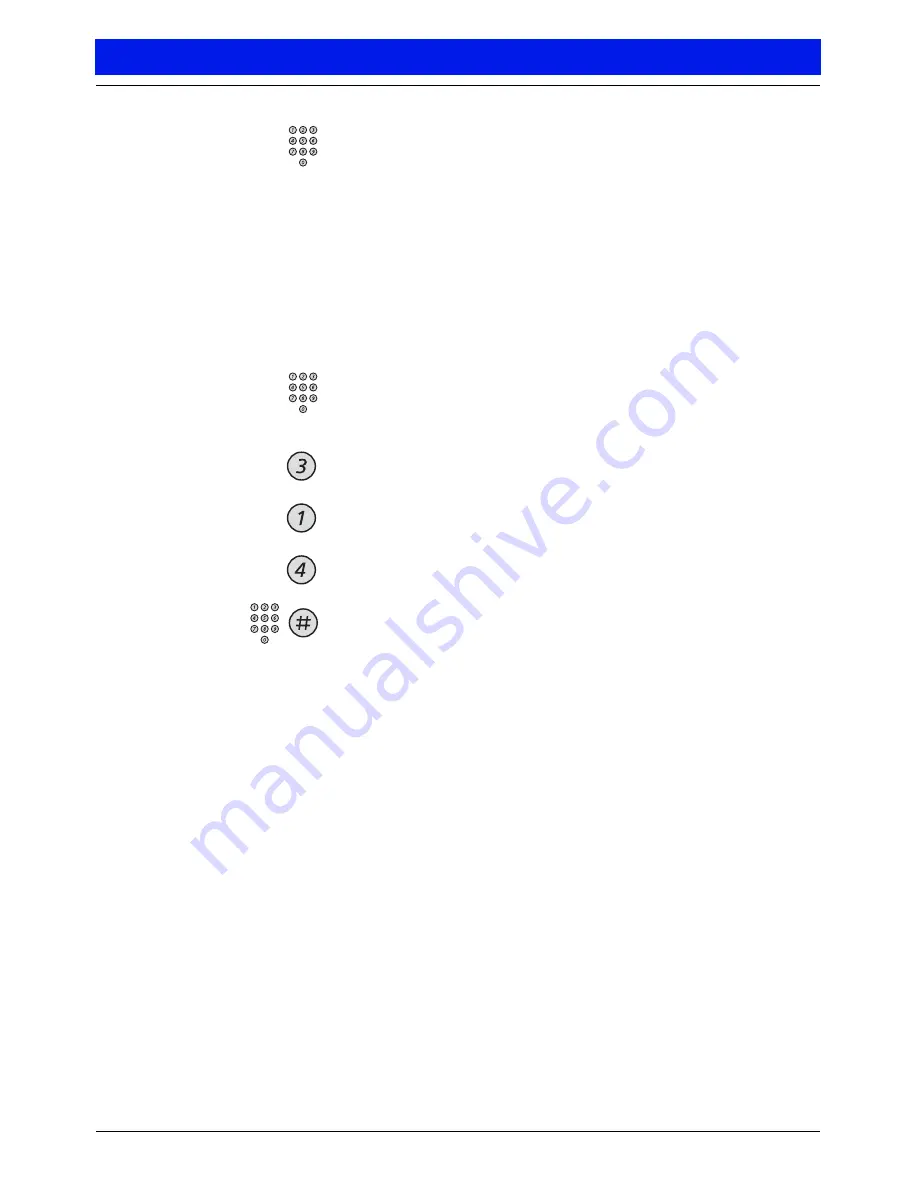
User Guide MX-ONE Messaging Voice Mail 4.
2
Telephone User Interfacee
8
Enter your security code
The first time you access your mailbox, your security code
may be set to the system default security code.
If the setup tutorial is configured for your mailbox, you will
be automatically walked through changing your security
code and recording your name and greeting. Otherwise,
follow the next three steps to set up your mailbox.
Step 1. Change your security code
Access your subscriber mailbox
As described on previous page.
Press to access PhoneManager
Press to access the Personal Options menu
Press to change your security code
When prompted, enter a new numeric security code and
press
Security codes must be numeric and may be up to 15 digits
in length. The system administrator may set a minimum
security code length of anything between 2 and 15 digits.
Ask your system administrator for the minimum security
code length for your system. Try to avoid using simple
combinations such as your mailbox number or “1234”.
You may need to change your security code periodically,
depending on selections made by the system administrator.
In this case you will be alerted at logon when your security
code expires. If your security code has expired, you will be
prompted to change your security code when you access
your mailbox. You will not be able to listen to or send
messages until you change your security code.
Getting Started

























