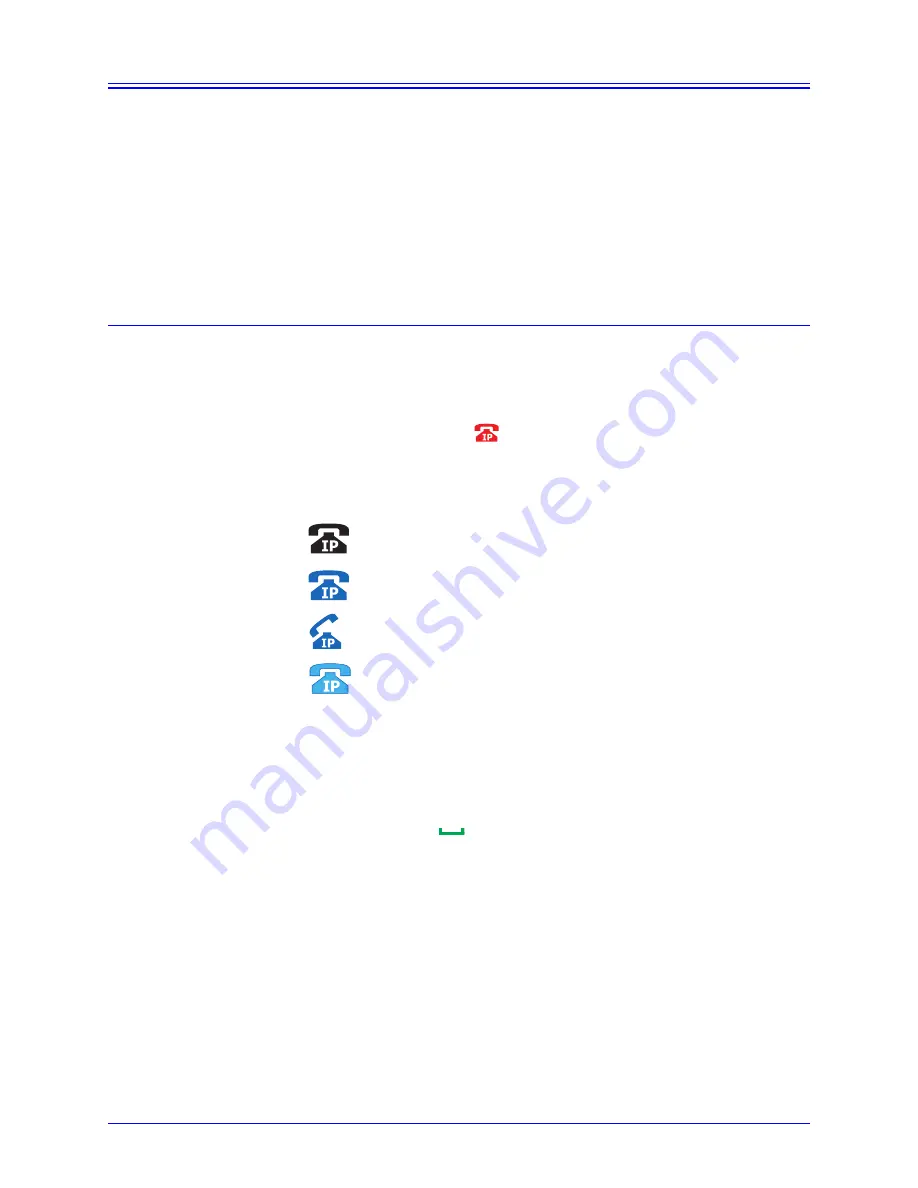
42
Aastra MBU 400 User Guide
Making and Answering Calls
Making and Answering Calls
The MBU 400 System allows you to make both Internet and landline calls. Landline
calls are calls made over the Public Service Telephone Network (PSTN) just like a
regular phone. All outgoing calls (except emergency calls) are Internet calls by
default, unless you specify otherwise. All emergency calls default to the landline. (If
you don’t have a landline connected, you must change the emergency line setting. See
Changing Emergency Line Settings
on page
41
for details.)
The following sections describe how to make and answer Internet, landline, and
intercom calls with the MBU 400 System.
VoIP Calls
To make internet calls on your Aastra MBU 400 phone, you must have registered an
account on the MBU system through either the handset, Web UI, or configuration file.
This may have been done for you by your System Administrator. If there are no VoIP
accounts in the system, you will not be able to make internet calls, and attempts to do
so will result in a red IP icon
on the handset display. For more information see
Configuring the Phone Using the Handset
on page
23
, the
Aastra MBU 400
Administrator Guide
, or contact your system administrator.
When you make and receive Internet phone calls, the following icons display:
Making a VoIP Call (over the Internet)
If your primary line is set as VoIP
, do the following to make a VoIP call:
1. In Idle mode, enter the number you want to dial.
2. Press the green key
.
If your primary line is set as Landline
and you want to make a VoIP call, do the
following:
1. In Idle mode, enter the number you want to dial.
2. Press the
Options
softkey.
3. Select
Call on VoIP
, and press OK
z
.
The phone dials the number as a VoIP call and displays the IP dialing icon.
Dialing or ringing
Active Call
Entering or editing a number
Incoming Call
R
R
VoIPon www.voipon.co.uk [email protected] Tel: +44 (0)1245 808195 Fax: +44 (0)1245 808299
Summary of Contents for MBU 400
Page 2: ...VoIPon www voipon co uk sales voipon co uk Tel 44 0 1245 808195 Fax 44 0 1245 808299...
Page 12: ...VoIPon www voipon co uk sales voipon co uk Tel 44 0 1245 808195 Fax 44 0 1245 808299...
Page 66: ...VoIPon www voipon co uk sales voipon co uk Tel 44 0 1245 808195 Fax 44 0 1245 808299...
Page 70: ...VoIPon www voipon co uk sales voipon co uk Tel 44 0 1245 808195 Fax 44 0 1245 808299...
Page 71: ...VoIPon www voipon co uk sales voipon co uk Tel 44 0 1245 808195 Fax 44 0 1245 808299...






























