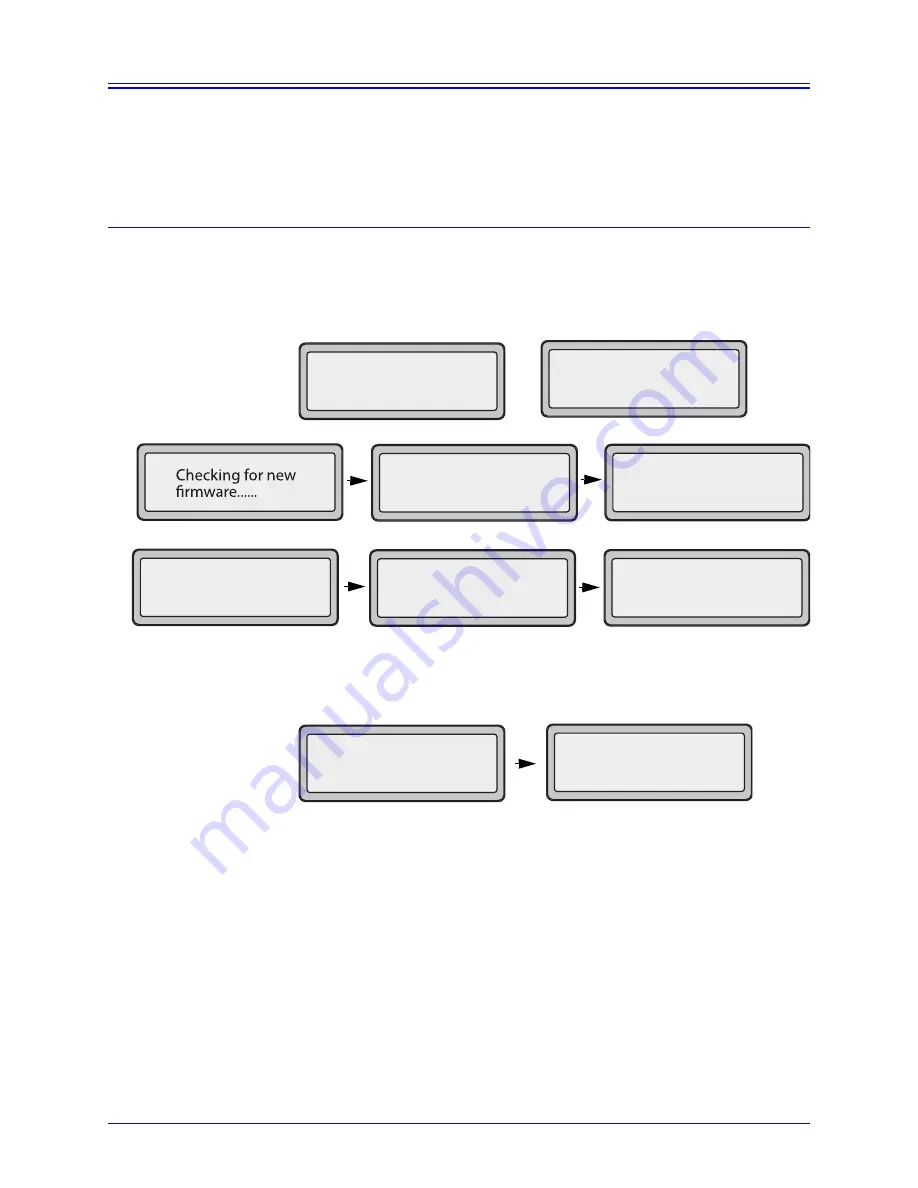
AastraLink RP Phone User Guide
13
Getting Started
Getting Started
AastraLink RP phones must be set up and configured prior to the first use. This
section describes phone behavior and start up screens you may see when your phone
is first plugged in, or when it is restarted.
Initializing 6751i RP & 6753i RP
The AastraLink RP automatically begins the start up sequence as soon as it is
connected. The phone goes through this process the first time you plug in your phone
and every time you restart your phone.
The phone displays the following startup screens.
OR
Note: Do not unplug or remove power to the phone while it is checking or installing
firmware and configuration information.
When the configuration update is complete, the phone displays the following screen.
The 6751i RP or 6753i RP phone is now ready to be added to your AastraLink RP
Solution by the System Administrator, using the Microsoft Response Point
Administrator phone system software. Further instructions can be found in the
AastraLink RP Administrator Guide.
Aastra 6751i RP
Aastra 6753i RP
I
nitializing
network
Downloading
language packs.....
N
etwork
SIP
DSP
D
one
No Service
Sat Jan 1 12:00a
1














































