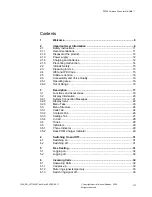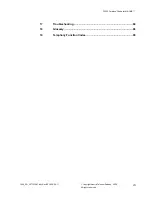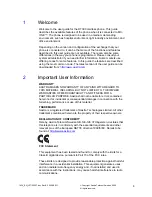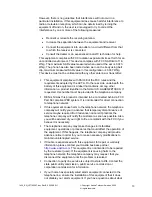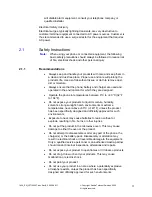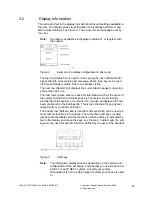DT390 Cordless Phone for MX-ONE™
14.3
Night Service ......................................................................................... 69
14.4
Emergency Mode .................................................................................. 69
14.5
Malicious Call Tracing ........................................................................... 70
14.5.1
Order ..................................................................................................... 70
14.6
Direct Inward System Access (DISA) .................................................... 70
14.6.1
Common Authorization Code ................................................................ 70
14.6.2
With Individual Authorization Code........................................................ 71
15
Settings ................................................................................................ 71
15.1
Sound and Alert..................................................................................... 71
15.1.1
Adjusting Ringer Volume ....................................................................... 71
15.1.2
Different Ring Signals for Internal Call, External Call and Call Back ..... 71
15.1.3
Switching Vibrator On and Off ............................................................... 72
15.1.4
Setting the Key Sound ........................................................................... 72
15.1.5
Headset Settings ................................................................................... 72
15.2
Display................................................................................................... 73
15.2.1
Contrast ................................................................................................. 73
15.3
Time and Date ....................................................................................... 73
15.3.1
Setting Time Format .............................................................................. 73
15.3.2
Setting Date Format .............................................................................. 74
15.4
Phone Locks.......................................................................................... 74
15.4.1
Activating Automatic Key Lock .............................................................. 74
15.4.2
Activating Manual Key Lock................................................................... 75
15.4.3
Activating Phone Lock ........................................................................... 75
15.4.4
Deactivating Phone Lock....................................................................... 76
15.4.5
Changing PIN Code............................................................................... 76
15.5
Changing Owner ID ............................................................................... 76
15.6
Changing Answering Method ................................................................ 77
15.6.1
Normal Answering ................................................................................. 77
15.6.2
Automatic Answer.................................................................................. 77
15.6.3
Loudspeaking (Handsfree) .................................................................... 78
15.7
Changing the Menu Language .............................................................. 78
15.8
Connections........................................................................................... 79
15.8.1
System................................................................................................... 79
15.8.1.2
Subscribe to a New System .................................................................. 79
15.8.1.3
Unsubscribe System.............................................................................. 80
15.8.2
Rename System .................................................................................... 80
15.8.2
In Charger.............................................................................................. 80
15.8.2.1
Redirecting Calls and Messages when Placed in Charger.................... 81
16
Installation............................................................................................ 81
16.1
Charging the Battery.............................................................................. 81
16.2
Replacing the Battery ............................................................................ 82
16.3
Desk Charger ........................................................................................ 82
16.4
Desk PDM Charger ............................................................................... 83
16.5
Rack PDM Charger ............................................................................... 83
16.6
Headset ................................................................................................. 83
16.7
Belt Clip ................................................................................................. 84
16.7.1
Attaching Standard Clip......................................................................... 84
16.7.2
Attaching Security (Swivel) Clip............................................................. 84
16.8
WinPDM and CPDM.............................................................................. 84
1424_EN_LZT103087.doc Rev B2 2009-09-11
©
Copyright Aastra Telecom Sweden, 2009.
All rights reserved.
VI