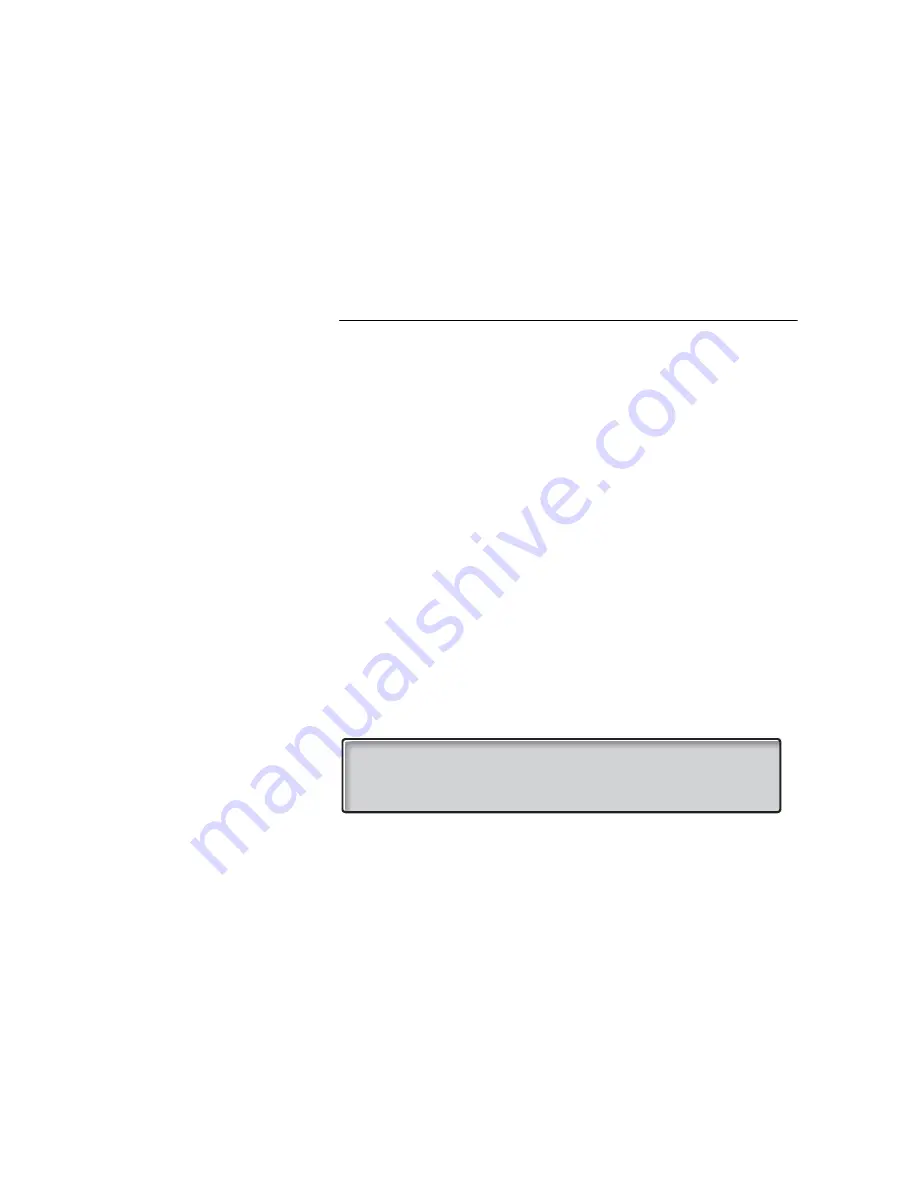
97
BusinessPhone — Dialog 4223 Professional / Dialog 3213
Other Useful Features
Networking
Networking is the connection of several premises within a
company. The connection can be set up via leased lines, public
lines, Local Area Network (LAN) or Wide Area Network (WAN). Ask
your system administrator about details regarding networking.
IP Calls
IP Calls are internal calls sent via an internal data network (LAN or
WAN) and the transfer of data and voice is made on the same line.
If you are connected to an internal data network the IP connection
is made automatically. To minimize the traffic on the network the
speech quality is decreased.
If the speech quality is not acceptable you can disconnect the IP
Call and switch to a non-IP Call (alternative network). The switch
from the IP net to the non-IP net is made during the call, so the call
does not have to be disconnected.
If you want to switch to a non-IP net during the call:
Inquiry
Ô
Press.
*61*
Press.
During the procedure the other party is put on hold. When the
procedure is ready you will receive a special ringing tone and the
call is resumed in the non-IP net.
Note:
A switch to a non-IP Call can only be performed if the
original call is an IP Call, otherwise you will receive a
Blocking tone.
12 May 10:35
+15°
SPEECH PATH REPLACEMENT
















































