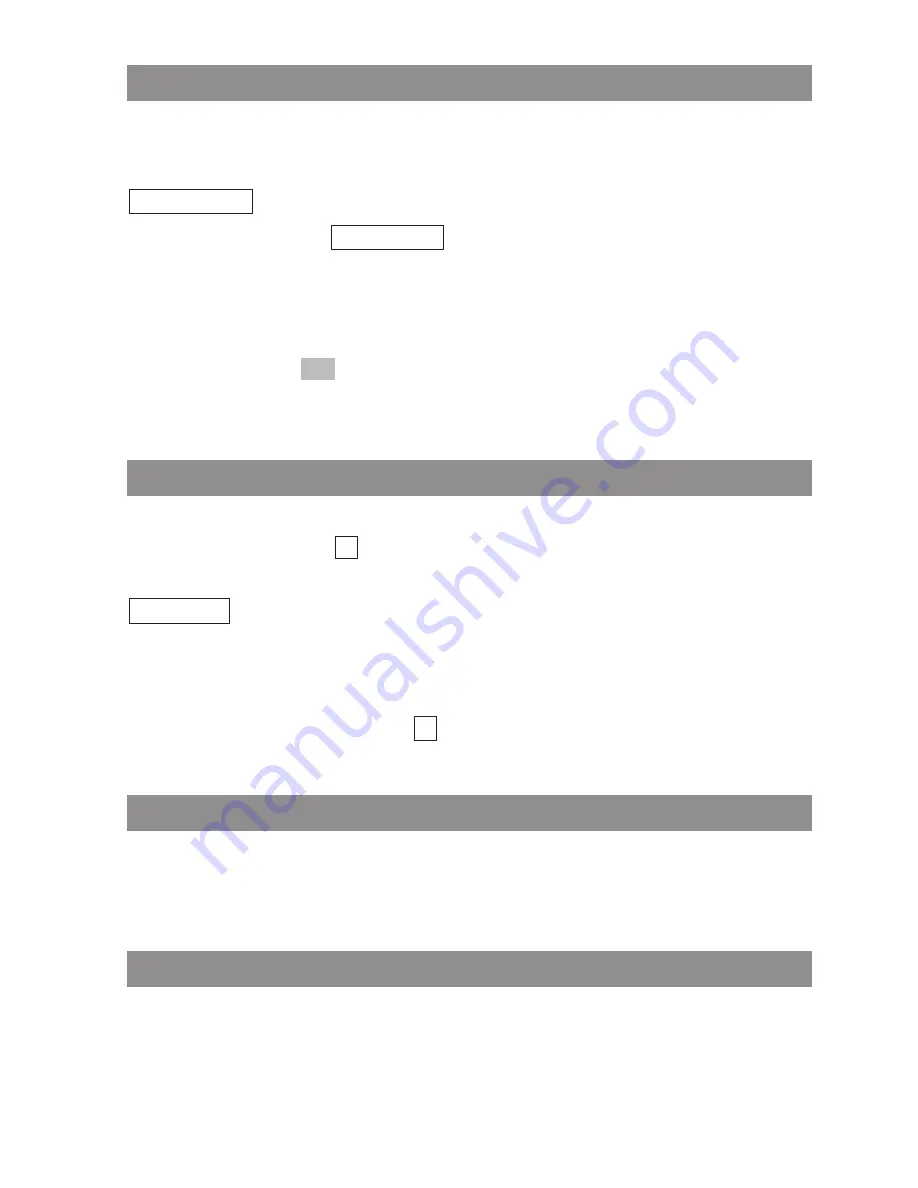
27
Basic Functions
Adjusting the Earpiece Volume during a Call
Let’s say you’re making a call using the earpiece, the loudspeaker, or a headset.
You use the arrow keys or the number keys to adjust the volume.
A single press increases or decreases the volume by one level, e.g.,
.
In addition, the bar indicator
shows the selected volume level.
You can also press the corresponding key a number of times to adjust the volume to one of eight
levels. The minimum and maximum values are indicated by means of an special tone.
The changed setting only applies temporarily for the duration of the connection (it can be changed
to a default setting using
). You edit the basic settings for the earpiece in a menu (see page
50).
Switching the Ringer Off
If you don't want to be disturbed — e.g., because you’re in a meeting — you can switch the ringer
off (in which case you will see
in the display).
You perform this setting by pressing the star key
*
and holding it down until you hear a tone and
appears in the display.
To switch the ringer on again, press and hold down the star key
*
again.
Alternatively, you can switch the ringer off by deactivating the “Buzzer” (ringer) item in the “Volume
Settings > Device” menu. You’ll then see
in the display.
Backlight
The backlight is activated every time you press a key, and it remains on for approximately ten
seconds.
Adjusting the Display Contrast
You can change the display contrast in order to adjust it to local lighting conditions. You perform the
settings in the “Telephone Options” menu (see page 57).
‹
Buzzer Off
‹
OK
]]]]]|||
Volume:3






























