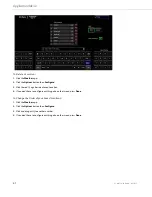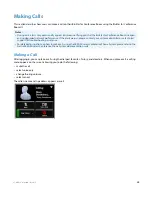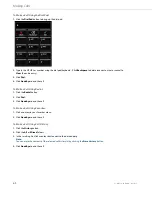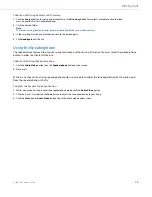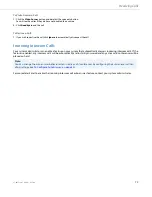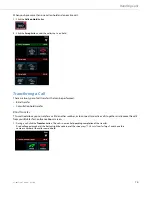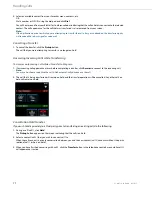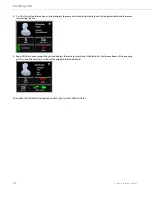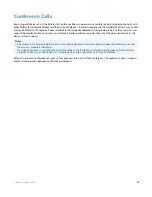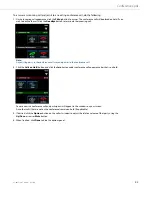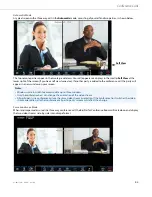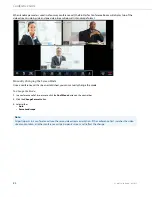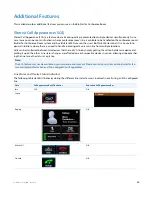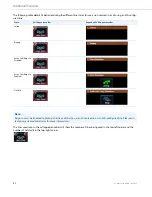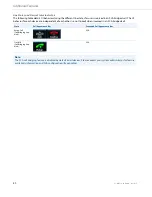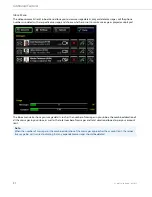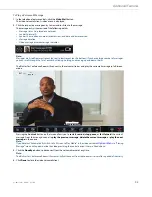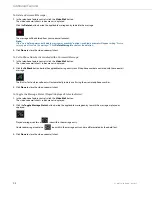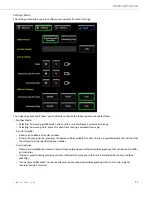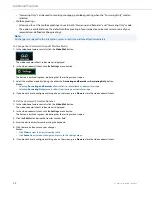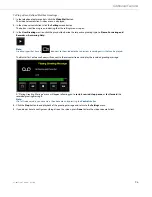Conference Calls
81
41-001514-01 Rev00 – 09.2013
Initiating a Conference
To Initiate a Conference:
Cancelling a Called Party before it Joins a Conference
To Cancel a Called Party before it has Joined a Conference:
Adding a Call on Hold to the Existing Conference
To Add a Call on Hold to the Existing Conference:
Conferencing an Incoming Call
On the call handling screen in the tools menu, you can determine the auto answer settings when you are in a conference
call (see
1.
While in an active call, click
Add Participant
. You can click
Cancel Add
if you decide to not add a participant.
The active call will now be placed on hold.
2.
Select a contact you wish to add to the conference (from favorites, contacts, directory, etc.)
When connected, you may converse privately with the called party prior to joining the party to the conference call.
3.
Click the
Join
button that appears on the screen of the active caller.
Or
Click the
Calls on Hold
button and click the
Join
button under the call appearance bar of the caller that is on hold.
You are now in a conference call and participants will appear in the windows on your screen.
Any other calls (that are not in the conference) remain on hold (if applicable).
4.
If desired, click the
Options
button on the caller’s window to adjust the relative volume of that party using the
Up/Down
arrows or
Mute
button.
5.
When finished, click
Done
to hide the options panel.
1.
Click the
Goodbye
button below the call appearance bar of the party you were attempting to add. This terminates
the call with the contact you were attempting to add to the conference call.
1.
Click the
Calls on Hold
button and click the
Join
button under the conference call appearance bar.
The caller is now in the conference call.
Any other calls (that are not on the conference) remain on hold (if applicable).
2.
If desired, click the
Options
button on the caller’s window to adjust the relative volume of that party using the
Up/Down
arrows or
Mute
button.
3.
When finished, click
Done
to hide the options panel.