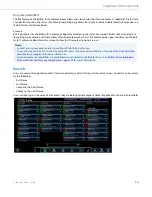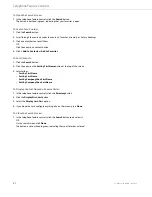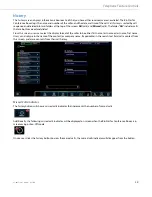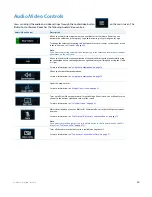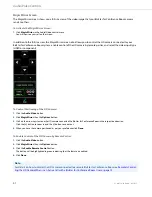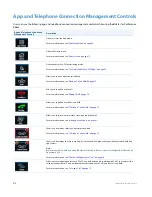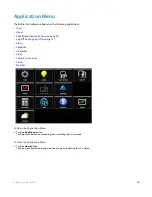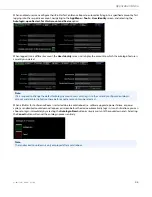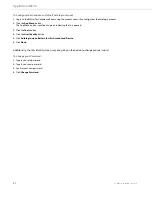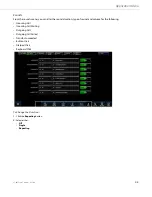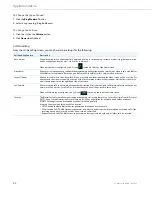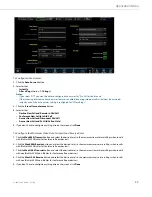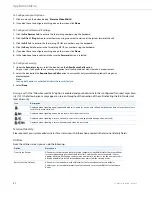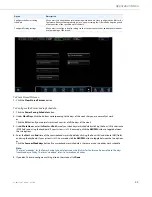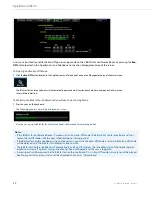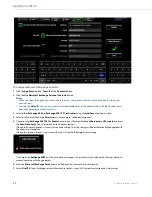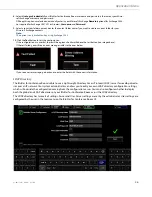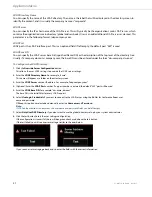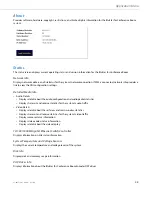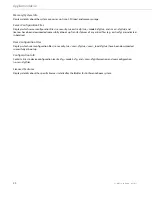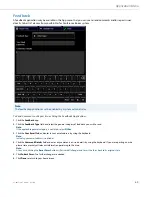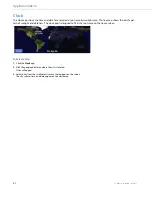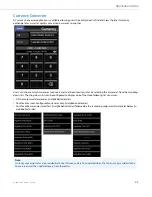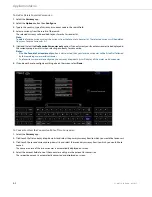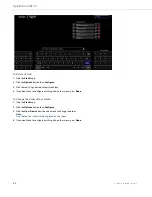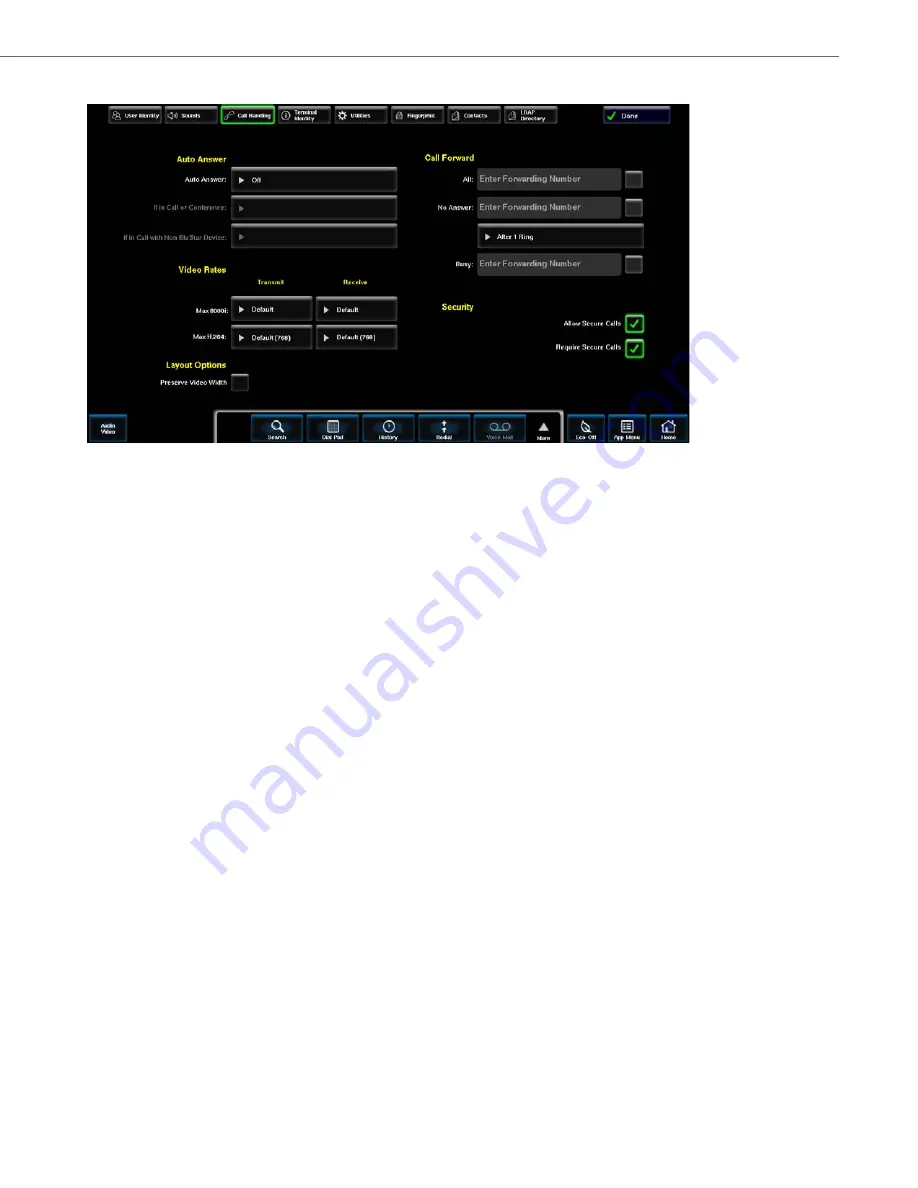
Application Menu
41-001514-01 Rev00 – 09.2013
50
To Configure Auto Answer:
To Configure the Maximum Video Data Transmit and Receive Rates
1.
Click the
Auto Answer
button.
2.
Select either:
•
Instantly
•
After x Rings (i.e. x = 1-10 rings)
Notes:
•
If you select “Off” you wont be able to configure auto answer for “If in Call or Conference”.
•
If the incoming intercom call auto-answer feature is enabled, incoming intercom calls will always be answered
instantly even if the auto answer setting is configured for “After x Rings”.
3.
Click the
if in call or conference
button.
4.
Select either:
•
Decline New Call and Remain in Old Call
•
Conference New Call Into Old Call
•
Answer New Call and Disconnect Old Call
•
Answer New Call and Put Old Call on Hold
5.
If you don't have to configure anything else on the screen, click
Done
.
1.
Click the
Max 8000i Transmit
button and select the desired rate (i.e. the maximum transmit rate in Kbps when in calls
with BluStar 8000i/BluStar for Conference Room devices).
2.
Click the
Max 8000i Receive
button and select the desired rate (i.e. the maximum receive rate in Kbps when in calls
with BluStar 8000i/BluStar for Conference Room devices).
3.
Click the
Max H.264 Transmit
button and select the desired rate (i.e. the maximum transmit rate in Kbps when in calls
with non-BluStar 8000i/non-BluStar for Conference Room devices).
4.
Click the
Max H.264 Receive
button and select the desired rate (i.e. the maximum receive rate in Kbps when in calls
with non-BluStar 8000i/non-BluStar for Conference Room devices).
5.
If you don't have to configure anything else on the screen, click
Done
.