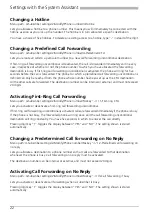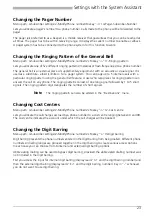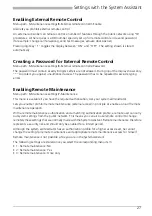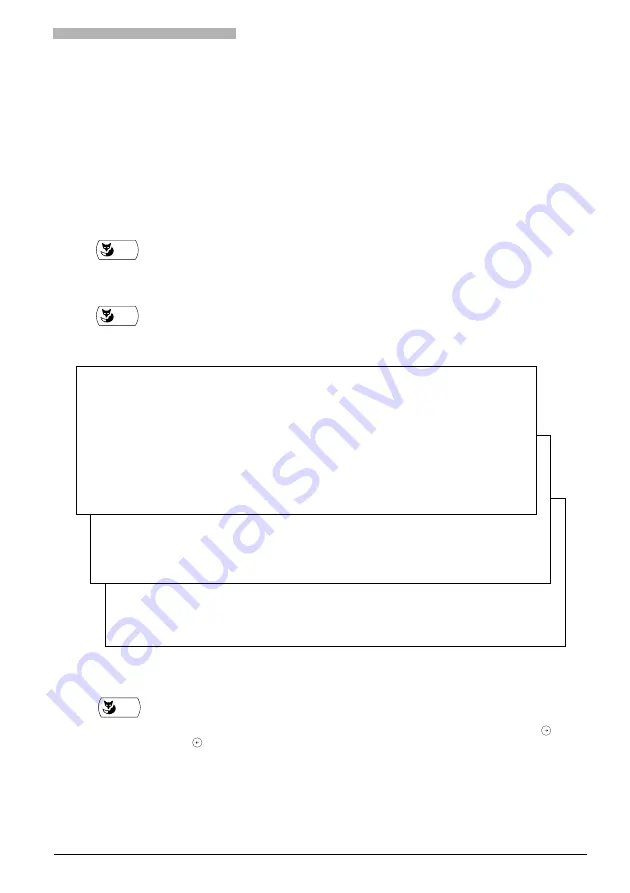
Using the Display and Operating Elements
13
Using the Arrow Keys to Navigate through Pages
A submenu or menu item can contain a list with many of entries. If all the data records cannot be shown
at one time, the entries are displayed on several pages. The page number and the number of pages are
shown in the bottom right-hand corner of the display, for example, "1/3" for the first of three pages.
You can use the "<-" and "->" Foxkeys to go from one page to another in a list.
Changing the Display Page in the "Subscriber Setting" Menu
Example
You want to know whether a subscriber has locked his phone and have called
up the Subscriber Settings for his phone number. The display does not show
the information you want, but "1/3" appears in the bottom right-hand
corner.
->
To scroll to the second page: Press the "->" Foxkey.
The display shows information on first-ring call forwarding, preconfigured
call forwarding, call forwarding if busy, pager subscriber number, and "2/3"
in the bottom right-hand corner.
->
To scroll to the third page: Press the "->" Foxkey.
The display shows the settings for ringing pattern, cost centre, digit barring,
and phone lock. This tells you whether the phone lock is activated or
deactivated.
<-
You can use the "<-" Foxkey to go back to the previous page.
Note
If you have an Alpha keyboard, you can generally use its arrow keys and
instead of the "->" and "<-" Foxkeys in the System Assistant.
RUFMUSTER : 2
KOSTENSTELLE : _
TELEFONSPERRE : WAHLKONTR. I_ 1 E_ 1
TELEFONSPERRE :
MORE WITH , 1_MODIFY
==
SHOW : SC 0.10_1 NO. :25 1/3
Ok Back <_ _> End
RUFMUSTER MODIFYY 2
KOSTENSTELLE : _
TELEFONSPERRE : WAHLKONTR. I_ 1 E_ 1
TELEFONSPERRE :
MORE WITH , 1_MODIFY
==
SHOW : SC 0.10_1 NO. :25 2/3
Ok Back <_ _> End
CALL PATTERN : 2
COST CENTRE : _
TERMINAL BARR. : DIGIT BARR. I
=
1 E
=
1
TERMINAL BARR. : OFF
MORE WITH , 1_MODIFY
==
SHOW : SC 0.10_1 NO. :25 3/3
Ok Back <_ _> End