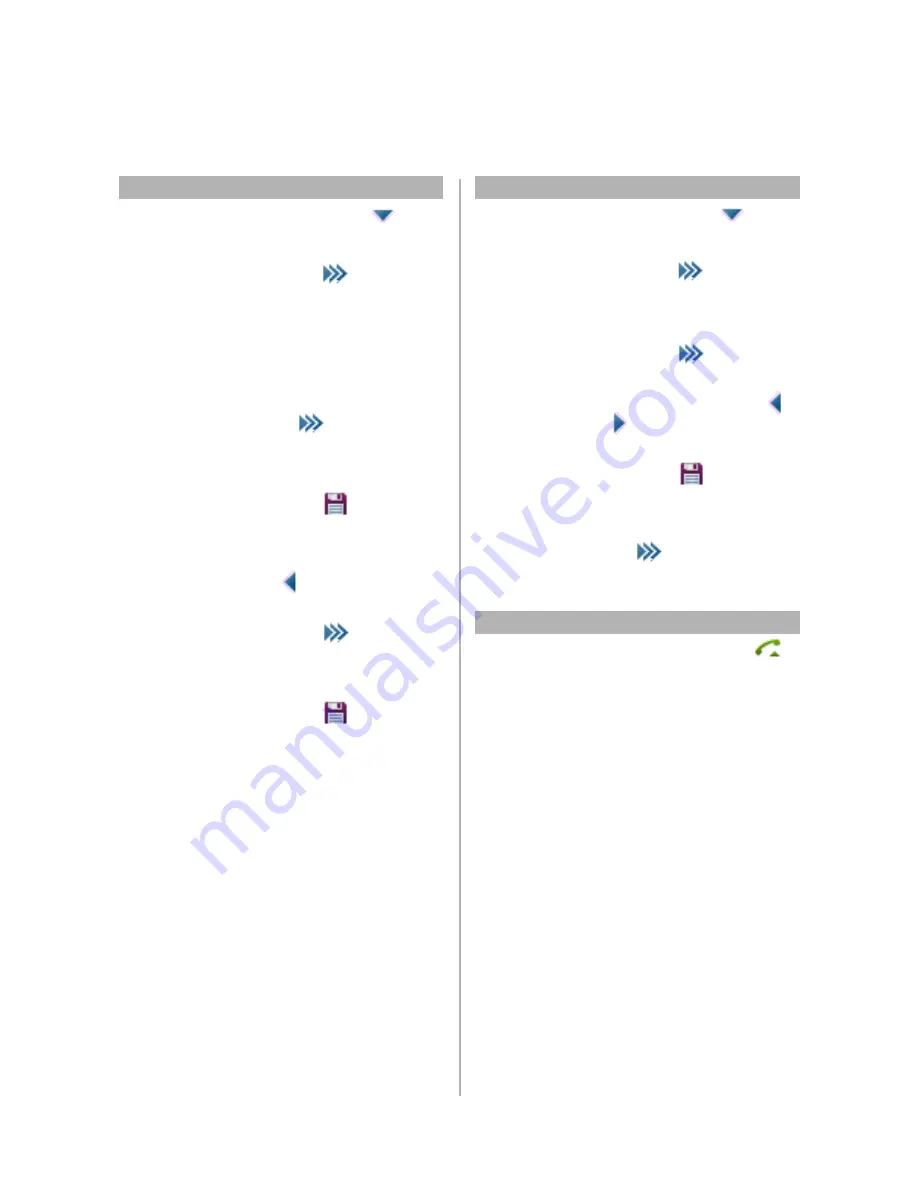
Aastra 610d, 620d , 630d Quick Reference Guide
Aastra 610d, 620d, 630d
12
Personal Directory
Add/edit new entry:
New entry from caller
list:
Press navigation keys
or
Press softkey
Select
Directories
-
Personal
directory
If the phone book is emty press
softkey
New
If entries already exist, press
softekey
select
New entry
Enter phone book detailes and
confirm with softkey
OK
Press softkey
to
save the
phone book entry.
Press
Select entry from
caller
list
Press softkey
select
Add to
Enter entry details
Confirm with softkey
OK
Press softkey
to
save
Edit Phone book
details:
Press navigation key
or
Press softkey
Select
Directories
-
Personal
directory
Press softkey
select
Edit
Edit entries by moving cursor to the
number/letters with the keys
press
C
to delete
. Confirm
input with
OK
.
Press softkey
to save the the
phone book entry.
Delete entry:
Select
entry
Press
select
Delete
and
OK
Confirm with
OK
Account Code
Activate:
* 61 *
account code
#
external number
Norway and Finland:
Press
* 71 *
Personal Directory



















