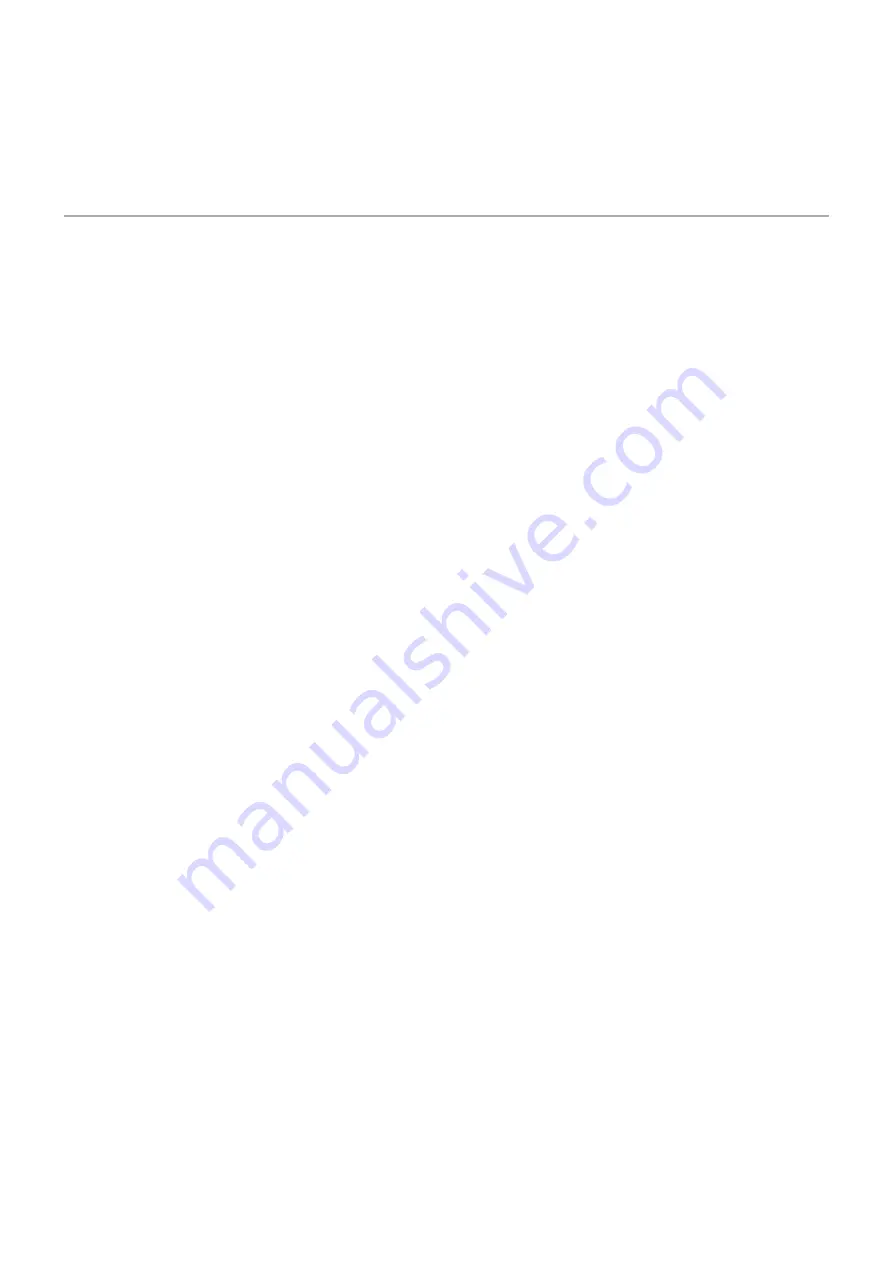
- WAN = Wide Area Network.
- Web Interface = A web interface is the system of controls with which the user controls a
device.
Retrieved from "http://wiki.bicomsystems.com/UAD_Aastra_9112i"
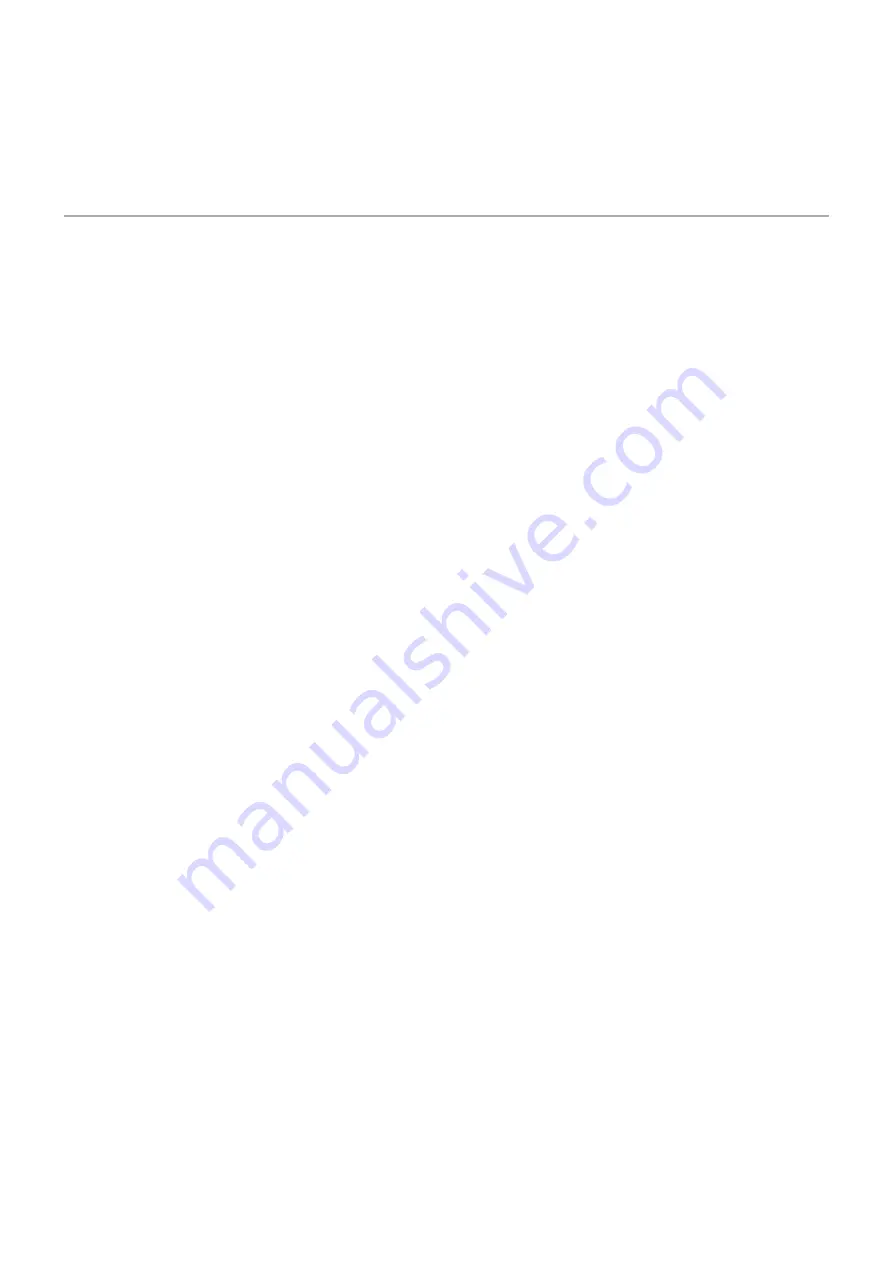
- WAN = Wide Area Network.
- Web Interface = A web interface is the system of controls with which the user controls a
device.
Retrieved from "http://wiki.bicomsystems.com/UAD_Aastra_9112i"