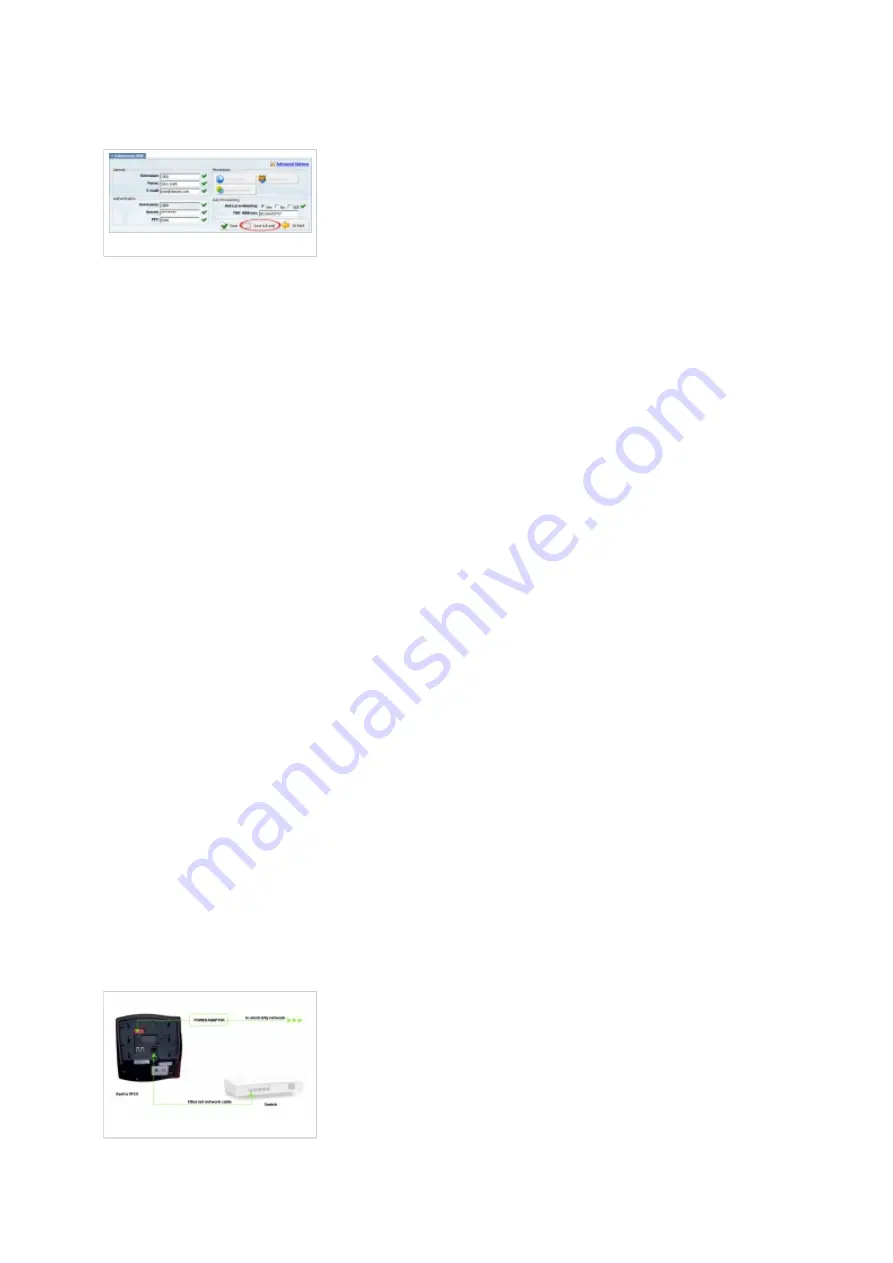
2. Click on the "Save" button.
Creating Extension
an example with details filled in
3. Click on the "Save & E-mail" button. Account details will be sent to the e-mail address
associated with this extension.
OPTIONAL FIELDS:
Extension:
An auto-generated extension number based on the next available sequential number. An
extension value can be changed. Example: 1000.
Username:
Username is auto generated/populated and cannot be changed since it allows the system to use
this value for other important operations.
Secret:
A secret value associated with the UAD is auto-generated in order to allow the UAD to
successfully register with the system. The secret value can be changed.
PIN:
An auto-generated PIN will allow access to voicemail and online self care.
Registering Phone
STEP ONE: Electricity and Ethernet.
- Plug the power adapter into a power jack then connect it to the electricity network.
- Connect the ethernet port to a hub, router or switch as to access LAN.
Registering Phone
After successfully connecting your Aastra 9112i to the electricity and data networks, it is time to
register it to PBXware.




































